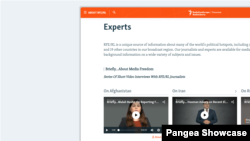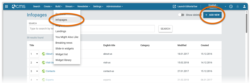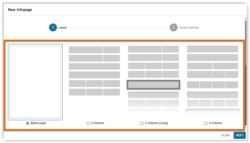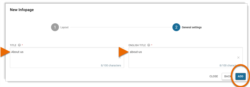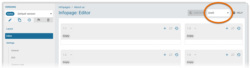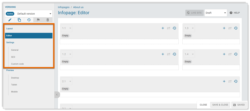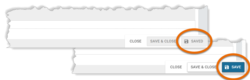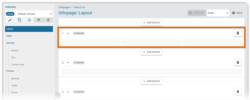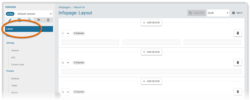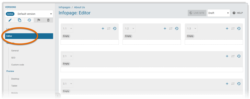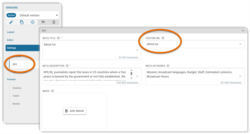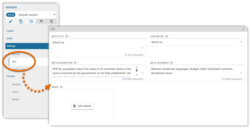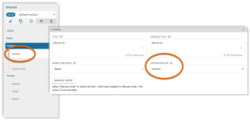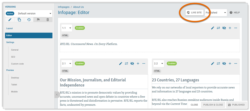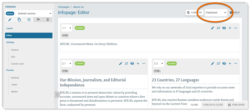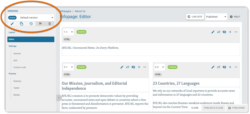What's inside this article:
- Basic information
- Get started
- Save changes
- Manage layout blocks
- Manage widgets
- Add a Custom URL
- Improve SEO (Search Engine Optimization)
- Add a Sub navigation
- Publish an Infopage
- Update a published Infopage
Basic information
An Infopage is a standalone page with a public URL. Infopages typically include general information about your site and are not regularly updated. Your 'About' and 'Contact us' pages are examples of Infopages. Each Infopage is custom built by a web editor in Pangea CMS.
Get started
To start building a new Infopage:
- Go to Build > Infopages.
- Select + Add new.
On the New Infopage dialog, move through the screens below:
Layout
Select your preferred starting layout:
- Blank page: Start with no layout blocks. You will be able to build a custom layout from scratch by adding your preferred blocks.
- 3 Column: Start with a smaller selection of 3-column layout blocks. You will be able to add and remove individual blocks as needed.
- 3 Column (Long): Start with a larger selection of 3-column layout blocks, which includes one Media slider block. You will be able to add and remove blocks as needed.
- 4 Column: Start with a larger selection of 4-column layout blocks, which includes one Media slider and one Feature block. You will be able to add and remove individual blocks as needed.
For more information about layout blocks, go to the following chapter in this article:
General settings
Complete the following required settings:
- Title: The Infopage title in your local language. This title will be displayed on the published page.
- English title: The Infopage title in English. This title will be visible only in Pangea CMS. English titles help Pangea users who do not understand your local language.
Hit Add to confirm. The edit page for the new Infopage opens. The remaining chapters in this article describe the most important options for building a new Infopage:
- Save changes
- Manage layout blocks
- Manage widgets
- Improve SEO (Search Engine Optimization)
- Add a Custom URL
- Add a Sub navigation
- Publish an Infopage
Save changes
The new Infopage is automatically saved in Pangea CMS with the Draft status. This status means that the Infopage is not accessible on the public site.
When an Infopage has the Draft status, changes to the Infopage are saved internally in Pangea CMS. Some changes are saved automatically, while other changes need to be saved manually. The following rules apply:
- Changes on the Layout subpage are saved automatically.
- Changes on the Editor subpage are saved automatically.
- Changes on the Settings subpage must be manually saved.
If all changes have been saved (manually or automatically), the action button shows the label Saved and is inactive (not-clickable). This is because the page includes no unsaved changes. When the page includes unsaved changes, you can manually save the changes by hitting the Save button.
Manage layout blocks
Layout blocks let you build structured and visually-appealing page designs without using code. Each block runs horizontally across the page width and includes one or more areas (or containers) for inserting widgets. You can add one widget in each area. For example, the image below shows one block with three areas. This block should be used to display three widgets.
To manage layout blocks, select Layout in the left panel. You can add, move, and delete layout blocks. Before you start adding widgets, we suggest setting up the optimal layout from the Layout subpage. For details, see the following article:
Manage widgets
Widgets are interactive visual elements that showcase your content for website visitors. Pangea CMS offers various widget types that serve different purposes. For an overview of the different widget types, see the following article:
To manage widgets, select Editor in the left panel. Many options are available, for example:
- Add a new widget
- Use a library widget
- Edit a widget
- Move a widget
- Enable / disable a widget
For detailed information about managing widgets, see the following article:
Text content on Infopages is often added using HTML widgets. For detailed information about HTML widgets, see the following article:
To learn about other widget types, see the relevant article below (according to the type of widget):
Content | FactCheck | Live stream | Manual stream | Multimedia | Podcast | Poll | Subscription | Trends
Add a Custom URL
A Custom URL is a short piece of human-readable text (normally 1-3 words) that replaces the numerical ID in a page URL.
Creating a Custom URL has the following benefits:
- Descriptive URLs tell users where they will go after clicking a link.
- URLs that include keywords might rank more highly on search engine results pages.
- Consistent use of descriptive, user-friendly URLs boosts the authority of your domain for search engines.
Create a Custom URL via SEO > Custom URL.
For detailed information, including tips and best practice, see the following article:
Improve SEO (Search Engine Optimization)
From the SEO settings, you can add metadata (such as a meta title and meta description). The metadata will be included in the source code for the page and will be visible for search engines (such as Google). Unique and descriptive metadata helps to boost the ranking of your pages on search engine results pages.
For detailed information, see the following article:
Add a Sub navigation
A Sub navigation is a horizontal collection of links, which appears directly below the site header. These prominent links provide quick access to key pages. You can add a Sub navigation to any Infopage.
To add a Sub navigation to the current Infopage, go to General > Sub navigation. Select the Sub navigation you want to add from the list.
Before you can add a Sub navigation to an Infopage, the Sub navigation needs to be created from the Sub navigation list in Pangea CMS. For instructions, see the following article:
Publish an Infopage
To publish a new Infopage:
- Select Published in the status drop-down menu.
- Hit Publish / Publish & close.
The Infopage is now published.
You can visit the public page and retrieve the URL by clicking the Live site button.
Update a published Infopage
While an Infopage has the Published status, the Infopage is visible on the public site.
When you update a published Infopage, all changes on the Editor and Layout subpages are published automatically. This includes actions such as:
- Adding widgets
- Deleting widgets
- Moving widgets
- Moving layout blocks
We suggest using versions if you need to make significant updates to the layout or widgets on a published Infopage. For detailed information, see the following article: