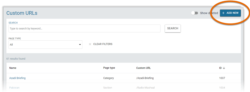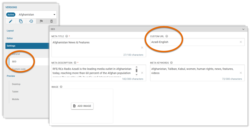What's inside this article:
- Basic information
- Create a Custom URL from the Custom URL list
- Create a Custom URL from the Section / Infopage edit page
- Guidelines
- Update the URL for a published page
Basic information
A Custom URL is a short piece of human-readable text (normally 1-3 words) that replaces the numerical ID in a page URL.
Creating a Custom URL has the following benefits:
- Descriptive URLs tell users where they will go after clicking a link.
- URLs that include keywords might rank more highly on search engine results pages.
- Consistent use of descriptive, user-friendly URLs boosts the authority of your domain for search engines.
From Pangea CMS, you can create a Custom URL for the following page types:
- Section
- Infopage
- Category page
The following rules apply for Sections:
- You can create a Custom URL for a standalone Section page. If the Section is merged with a Category, the Custom URL for the Section is not used. You need to create a Custom URL for the Category page. For detailed information about merging Sections and Categories, see the following article:
- You do not need to create a Custom URL for your homepage.
Create a Custom URL from the Custom URL list
From the Custom URL list in Pangea CMS, you can create a Custom URL for a Section, Infopage, or Category page.
To open the list, go to Settings > Custom URL.
Hit + Add new to create a new Custom URL.
Create a Custom URL from the Section / Infopage edit page
You can create a Custom URL for an individual Section / Infopage from the edit page for the Section / Infopage in Pangea CMS.
Create the Custom URL via SEO > Custom URL.
You can create a Custom URL for a standalone Section page. If the Section is merged with a Category, the Custom URL for the Section is not used. You need to create a Custom URL for the Category page from the Custom URL list. For detailed information about merging Sections and Categories, see the following article:
Guidelines
To create an effective Custom URL, we suggest following the basic guidelines below:
- Use only lower-case letters (even for proper nouns). For example, use russia and not Russia.
- Use hyphens (-) to separate words. For example, russia-invades-ukraine.
- Do not include redundant words with no semantic value (such as the and a).
- You might create Custom URLs in English or your local language. However, it is important to use the same language for all Custom URLs on your site.
- Search engines crawl and index URLs, so consider including keywords at the beginning of the Custom URL that reflect the page content.
Examples of effective Custom URLs are as follows:
- https://www.rferl.org/russia-invades-ukraine
- https://pressroom.rferl.org/journalists-in-trouble
- https://www.voanews.com/press-freedom
The following rules apply for creating a Custom URL in Pangea CMS:
- The Custom URL must start with a letter.
- The Custom URL can include only letters, numbers, hyphens (-), and underscores (_).
- The Custom URL can include non-Latin script, as the Custom URL feature supports Unicode.
- Each Custom URL must be unique. You cannot use the same Custom URL for more than one page.
- The following URLs are reserved for special pages and cannot be used as a Custom URL:
- api
- mobapp
- podcast
- rss
- staticreport
NOTE: You can create Custom URLs that are derivatives of the reserved URLs (such as 'podcastok' and 'podcast-patsany').
Update the URL for a published page
If you create a Custom URL for a published page that did not previously have a Custom URL, no further action is required. The default URL will automatically redirect to the Custom URL.
If you change the Custom URL for a published page, the old Custom URL will no longer work. We suggest manually creating a URL redirect from the old Custom URL to the new one. For instructions, see the following article: