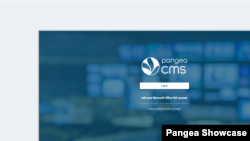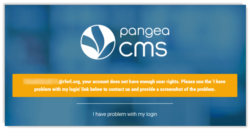What's inside this article:
Basic information
This article explains how to get access to Pangea CMS and successfully log in.
Get access
Several actions are required to get access to Pangea CMS. For details, review the sections below in order:
1. Corporate email
First, you need a corporate Office 365 email address. Depending on your entity, your corporate email address might end as follows:
- @rferl.org
- @voanews.com
- @ocb.gov
- @usagm.gov
Normally, a corporate email address is created automatically on your behalf during the on-boarding process.
2. Security group
Next, you must be added to the Azure Security group that enables access to Pangea CMS. Normally, this process is handled automatically on your behalf during the on-boarding process.
After you are added the correct Azure security group, an empty account is created for you in the Pangea system. However, you are not yet able to log in to Pangea CMS.
3. User group
Finally, you must be added to a User group in Pangea CMS. This process is handled differently, depending on your entity:
For RFE/RL
Your Service director should contact Pangea Customer Care to officially request your access to Pangea CMS. The request should include:
- Your corporate Office 365 email address
- Your full name
- Which sites you need to access
- The appropriate User group for each site
For VOA and OCB
Your Service director should contact the responsible IME (Internet Managing Editor) for your division to officially request your access to Pangea CMS. The request should include:
- Your corporate Office 365 email address
- Your full name
- Which sites you need to access
- The appropriate User group for each site
The responsible IME will add you to the requested User group(s) in Pangea CMS.
NOTE: For VOA and OCB, the creation of new users in Pangea CMS is handled internally by IME's (not by Pangea Customer Care). However, we encourage IME's to contact Pangea Customer Care for advice and assistance if needed.
Log in
After you have access to Pangea CMS, log in via the relevant link below:
- RFE/RL (Radio Free Europe / Radio Liberty)
- VOA (Voice of America)
- OCB (Office of Cuba Broadcasting)
- LibertyNet
If prompted, enter your corporate Office 365 email address. It is not necessary to create or enter a password, as your identity is authenticated automatically through the Azure Directory.
Troubleshoot login issues
If you experience issues logging in to Pangea CMS, first review the steps that are necessary to get access.
If this does not resolve the issue, review the information below. Go to the relevant section, according to the error message you see:
Your account does not have enough user rights
You see this message if you are not yet part of a User group for any site in Pangea CMS.
To resolve this issue, your Service director needs to request your access to Pangea CMS.
A different error message
For other error messages, follow the basic steps below in order:
1. Check URL
Check you are using the correct URL. You need to use the the relevant URL below, according to your entity:
- RFE/RL: https://rfe.pangea-cms.com
- VOA: https://voa.pangea-cms.com
- OCB: https://ocb.pangea-cms.com
- LibertyNET: https://lib.pangea-cms.com
2. Clear cookies
Try logging in to Pangea CMS via an Incognito / Private / InPrivate window (the exact name depends on your web browser). If the login is successful, switch back to your regular browser window and clear cookies. For instructions, see the relevant article below:
3. Contact Pangea Customer Care
If you still experience issues, contact Pangea Customer Care. In your ticket, please include a screenshot that shows the following details:
- The full error message
- The URL you are using to log in to Pangea CMS
User groups
A User group is a group of users with access to Pangea CMS. Each User group matches a defined role or level of access. You cannot log in to Pangea CMS until you are added to a User group. Your User group controls which tools you can access in CMS. You should only be able to access the necessary tools to perform your role. The following User groups are available:
- Read Only_2020: Rights to view all content and settings. Cannot make edits or updates.
- Multimedia Uploader_2020: Rights to upload multimedia content.
- Contributor_2020: Rights to view all content and settings. Rights to create and edit content. Cannot publish or delete content.
- Journalist_2020: The same rights as Contributor_2020, with additional rights to publish and delete content. Rights to view Sections. Cannot edit Sections.
- Editor_2020: The same rights as Journalist_2020, with additional rights to make basic updates to Sections (such as creating and editing widgets). Rights to use Scheduler & Template week.
- Master Editor_2020: The same rights as Editor_2020, with additional rights to make advanced updates to Sections (such as managing layout blocks and cloning). Rights to update Category (Zone) settings.
NOTE: These descriptions provide an illustrative summary for each User group, with reference to commonly used features. User groups might have access to more features that are not specifically listed. If you have questions about the specific rights for a User group, contact Pangea Customer Care.
Learn more
Once you are logged in to Pangea CMS, the following articles might help you to understand the key features: