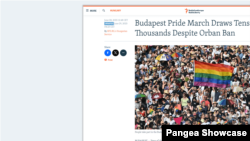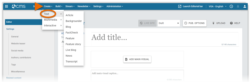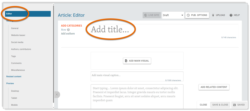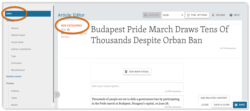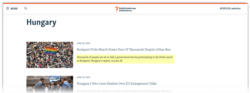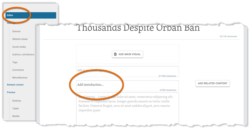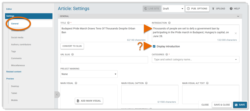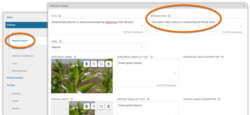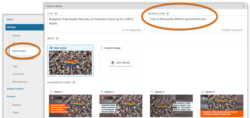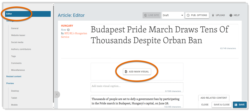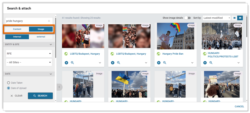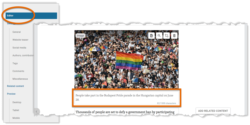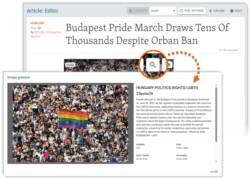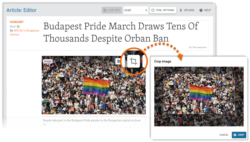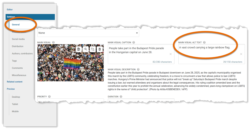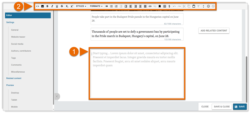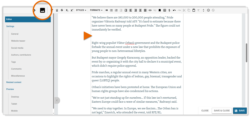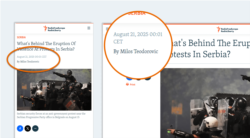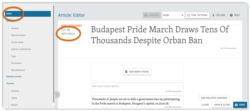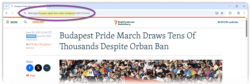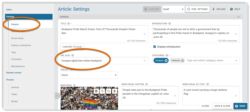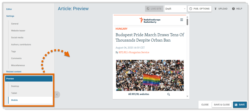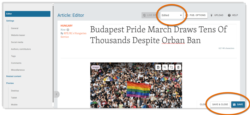What's inside this article:
- Basic information
- Add the General title
- Add Categories
- Add an introduction
- Add a Main visual
- Create content
- Add authors
- Add a URL slug
- Customize the teaser
- Preview the page
- Manage the status and publish
Basic information
This article explains how to create and publish new article-based content pages from Pangea CMS. This means the following types of content:
- Article | Blog | Feature | News | Transcript
To get started, go to Create > Text. You can then select the type of content you want to create.
Add the General title
Add the General title for the page via Editor > Add title....
The General title will be displayed as the headline on the published content page. This text is also used as the The meta title is included in the source code for a webpage and helps search engines to understand the content. It is normally displayed as the clickable headline on search engine results pages. Learn more. for the page.
Add Categories
Every content page must have at least one Category. Categories act like folders on your computer, where items are stored and organized. A Category is normally a topic, such as 'Politics' or 'Sport'. For each content page, you can add one or more Categories. To get started, go to Editor > Add Categories.
Set the Primary Category
If you add multiple Categories, you need to set one Primary Category. Click the badge for your chosen Primary Category, so that it is marked blue. All other Categories will be added as Secondary Categories (marked gray).
The name of the Primary Category will be shown on the published Feature story page. For detailed information about the significance of Primary and Secondary Categories, visit the following article:
Add an introduction
The introduction for a content page builds on the title by offering readers more details about the topic of the story. It may appear on various public-facing pages, helping to inform and attract potential readers. A well-crafted introduction sparks curiosity and encourages engagement with your content.
The following actions are available:
Add a Main visual
Add a Main visual via Editor > Add Main visual. The Main visual will be displayed at the top of the published content page.
You can use one of the following content types as the Main visual:
- Image
- Dynamic infographic
- Loop video
- Photo gallery
- Slider gallery
- Video
To search for a Main visual, select the relevant tab:
- Content: Search for a content item (Dynamic infographic, Loop video, Photo gallery, Slider gallery, or Video).
- Image: Search for an image.
For tips and information on how to run a search in Pangea CMS, visit the relevant article below:
After adding a Main visual, the following actions are available:
Create content
To start adding body text, click inside the main box on the Editor subpage. While the box is active, the text editor bar is available. If you click elsewhere on the page, the bar disappears.
You can manually type, or paste text from a third-party word processor (such as Microsoft Word). To learn about the features offered by the Pangea text editor, visit the following article:
Add embedded content
The body of a text content page can include text as well as the following types of embedded content:
- Images: Images from the Pangea Graphic Database or images from supported external wire agencies.
- External media: Supported external media items (including items from YouTube, Facebook, Instagram, Telegram and many more popular platforms).
- Pangea content: Content items that were published from Pangea CMS by your own site (including Videos, Audio clips, Snippets, and more).
- See also: Rich links to content pages published on your own site or on partner websites under the same entity.
To get started adding embedded content:
- Position the cursor where you want to insert the image.
- Hit the Insert embedded content button.
For detailed instructions on how to add embedded content, visit the relevant article below:
Add authors
By consistently showing author names on content pages, you help to demonstrate authority and build trust with your audience.
Select one or more author names via Editor > Add authors.
Select names from the approved authors list for your site. You cannot use authors from other sites. To learn how to add a new name to the approved authors list, visit the following article:
Add a URL slug
You can add a URL slug, which will be included in the URL for the content page. This improves usability by telling users where they will go after clicking the link. URL slugs can also help your pages to rank more highly on search engine results pages.
Create a URL slug via General > URL slug.
Follow the guidelines below:
- Use the local language for your site.
- Use clear, human-readable language.
- Separate words with hyphens ('new-york' not 'newyork').
The content of the URL slug should be similar to the General title. However, it does not need to match the title exactly. Try to keep the URL slug concise. This means:
- Include just words that are essential to convey meaning.
- Do not include words with no semantic value (such as 'a' and 'the').
- Do not include prepositions and linking words (such as 'and', 'of', and 'at')
For detailed information with examples, visit the following article:
Customize the teaser
A teaser is a simple preview that appears when a story is shared or promoted on another page (similar to a rich link). For example, if a story is featured on a homepage widget, the widget displays a brief teaser to represent the story.
By default, a teaser displays content from the story's General settings (such as the Main visual and General title). However, you can customize the teaser by adding alternative elements. For example, you might create a shorter, more engaging title specifically for the teaser, instead of using the General title.
From Pangea CMS, you can customize two versions of the teaser:
- Website: The teaser displayed across your website.
- Social: The teaser displayed on social media platforms and messaging apps.
Customizing these teasers is optional. For more information, visit the relevant article below:
Preview the page
Before you publish a new content page, check how it will look for readers. Choose your preferred option under Preview in the left panel:
- Desktop: Check how the page will look when viewed on a desktop computer.
- Tablet: Check how the page will look when viewed on a tablet.
- Mobile: Check how the page will look when viewed on a mobile device.
The preview includes unsaved changes. You do not need to save changes before checking them in the preview.
Manage the status and publish
Every content page has an internal publication status in Pangea CMS. A page might move between the following statuses during the publication process:
- Draft: The page is not published. The content is still in progress and is not yet ready for editorial review.
- Edited: The page is not published. The first draft of the content is prepared and waiting for editorial review.
- Published: The page is published.
Change the status using the selector at the top of the edit page. For example, to change the status from Draft to Edited:
- Select Edited in the selector.
- Hit Save or Save & close.
The story is now saved in Pangea CMS with the Edited status.
When you are ready to publish the story, two options are available:
- Publish immediately.
- Schedule publication for a set time and date in the future.
For detailed information about the publication options, visit the following article: