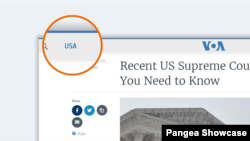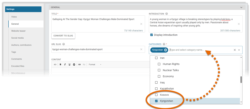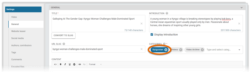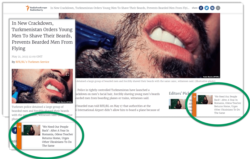What's inside this article:
- Basic information
- Add Categories
- Set the Primary Category
- Primary Category: Layout options
- Troubleshooting
Basic information
Categories organize the content on your website by topic. For example, your website might have a 'Politics' Category for all content relating to politics. Categories are like folders on your computer, where the content is stored. When you create a new content page in Pangea CMS, you need to add at least one Category. You can add multiple Categories if needed. For example, an article about elections in Georgia might have two Categories: 'Georgia' and 'Politics'.
This article explains how to add Categories for a content page. The information applies for creating the following types of content pages:
Text:
Article | Blog | FactCheck | Feature | Feature story | Live blog | News | Transcript
Multimedia:
Audio clip | Document | Photo gallery | Slider gallery | Video
Interactive:
Static infographics
Add Categories
For an article-based content page, add Categories via Editor > Add Categories.
For any type of content page, add Categories via General > Categories.
Click inside the Categories box to open the list of valid Categories for your site. You can start typing the name of a Category to find it quickly. Tick the box next to each Category you want to add.
If you cannot find the Category you want to add, or the Category you want to add is inactive and cannot be selected, go to the following chapter in this article:
If you select multiple Categories, set one Primary Category.
Set the Primary Category
If you add multiple Categories, you need to set one Primary Category. Click the badge for your chosen Primary Category, so that it is marked blue. All other Categories will be added as Secondary Categories (marked gray).
The impact of a Primary versus a Secondary Category is summarized below:
- Secondary Category: Impacts where the story is shared. For example, the story will appear on the Category page for every selected Category (Primary and Secondary).
- Primary Category: Impacts where the story is shared. The name of the Primary Category is visible at the top of the published content page. The Primary Category also impacts the look and feel of the published content page. For details, go to the following chapter in this article:
Primary Category: Layout options
The Primary Category impacts the look and feel of the published content page. Find more details below:
Category name
The name of the Primary Category is displayed at the top of the published content page. The Category name functions as a link to the Category page.
NOTE: If the Primary Category does not have a Category page, the name does not function as a link.
Region
A Region is a collection of widgets, displayed on content pages. When your website is opened on desktop, a Region is displayed in one column at the side of the page. On mobile, a Region is displayed in one column below the main content.
Each Region is assigned to one or more Categories. A content page displays the Region that is assigned to the Primary Category. If the Primary Category does not have an assigned Region, no Region is displayed. Regions are only supported on the following content page types:
- Article | Blog | FactCheck | Feature | News | Transcript
To learn more about Regions, see the following article:
You Might Also Like
A You Might Also Like (YMAL) is a collection of widgets, displayed below the main content on content pages.
Each YMAL is assigned to one or more Categories. A content page displays the YMAL that is assigned to the Primary Category. If the Primary Category does not have an assigned YMAL, no YMAL is displayed.
To learn more about YMAL, see the following article:
Category layouts
Each Category has a selected layout. In most cases, the layout is applied only on the central Category page. However, the following Category layouts are also applied on individual content pages:
- Latest news: Displays content as a continuous stream rather than standalone content pages. Optimized for sharing short, news-style content.
- Multimedia archive: Includes a header with multiple tabs, allowing visitors explore the content without getting lost. Designed for sharing episodes from podcasts, TV shows, and radio shows.
If one of these layouts is selected for the Primary Category, the layout will be applied on the content page.
To learn more, see the following articles:
Slide-in widget
A Slide-in widget slides in at the bottom of a content page after a visitor starts scrolling.
Each Slide-in widget is assigned to one or more Categories. A content page displays the Slide-in widget that is assigned to the Primary Category. If the Primary Category does not have an assigned Slide-in widget, no Slide-in widget is displayed. Slide-in widgets are only supported on the following content page types:
- Article | Blog | FactCheck | Feature | Feature story | News | Transcript
To learn more about Slide-in widgets, see the following article:
Troubleshooting
When you add Categories for a content page, some Categories do not appear on the list. If you do not see the Category you want to add, it might not be valid for the type of content you are creating. The valid content types are manually set for each Category on the Category edit page in Pangea CMS. For example, you might have a Category called 'Features' that can only contain Features. This Category will only appear on the list of Categories if you are creating a Feature. If you are creating a Video, you will not see the 'Features' Category.
Some Categories appear on the list but are inactive and cannot be selected. This applies for Categories with the Visible on-site—Discontinued status. These are normally older Categories that are no longer used.