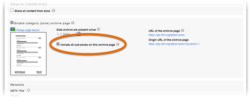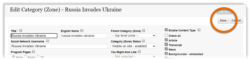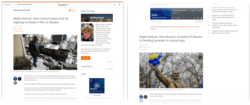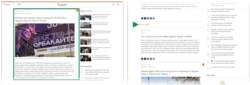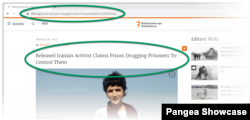What's inside this article:
- Basic information
- About Category pages for Content Categories
- Create a Content Category
- Enable a Category page
- Customize the Category page
- Save your changes
- List with thumbnails
- Blog with big images
- FactCheck list
- Latest news
Basic information
A Category page is a type of page on the public site. On a Category page, visitors can browse all the content from the same Category. This article explains how to enable a Category page for a Content Category.
About Category pages for Content Categories
For each Content Category, four pre-defined layouts are available for the Category page. This article includes a detailed description for each layout:
Most layouts are applied only on the Category page (not on content pages). The exception is the Latest news layout, which is applied on the Category page and on content pages from the Category.
Create a Content Category
This article assumes that the Edit Category (Zone) screen (shown below) is already open.
Under Program Pages, ensure None is selected to create a Content Category.
To learn how to create a Content Category from the beginning, see the alternative article below:
Enable a Category page
Tick the box next to Enable category (zone) archive page to enable a Category page for the current Category.
Customize the Category page
The following customization options are available:
Set the calendar
A calendar is displayed on every Category page (unless the Latest News layout is enabled). When a visitor picks a specific date, only content published on this date is listed on the Category page.
Under Data archive are present since, set the earliest date that is pickable in the calendar. We suggest selecting the date when the oldest content page from the Category was published.
Include child Categories
Tick the box next to Include all sub-zones on this archive page if you want to include content from child Categories on the Category page. This option is only available for Categories that have at least one child Category.
Select the layout
Click Change page layout to select a layout for the Category page.
This article includes a detailed description for each layout:
Save your changes
When you are satisfied, hit Save to save changes to the Category.
If you leave the Edit Category (Zone) screen without hitting Save, all changes will be lost and you will not be notified.
List with thumbnails
When the List with thumbnails layout is enabled, the Category page displays a simple teaser for every content page from the Category. This is a highly versatile layout, suitable for promoting a mixture of content types.
An example Category page is available via the link below:
Each teaser includes the following elements:
- Publication date and time
- Title
- Introduction
- Horizontal image
Most elements in the teaser are taken from the Website teaser settings for the content page. If a Website teaser setting is not filled, the element is taken from the General settings.
Blog with big images
When the Blog with big images layout is enabled, the Category page displays every content page from the Category in full. This layout is suitable for showcasing a collection of short, blog-style content. Any type of content page can be included on a Blog with big images Category page. However, this layout is most commonly used to showcase text content (such as Articles and Blogs).
An example Category page is available via the link below:
FactCheck list
When the FactCheck list layout is enabled, the Category page displays a simple teaser for every FactCheck page from the Category. This layout only supports the FactCheck content type.
An example Category page is available via the link below:
Latest news
When the Latest news layout is enabled, content is displayed as a continuous stream rather than standalone content pages. The Latest news layout is applied on the Category page and on content pages from the Category. This layout can be applied on any type of content page. However, Latest news is most commonly used to showcase text content (such as Articles and News).
An example Category page is available via the link below:
When you open a content page that uses the Latest news layout, the desired content is expanded and displayed in full at the top of the page. You can keep scrolling to browse other items from the Category. For other items, just the first paragraph is visible. Expand any item to view the content in full.
The URL in the address bar changes dynamically to match the currently expanded item. This enables:
- Proper tracking via third-party analytics tools.
- The option to leave a comment on an individual item.
- The option to share a link to an individual item.