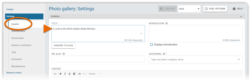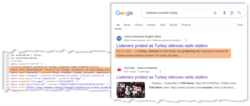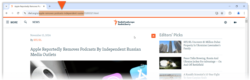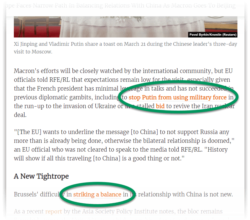What's inside this article:
- Basic information
- Optimize the meta title
- Optimize the meta description
- Create a URL slug
- Add authors
- Add alt text for images
- Optimize link text
Basic information
Search Engine Optimization (SEO) is the practice of optimizing webpages to increase the traffic that comes to your site via the free results section on search engine results pages.
Pangea CMS offers many tools to improve SEO for different pages on your site. This article describes how Pangea CMS can help you to improve SEO for content pages. The information is valid for the following types of content pages:
Text content:
- Article | Blog | FactCheck | Feature | Feature story | Live blog | News | Transcript
Multimedia content:
- Audio clip | Document | Photo gallery | Slider gallery | Video
Interactive content:
- Static infographics
Optimize the meta title
What is a meta title?
The meta title is included in the source code for a webpage and helps search engines to understand the content. The meta title might also be displayed as follows:
- As the clickable headline on search engine results pages
- In the browser tab for the page
How does Pangea set the meta title for a content page?
When you publish a content page in Pangea CMS, the page title is also set as the meta title.
For all content types, you can create the page title (which will also be used as the meta title) via General > Title.
For text content, you can also create the page title on the Editor subpage.
How can I create an effective meta title?
Follow the guidelines below:
- Use the local language for your site.
- Use clear, human-readable language.
- Match the title to the content on the specific page.
- Do not reuse the same title for multiple pages.
Optimize the meta description
What is a meta description?
The meta description is included in the source code for a webpage. Search engines prioritize pages with meta descriptions that are unique and descriptive. The meta description might also be displayed in the preview for the page on search engine results pages.
NOTE: The meta description is your suggestion for what search engines should display on results pages. We cannot guarantee that your suggestion will always be followed. Search engines sometimes display other text from the page instead of the meta description.
How does Pangea set the meta description for a content page?
When you publish a content page in Pangea CMS, the meta description is set as follows (if 1 is not filled, the text will be taken from 2, and so on):
- Website teaser > Introduction
- General > Introduction
- The first characters from the Content
If none of these fields are filled, the page will not have a meta description.
How can I create an effective meta description?
Follow the guidelines below:
- Use the local language for your site.
- Use clear, human-readable language.
- Match the description to the content on the specific page.
- Do not reuse the same description for multiple pages.
- Keep the description concise.
TIP: Descriptions longer than around 160 characters will be truncated (cut) on search engine results pages.
Create a URL slug
What is a URL slug?
The URL slug is the part of the URL that identifies the page. It is normally a few words of descriptive, human-readable text, separated by hyphens.
URL slugs offer the following benefits:
- User experience: Tell users where they will go after clicking the link.
- SEO: Descriptive URLs with keywords might rank more highly on search engine results pages. Consistently publishing pages with descriptive URLs also boosts the authority of your domain for search engines.
How can I create a URL slug for a content page?
In Pangea CMS, you can create a URL slug for most types of content pages.
On the edit page, go to General > URL slug.
How can I create an effective URL slug?
Follow the guidelines below:
- Use the local language for your site.
- Use clear, human-readable language.
- Match the URL slug to the content on the specific page.
- Separate words with hyphens ("new-york" not "newyork").
Try to keep the URL slug concise. This means:
- Include just words that are essential to convey meaning.
- Do not include words with no semantic value (such as "a" and "the").
- Do not include prepositions and linking words (such as "and", "of", and "at")
For detailed information with examples, see the following article:
Add authors
Authors are content creators. Author names are not generally displayed on search engine results pages. However, authors remain important for SEO. For example, Google has signaled that it seeks to prioritize content from authors with demonstrable experience and expertise in the relevant field.
To boost SEO for your content, we suggest the following:
- Always display the author names on content pages.
- Maintain high-quality and informative author bio pages.
- Display "highlight boxes" on text content pages.
For detailed information about how to manage authors on the Pangea platform, see the following article:
Add alt text for images
What is alt text?
Alt text is a simple description of what is directly visible in an image. Alt text is included in the source code for the image and is not normally visible on the website.
Alt text is used as follows:
- Screen readers read the text aloud for website visitors who are unable to see the screen (including visually impaired website visitors).
- If the image fails to load, the text is displayed on the website in place of the image.
- The text helps search engines to "see" the image. Effective alt text can help your images to rank more highly in image searches.
How can I add alt text for an image?
Pangea CMS lets you add custom alt text for the following images on content pages:
- Main visual images
- Embedded images
If you do not add custom alt text, the image caption is used as the alt text.
For detailed information, see the following article:
How can I write effective alt text?
Follow the basic guidelines below:
- Describe only what is directly visible in the image.
- It is not necessary to include 'Image of...' or 'Picture of...'.
- Keep the text concise. In most cases, a few words should be sufficient.
For detailed information with examples, see the following article:
Optimize link text
Link text (or anchor text) is a string of words / characters on the public site that opens another page when clicked or tapped. Search engines use link text to understand how the linked page is viewed by other sources. Effective link text can positively influence how the linked page ranks on search engine results pages.
You cannot influence links to your pages from third-party sites. However, you can pay close attention to the link text when inserting links to other pages from your site. Google recommends link text that is "descriptive, reasonably concise, and relevant to the page that it's on and to the page it links to".