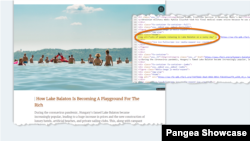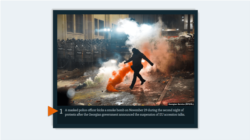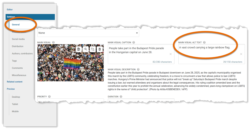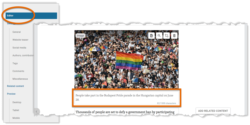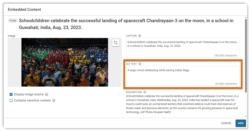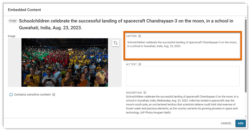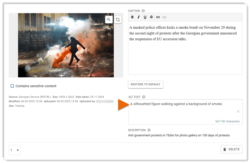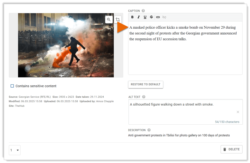What's inside this article:
Basic information
This article explains the benefits of adding alt text for images and provides detailed guidelines on how to write alt text with examples.
What is alt text?
Alt text is a short and simple description of what’s visible in an image. It's included in the image’s HTML code and isn’t normally displayed on the page itself. Alt text serves several important purposes:
- Accessibility: Screen readers read alt text aloud for users who can’t see the image, including those with visual impairments.
- Fallback: If the image fails to load, the alt text appears in its place.
- SEO: Search engines use alt text to understand the content of images. Effective alt text can improve the visibility of your images in search results.
Guidelines
When writing alt text, follow the basic guidelines below:
- Don't include 'Image of...' or 'Picture of...'.
- Keep the text short and simple. In most cases, few words should be sufficient.
- Use the local language for your website.
For examples, go to the following chapter in this article:
Find additional advice below:
Focus on the key elements
Think about the purpose of the image. Why is it on the page, and what does it communicate? Focus on the key elements that support the purpose. It might be relevant to describe a person's facial expression, their clothing, the setting, or the weather conditions. However, you probably don't need to mention everything. Avoid excessive detail that doesn't add value.
Consider the surrounding text
Avoid repeating information that's already provided in the text nearby. If details are repeated in the alt text, visitors who use screen readers will hear the same content twice.
Provide relevant context
Provide relevant context to precisely communicate the image content. If the image shows a well-known landmark or public figure, include the name. (For example, you might mention 'The Eiffel Tower' or 'Volodymyr Zelenskyy'.) If the name is not widely known or not relevant to the story, you don't need to use it.
Examples
Below are photos accompanied by example alt text. Many possible alt text variations exist for every photo, depending on the context and where the photo is being used.
- A young girl looks at the camera with her feet in a fountain.
- A group of protesters holding Iranian flags.
- Volodymyr Zelenskyy smiles broadly walking alongside Ursula von der Leyen.
- An elderly woman rests her head against a gravestone.
- Girls in traditional clothing throw water.
- An aerial view of demonstrators walking over a bridge at night.
- Vladimir Putin holds a bunch of red roses.
Frequently asked
Add alt text
From Pangea CMS, you can provide custom alt text for the following images:
- Main visuals
- Embedded images on content pages
- Gallery images
- Teaser images
Find detailed instructions in the relevant section below (according to the type of image):