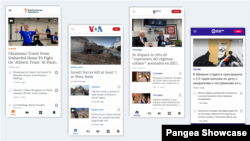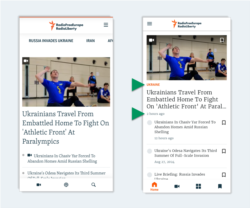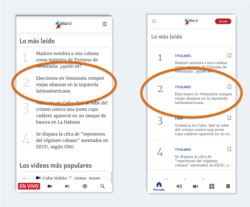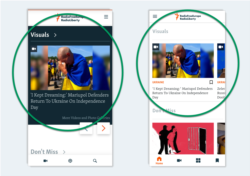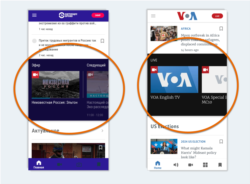What's inside this article:
- Basic information
- Select the source
- Supported widget types
- Widget layouts
- Live / upcoming content
- Edit the mobile app homepage
- Audio content on the mobile app homepage
Basic information
Your mobile app homepage can be managed from Pangea CMS as follows:
- Each service selects one Section page that is the source for the mobile app homepage.
- All supported widgets from the source Section page are sent to the mobile app homepage.
- For services that produce live video / audio content, the mobile app homepage also includes a special slider reel to promote live / upcoming content.
This method has the following advantages:
- Each service can build a custom mobile app homepage.
- The homepage is editable from Pangea CMS.
Mobile app users who have not yet updated to the latest version of the mobile app might still see an old version of the mobile app homepage. For this reason, the options for managing the old version of the mobile app homepage are still available. For details, see the following article:
Select the source
By default, the homepage for the website is the source for the mobile app homepage. Alternatively, your service might use another Section page. The following options are available:
- Create a new Section page specially for this purpose. The status of the page can be Draft, meaning it does not need to be accessible on the web.
- Use any other Section page on your site with the Published status.
Contact Pangea Customer Care to change the source for the mobile app homepage.
Supported widget types
Only supported widget types are sent to the mobile app homepage. The following widget types are supported:
For Content widgets, all layouts are supported. This includes the following special Content widget layouts:
NOTE: Unsupported widget types are not sent to the mobile app homepage. However, it is not necessary to remove these widgets from the source.
Widget layouts
Widgets on the mobile app homepage do not exactly match widgets on mobile web. This is because on the mobile app homepage, special layout rules are applied. These rules override the configured layout settings in Pangea CMS. The following rules are applied for widgets on the mobile app homepage:
- On Content widgets, the Category and relative publication time are normally visible for each listed item.
- For Trends widgets, the Category is always visible for each listed item.
- For Media slider widgets, a light background is always applied.
On the mobile app homepage, less space is available for content titles. This means that longer titles are cut.
To avoid this issue, use shorter titles for items shared on the mobile app homepage. You can create a shorter version of the title that is visible only at widget level. For details, see the following article:
Live / upcoming content
If your service uses the Scheduler & Template week tool in Pangea CMS to schedule live video / audio content, a special slider reel is displayed automatically as the second item on the mobile app homepage.
The slider reel promotes live Broadcast programs / Video shows and lets users immediately start watching or listening. Upcoming programs / shows are also listed. The information is automatically synchronized with the current schedule for live content in Scheduler & Template week.
Edit the mobile app homepage
Edits to the source Section page are automatically reflected on the mobile app homepage. For information about managing widgets on a Section page, see the following article:
Audio content on the mobile app homepage
Please be aware that audio content is not supported on the mobile app homepage (except as part of the live / upcoming content slider). To promote audio content, your service can enable a special Audio page in the mobile app. For details, see the following article:
Contact Pangea Customer Care to enable an Audio page in your mobile app.