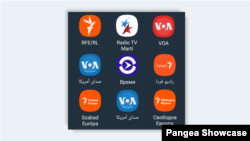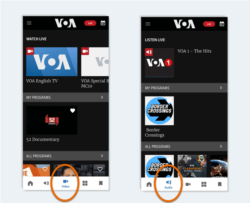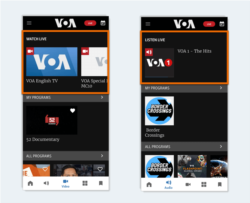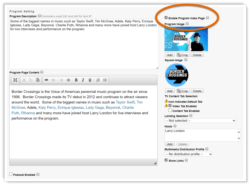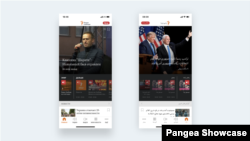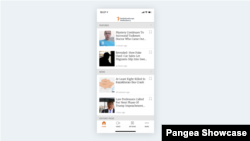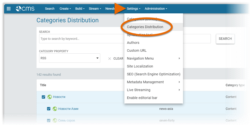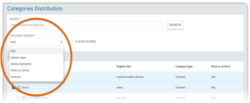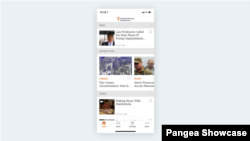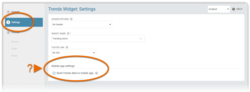What's inside this article:
- Basic information
- Manage the mobile app homepage
- About Video / Audio pages
- Manage the older version of the homepage
Basic information
Pangea mobile apps let audiences from different target regions consume content in a variety of languages. All use circumvention technology to reach audiences in countries where our websites are blocked. Pangea mobile app users can:
- Access live video / audio content.
- Access on-demand video / audio content.
- Consume articles and other content pages.
- Download content for offline access.
- Receive push notifications about breaking news stories.
- Share content via email, X (formerly Twitter), Facebook, and other platforms.
- Create a custom news feed.
For a full list of the Pangea mobile apps that are currently available, see the following article:
Manage the mobile app homepage
Your mobile app homepage can be managed from Pangea CMS. For detailed information, see the following article:
Mobile app users who have not yet updated to the latest version of the mobile app might still see the older version of the mobile app homepage. For this reason, the options for managing the old version of the mobile app homepage are still available. For details, go to the following section in this article:
About Video / Audio pages
Pangea mobile apps might include dedicated Video and Audio pages that are accessible via the action bar.
Video / Audio pages consist of the following elements:
Live
Lists the Broadcast programs / Video shows that a currently live. Users can tap a program / show to immediately start listening or watching.
The information is automatically synchronized with the current broadcast schedule that is managed via the Scheduler & Template week tool in Pangea CMS.
My programs
A personalized list of Broadcast programs / Video shows that the user has liked or followed.
All programs
Lists all the Broadcast programs / Video shows for your service. Users can like a program / show, or follow a program / show to be notified about new episodes.
In the Category settings, tick the box next to Enable Program Index Page to add a new program / show to this list.
For information about TV / Radio Category settings, see the following article:
Continue watching / listening
Lets users continue consuming content they have started but not finished.
Bookmarks
Shows a personalized list of the Broadcast programs / Video shows that the user has bookmarked.
Manage the older version of the homepage
IMPORTANT: The information below explains how to manange the older version of the mobile app homepage. This version of the homepage might still be visible for mobile app users who have not yet updated to the latest version of the mobile app. Information about managing the latest version of the mobile app homepage is available here.
The older version of the mobile app homepage includes the following elements:
Top story
Top story is a widget displayed at the top of the older version of the homepage. The following widget types might be displayed as the mobile app top story:
- Content widget
- Multimedia widget
To display a widget as the mobile app top story, tick the Mobile app top story box in the Layout section of the widget builder.
Mobile app top story can be enabled for one widget. When you enable this option for a new widget, it is automatically disabled for the previous widget.
Live / upcoming content
The older version of the homepage might include a Live / upcoming widget. This widget displays information about live Broadcast programs / Video shows. Mobile app users can tap a live show to immediately start watching or listening.
The information on this widget is automatically synchronized with the current schedule for live content in Scheduler & Template week.
Latest news
The older version of the homepage might display a Latest news widget. The Latest news widget updates automatically to always promote the latest content item from a particular TV or Radio Category. This widget only promotes content that was published within the last three hours. If the most recent item from the connected Category was published more than three hours ago, the widget is not displayed.
Contact Pangea Customer Care to add the Latest news widget to the old version of the mobile app homepage.
Categories
The older version of the homepage displays the latest content from a number of connected Categories. This section of the homepage can only include content from Content Categories (not TV or Radio Categories).
Two methods are available for managing which Categories are shared on the older version of the mobile app homepage:
Categories distribution
Go to Settings > Categories distribution to see a high-level overview of how the content from different Categories is shared.
Here, you can enable or disable the Mobile apps property for multiple Categories at the same time. Categories with this property enabled are shared on the older version of the mobile app homepage.
For detailed information, see the following article:
Category settings
You can enable or disable the Enable for Mobile Apps option in the settings for an individual Category. When this option is enabled, the Category is shared on the older version of the mobile app homepage.
For detailed information, see the following article:
The order of the Categories matches the order on the Categories (Zones) list in Pangea CMS.
Editors' choice
The older version of the homepage might include an Editors' choice widget that displays content from any Category in Pangea CMS.
Contact Pangea Customer Care to add an Editors' choice widget to the older version of the mobile app homepage.
Trends widget
The older version of the homepage might include a Trends widget. A Trends widget lists the current "trending" content pages from your site. This means content pages that have received a high number of views within a specified time period (based on Adobe Analytics data).
To display a Trends widget on the older version of the mobile app homepage, tick the box next to Send Trends data to mobile app in the Settings section of the widget builder.
Send Trends data to mobile app can be enabled for one Trends widget. When you enable this option for a new widget, it is automatically disabled for the previous widget.