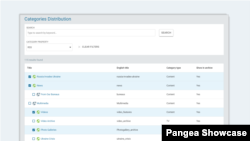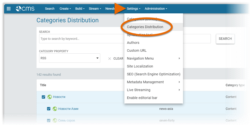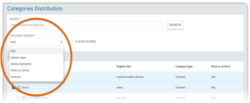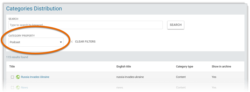What's inside this article:
- Basic information
- Open Categories distribution
- Manage Category properties
- Manage the Podcast property
Basic information
Via the Categories distribution tool in Pangea CMS, you can check and update how the content from different Categories is shared across a variety of platforms. For example, check which Categories are currently shared via your mobile app. You can then enable or disable this property for multiple Categories at the same time. The main advantages are as follows:
- Bulk edit: Apply an action for multiple Categories at the same time.
- Overview: See a high-level overview of how your content is shared.
Open Categories distribution
Open Categories distribution via Settings > Categories distribution.
Manage Category properties
Under Category properties, select the property you want to manage. The following properties are available:
- RSS: Categories shared as RSS feeds. Visitors can subscribe via a third-party RSS reader app to be notified about new content.
- Mobile apps: Categories shared via your mobile app. Content from these Categories is searchable in the mobile app.
- Media highlights: Categories shared below the main content on all multimedia content pages.
- Share on Direct: Categories that automatically send all published content to the USAGM Direct site.
- Podcast: Categories set up for podcast distribution. Each of these Categories is connected to a specific podcast.
After selecting a property, you can see which Categories have this property enabled:
- If the selected property is currently enabled, the Category is ticked and highlighted in blue.
- If the selected property is currently disabled, the Category is unticked.
Tick or untick Categories to enable or disable the selected property. As soon as you make a change, the Save button appears in the bottom-right corner. It is important to click Save before leaving the Categories distribution screen. Otherwise, your updates will be discarded.
Manage the Podcast property
Select Podcast under Category property to check which Categories are currently set up for podcast distribution. This property can only be enabled for Radio and TV Categories. Content Categories are highlighted in gray and cannot be ticked or unticked while Podcast is selected.
The following actions are available for TV and Radio Categories:
Enable the Podcast property
To enable the Podcast property:
- Ensure Podcast is selected under Category property.
- Tick the box next to the Category you want to set up for podcast distribution.
- Click Add settings. You are directed to the Category settings.
- Scroll to the podcast settings, which are available under Podcast enabled.
- Complete the podcast settings. For details, see the following article:
- Hit Save to confirm and apply the new settings.
The Category is now set up for podcast distribution.
You can also click Cancel on the Add podcast settings? dialog.
When you perform this action:
- The dialog closes and you remain on the Categories distribution screen.
- The Podcast property is enabled for the selected Category. This means the Category is promoted as a podcast on the public site. However, the podcast settings are missing. You need to complete these settings as soon as possible. For instructions, see the following article:
Disable the Podcast property
When you disable the Podcast property, all podcast settings for the Category are removed. This means the following settings:
- Podcast image
- Backtracks ID
- Podcast category
- Podcast type
- Third-party URLs
To disable the Podcast property:
- Ensure Podcast is selected under Category property.
- Untick the box next to the Category that you no longer want to list as a podcast.
- Click Remove to confirm removal of the podcast settings.
- Click Save to confirm and apply the new settings.
The Category is no longer set up for podcast distribution.