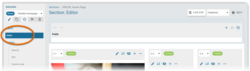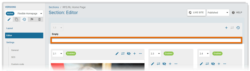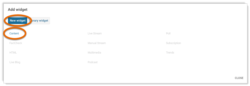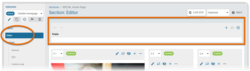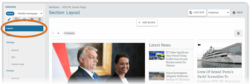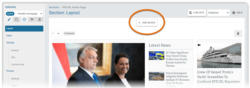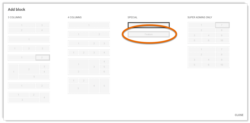What's inside this article:
Basic information
Feature is a special layout option that is available for the Content widget. This layout lets you showcase a collection of content pages on a special topic that is important for your audience (such as elections or the death of a public figure). The Feature layout includes a gray background for increased visibility on the page.
This layout supports exactly five items. If you add more than five items, the extra items are not displayed. If you add fewer than five items, a blank space is visible on the widget.
Create a new widget
The following segments might include a Feature widget:
- Sections (including your homepage)
- Infopages
- Landings
- You Might Also Like (YMAL)
To create a new Feature widget:
- Go to Build in the primary navigation. Select a segment type, depending where you want to display the widget (Sections, Infopages, Landings, or YMAL).
- Select the name of the specific segment where you want to display the widget.
- Ensure Editor is selected.
- Click the empty Feature layout block.
- Select New widget > Content to start creating a new Feature widget.
The remaining options are the same as for creating a standard Content widget.
Add a Feature layout block
To build a new Feature widget, you first need an empty Feature layout block. Identify this special layout block as follows:
- On the Editor subpage, the Feature block is gray.
- On the Layout subpage, the Feature block is gray and marked Special.
If an empty Feature layout block is not available, you can add it:
- Select Layout in the left panel.
- Scroll to the place where you want to add the block. Click Add block.
- Select Feature under Special.
The layout block is added. Go to the Editor subpage to create the Feature widget.