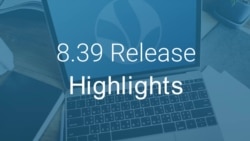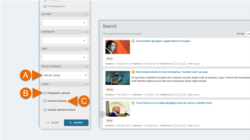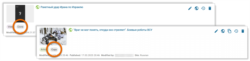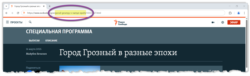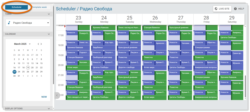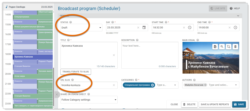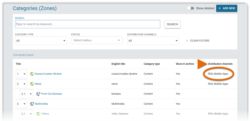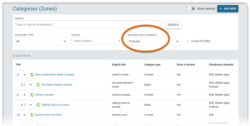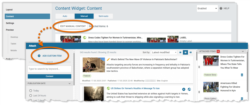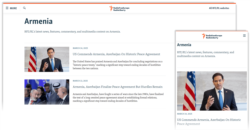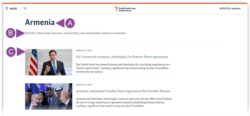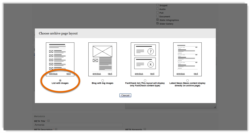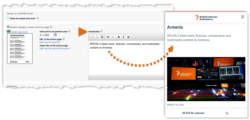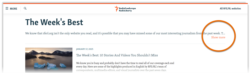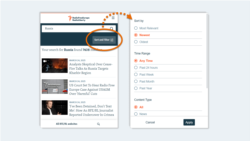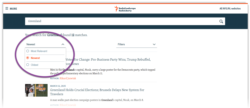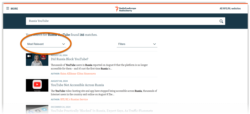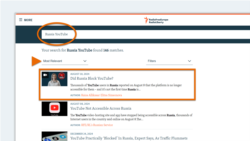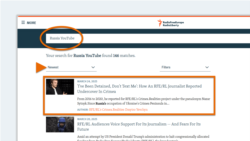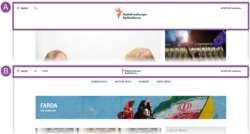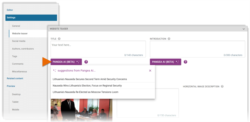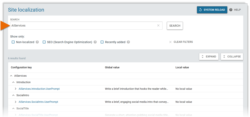Release schedule:
The Pangea 8.39 release is scheduled for Tuesday, April 8th 2025 at the times listed below:
Radio Free Europe / Radio Liberty, Inc.
- Prague time: 06:00 am - 07:30 am
- DC / Miami time: 00:00 am - 01:30 am
Voice of America
- DC / Miami time: 02:30 am - 04:00 am
- Prague time: 08:30 am - 10:00 am
Office of Cuba Broadcasting
- DC / Miami time: 04:00 am - 05:00 am
- Prague time: 10:00 am - 11:00 am
LibertyNet
- Prague time: 07:30 am - 08:30 am
- DC / Miami time: 01:30 am - 02:30 am
What's new?
- Updates for Pangea CMS:
- Updates for Pangea websites:
- Updates for Pangea AI:
New search filters
To improve content discovery in Pangea CMS, we have added new search filters:
- (A): Project marking: Select one special project (such as "RFE/RL World"). Your results will only include content from the selected project. This option is only available on sites where Project marking is enabled.
- (B): PangeaGO uploads: If ticked, the results will only include items uploaded from the PangeaGO mobile app. You will see items uploaded after the day of the Pangea 8.39 release (Tuesday, April 8th 2025). Items uploaded before this date will not be included in the results while "PangeaGO uploads" is ticked.
- (C): Content sharing: If ticked, the results will only include copies and clones. This means items that were created as copies / clones of other items.
To help users to quickly identify shared content, we will also show new badges in the search results. Copies are marked with the "Copy" badge and clones are marked with the "Clone" badge.
To learn more about the topics mentioned above, see our dedicated guides:
URL slugs for Broadcast programs
URL slugs are now available for Broadcast programs. A URL slug is a short string of human-readable text, included in the URL for a content page.
You can create a URL slug for an individual episode from Scheduler. It is not possible to create URL slugs from Template week. This is because the URL slug for each episode should be unique.
Follow the guidelines below:
- Only create a URL slug if the episode will be recorded. If the episode will not be recorded, it will not have a public URL, so a URL slug is not needed.
- To follow best practice for SEO (Search Engine Optimization), create the URL slug before the start time for the episode.
While the status of the episode is Published, the URL slug field is inactive, and you cannot create a URL slug. To create a URL slug:
- Change the status to Draft.
- Under URL slug, create the URL slug.
- Change the status back to Published.
- Hit Save.
Your URL slug will be included in the public URL for this episode of the Broadcast program. To learn more about URL slugs, see our dedicated guide:
"Distribution channels" on the Categories list page
A new Distribution channels column is now shown on the Categories list page in Pangea CMS (available via Settings > Categories).
This allows you to see how the content from each Category is shared. Each Category might have one or more of the following distribution channels:
- RSS: An RSS feed for this Category is available.
- Podcast: Content from this Category is sent to third-party podcast platforms.
- Mobile apps: Content from this Category is sent to the mobile app.
- Direct: Content from this Category is sent to the USAGM Direct website.
We have also added a new Distribution channels filter. This lets you filter the list to show only Categories with a particular distribution channel. For example, see a list of all Categories that are shared as podcasts.
"Placeholder" renamed to "Custom item"
We have renamed this feature for greater clarity and to help our users better understand the available options for building a manual widget.
A Custom item (previously "Placeholder") is a special widget item, built from scratch in Pangea CMS. On a Custom item, all elements (such as the headline and image) are manually defined. You might use this feature to set up a link to any URL, for example:
- Pages on external sites (such as social media accounts)
- Pages on your own site that are not content pages (such as Section pages)
- Content pages from partner sites under the same entity.
This feature is available for widgets in Manual or Semi-auto mode. The following widget types might include a Custom item:
- Breaking news
- Content
- Slide-in
To get started building a Custom item:
- Select Add manual content / Edit manual content.
- Select + Add custom item.
For detailed information, see the following article:
New design for Category pages
We are thrilled to announce a comprehensive design update for Category pages that use the List with images (previously "List with thumbnails") layout. The new design brings a cleaner look, with focus on the main content. Updates prioritize the needs of audiences on mobile devices, following our mobile-first design strategy.
You can expect the following main improvements:
- (A): A more prominent title
- (B): The option to show a short introduction above the content
- (C): Larger images
To bring focus to the main content, we have removed unnecessary elements from the page. The following elements are no longer displayed:
- Region
- You Might Also Like
- Calendar
On mobile, the top 5 items in the content list show an image. Older items show just a title. This allows mobile visitors to access more content with less scrolling.
To accommodate the new design, we have made small changes to the settings on the Category edit page in Pangea CMS. These changes are described below:
New name
The "List with thumbnails" layout is now called List with images. This better reflects the new design, which shows larger images rather than small thumbnails.
Introduction
We have added a new Introduction field to the Category edit page, where you can provide an introduction to display on the Category page. This field is only available when the List with images (previously "List with thumbnails") layout is selected.
Use this space to introduce the Category topic and tell visitors what to expect from this collection of content. Regarding length, review the guidelines below:
- We suggest using a maximum of 300 characters.
- If you use more than 300 characters, the text will be truncated. When the text is truncated, just the first line is visible (around 150-160 characters). To see the full text, visitors can hit Show more.
The character limit for truncation is configurable per site. 300 characters is the global (default) limit. Contact Pangea Customer Care if your site needs to set a different limit.
Sorting for search results
Search on Pangea websites now offers sorting. After running a search, visitors can select one of the options below:
- Most Relevant: Sort results from most relevant to least relevant.
- Newest: Sort results from newest to oldest (based on the date of publication).
- Oldest: Sort results from oldest to newest (based on the date of publication).
According to the global configuration, Newest is pre-selected and will be applied by default for all searches. This means:
- For every search, the results are automatically sorted from newest to oldest.
- If desired, visitors can apply different sorting.
On mobile, sorting is available via the Sort and Filter button.
On desktop, sorting is available via the drop-down menu.
This update brings new texts for localization. Non-English sites should add local values for the following configuration keys after the 8.39 release:
| Key name | Global value |
|---|---|
| Responsive.Search.Sort.MostRelevant | Most Relevant |
| Responsive.Search.Sort.Newest | Newest |
| Responsive.Search.Sort.Oldest | Oldest |
| Responsive.Search.SortBy | Sort by |
Site admins can add local values from the Site localization page in Pangea CMS. For instructions, see our dedicated guide:
We can change the default sorting for individual sites on request. For example, your site might make "Most Relevant" the pre-selected option. To change the default sorting for your site, contact Pangea Customer Care. You can learn more about relevance sorting below:
Relevance sorting
When you sort results by relevance, priority is given to content that uses the topic of your search as its main focus. Content that mentions the topic in passing is given lower priority.
For example, results for the search query "Russia YouTube" might be sorted as follows:
- Most Relevant: The top result uses both keywords ("Russia" and "YouTube") in the title. The story is older but very relevant to the topic of the search.
- Newest: The top result is very fresh, but our keywords are not the main focus of the story.
When deciding the relevance of each item, our search engine considers how many times the keywords appear in the story and where the keywords are placed. This works basically as follows:
- The title has highest priority. Items with keywords in the title will rank first. All other fields (introduction, body, and captions) have equal priority.
- The more times the keywords are used, the higher the item will rank.
This is out first implementation of relevance sorting. We will monitor performance and continue to refine the logic in future releases.
Consistent logic for the header size
For consistency and to provide a better experience for your website visitors, we have implemented the following logic for the site header:
- (A): The larger header is used only on the homepage.
- (B): All other pages use the compact header.
Previously, the larger header was used on the homepage as well as on all Sections and Infopages. With this change, we aim to bring a more consistent approach and help visitors to know where they are within your website hierarchy.
Pangea AI for introduction and teaser texts
IMPORTANT: Pangea AI is currently available in BETA for testing and evaluation with selected pilot services.
Pangea AI is a generative AI (Artificial Intelligence) tool, which provides content assistance inside Pangea CMS. Assistance from Pangea AI is now available for crafting the following texts:
Titles:
- General title
- Website teaser title (NEW)
- Social media title (NEW)
Introductions:
- General introduction (NEW)
- Website teaser introduction (NEW)
- Social media introduction (NEW)
For each title text, Pangea AI can provide 3 suggestions on request. For each introduction text, Pangea AI can provide 1 suggestion on request.
To use Pangea AI:
- Fully prepare the body text for the story.
- Go to the relevant field (for example, Website teaser > Title).
- Hit the Pangea AI (BETA) button.
Suggestions from Pangea AI provide a helpful starting point. Editors and journalists are free to adjust the suggested text, or use the suggested text only as inspiration.
For detailed information about Pangea AI, see our dedicated guide:
New Pangea AI prompts
Pangea AI is now available for more texts. For each text, Pangea AI is guided by a different prompt. These prompts are available on the Site localization page in Pangea CMS. For each prompt, the following options are available:
- Global prompt: Use the global (default) prompt, which is available for all pilot services. If your service does not have a local prompt, Pangea AI will follow the global prompt.
- Local prompt: Craft a local (custom) prompt, which is tailored to the specific needs of your service. A local prompt is helpful if your service already follows specific guidelines for how to formulate titles / introductions.
For detailed information, including tips on how to craft a local prompt, see our dedicated guide:
Pangea AI for pilot users
We are introducing new functionality, which will allow us to enable Pangea AI for individual pilot users. Previously, it was only possible to enable Pangea AI across entire language services. This will allow for more efficient and extensive testing of Pangea AI across different languages.