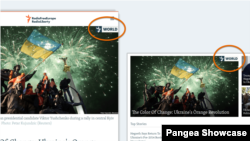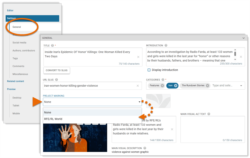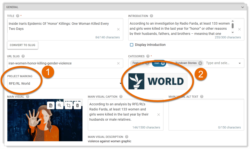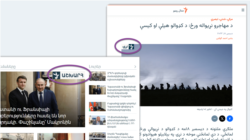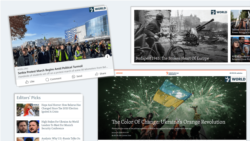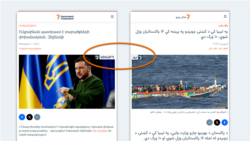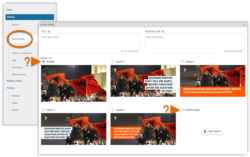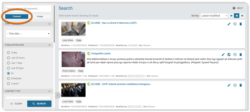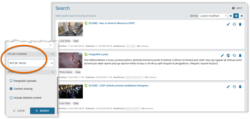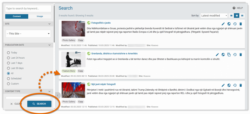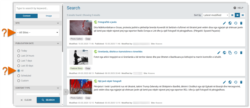What's inside this article:
- Basic information
- New special projects
- Add a story to a special project
- Global and localized marks
- Where the mark is displayed
- Find all content from one special project
Basic information
The Project marking feature allows services to mark stories that are part of a special project. An example of a special project is "RFE/RL World", which highlights the most impactful stories published across all RFE/RL services.
New special projects
Project marking is available on request for new special projects. If an entity or service would like to set up a new special project for Project marking, your Digital Strategy team should contact Pangea Customer Care. We will be happy to assist with setup, including the design and technical implementation.
In your request, you might include the following details:
- Details about the scope and purpose of the project.
- The participating services.
- The project name in English.
- The project name in local languages (if needed for localized marks).
- The proposed logo / artwork for the project mark (if known).
Add a story to a special project
NOTE: This option is only available on sites where Project marking is enabled.
Project marking is available for the following content types:
- Text:
- Article | Blog | FactCheck | Feature | Feature story | News
- Multimedia:
- Video | Photo gallery | Slider gallery
- Interactive:
- Dynamic infographics | Static infographics
Select a special project via General > Project marking on the edit page for the story in Pangea CMS.
The menu shows all the special projects that are currently configured for your site. You can select one project per content page (or select "None" if the story is not part of a project). After you select a project, the mark for this project is visible next to the menu. The following rules apply:
- If a localized mark has been added for your site, you see the localized mark.
- If a localized mark has not been added for your site, you see the global mark.
To learn about global and localized marks, go to the following section:
Global and localized marks
For Project marking, every special project must have a global mark. A project might might also have one or more localized marks.
- Global mark: Used on all participating sites that do not have a localized mark. Text is normally in English.
- Localized mark: Used on one site. Text is in the local language for the site.
If the mark includes text, we suggest adding a localized mark for each participating language service.
Where the mark is displayed
Project marks are shown on images. When a story is part of a special project, the mark might be visible:
- On the Main visual at the top of the content page (if the Main visual is an image).
- On the website teaser image for the story. This image is displayed in the preview for the story on the public site, including:
- On widgets
- On Category pages
- In related content
- On "See also" links
- In the content links on author pages
- On the social media image for the story. This image is displayed:
- On social media platforms that support Open Graph metadata
- On search engine results pages
The exact positioning of the mark is configurable per project and per site. For example, the mark might be displayed in the top-right or top-left corner of the image. For the RFE/RL World project, the mark is displayed as follows:
- LTR (Left-To-Right) sites: In the top-right corner of the image.
- RTL (Right-To-Left) sites: In the top-left corner of the image.
To learn exactly where the mark is displayed for specific content types, see the sections below:
Text content
For text content, the project mark is displayed:
- On the Main visual.
- On the website teaser image (horizontal and vertical).
- On the social media image (excluding AI-generated social media graphics).
This applies for the following content types:
- Article
- Blog
- FactCheck
- Feature
- Feature story
- News
Project marks are not displayed on AI-generated social media graphics, as these graphics are already branded with the logo for your service or entity. If you want the project mark to be displayed via social media, either use the original image as the social media image or select a custom image.
Videos
For videos, the project mark is displayed:
- On the video thumbnail.
- On the website teaser image (horizontal and vertical).
- On the social media image.
NOTE: The project mark is not visible while the video is playing.
Galleries
For galleries, the project mark is displayed:
- On the website teaser image (horizontal and vertical).
- On the social media image.
NOTE: The project mark is not displayed on images inside the gallery.
This applies for the following content types:
- Photo gallery
- Slider gallery
Infographics
For infographics, the project mark is displayed:
- On the website teaser image (horizontal and vertical).
- On the social media image.
NOTE: The project mark is not displayed on the infographic.
This applies for the following content types:
- Dynamic infographics
- Static infographics
Find all content from one special project
On the main Search page in Pangea CMS, you can quickly find all content that is currently part of the same special project.
NOTE: This option is only available on sites where Project marking is enabled.
Follow these basic steps:
- Ensure Content is selected in the search filters.
- Under Project marking, select one special project.
- Hit Search.
The results refresh to show only content from the selected project.
You might refine the search as follows:
- Select All sites under Sites. When this option is selected, the results will show content from all sites under your entity. This is helpful if the special project has several participating services.
- Select All under Publication date. When this option is selected, the results will show all relevant content (regardless of publication date). Otherwise, you might see just recently published content.