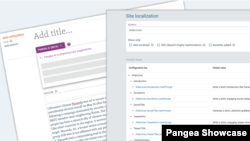What's inside this article:
- Basic information
- Pangea AI prompts: Overview
- Site localization
- Configuration keys and global prompt values
- Local prompt: Tips
- Multi-step prompts
- Advanced AI settings
Basic information
IMPORTANT: Content assistance is a new feature on the Pangea platform, which is currently only available for selected pilot services. Learn more.
A prompt is a set of instructions that is given to an AI model. The prompt tells the AI what task to perform and might provide additional instructions to precisely guide its response. For example, if you ask AI to generate a piece of text, your prompt might specify the topic, length, tone, structure, and intended audience.
This article explains how to manage the different prompts that guide suggestions from Pangea AI. These prompts are valid for AI-powered Content asistance. For general information about Content assistance, see the alternative article below:
Pangea AI prompts: Overview
Pangea AI is guided by a different prompt for each supported text type. This means that 7 prompts are currently available for Content assistance (one for each text type listed below):
- General title
- Teaser title
- Social title
- General introduction
- Teaser introduction
- Social introduction
- Summary
For each prompt, the following options are available:
- Global prompt: Use the global (default) prompt, which is available for all pilot services. If your service does not have a local prompt, Pangea AI will follow the global prompt.
- Local prompt: Craft a local (custom) prompt, which is tailored to the individual needs of your service.
For a list of the global prompt values, go to the following chapter in this article:
For tips on how to craft a local prompt, go to the following chapter in this article:
Site localization
Site admins can manage Pangea AI prompts from the Site localization page in Pangea CMS. The following actions are available:
- Add or update a local prompt.
- Check the global version of a prompt.
- Restore the global version of a prompt (if you no longer want to use your local version).
To learn how to access and use Site localization, see the following article:
Configuration keys and global prompt values
Below, find details about each individual prompt. This includes the name of the configuration key and the global prompt value.
Title prompts:
Introduction prompts:
Other prompts:
Local prompt: Tips
In each prompt, provide detailed instructions to guide the style, tone, and structure of the output. The more detail you include, the better. Expansive and detailed prompts will produce more consistent output that is better aligned with your desired voice.
Choose suitable adjectives (describing words) to refine the style and tone. Your prompt might include the following adjectives (or any other adjectives that suit your needs):
- Intriguing, compelling, captivating, insightful, engaging, restrained, professional, objective, clear, concise, fact-based...
Different adjectives can bring significantly different results, so we encourage you to experiment and test the impact of different words.
Find additional guidance below:
Multi-step prompts
Multi-step prompts tell the AI exactly how to solve a problem by breaking the task into small parts. This reduces the risk of errors by allowing the AI to focus on one step at a time. A multi-step prompt can also include more detail and complexity, producing output that is tailored to your exact needs.
TIP: The global prompt values for Pangea AI all contain multiple steps. You might use these prompts as a source of inspiration.
Learn how to prepare a multi-step prompt in the sections below:
Preparation
Prepare the prompt in an external text editor (not in Pangea CMS). When the prompt is fully prepared, paste the text into Pangea CMS on the Site localization page.
Structure
Structure the prompt as a nested list. The nested list structure might look as follows:
- Step 1: General instruction
- Detailed guidance
- Detailed guidance
- Step 2: General instruction
- Detailed guidance
- Detailed guidance
- Step 3: General instruction
- Detailed guidance
- Detailed guidance
The format does not need to strictly match the format shown above. For example, you might mark list items using hyphens (-), numbers, or other characters.
Content
Separate the process into logical steps, which will guide and support the AI. You might separate the process roughly as follows:
- Identify the main focus of the story.
- Prepare initial output.
- Refine the output for style, tone, structure, SEO, audience, and so on.
Below each step in the prompt, you might add one or more points with detailed guidance (using a nested list structure), for example:
Step 4: Adjust for clarity, engagement, and readability.
- Use a natural, conversational language that is easy to understand.
- Avoid complex language or jargon.
Your prompt can include any number of steps. We encourage services to experiment with different options. Through extensive testing and evaluation, you can identify the precise sequence of steps that will consistently deliver the most suitable output.
Advanced AI settings
If the output from Pangea AI does not meet your needs, even after extensive prompt testing, you might consider changes to the Temperature / Top P. These parameters can limit or extend the creativity of an AI model:
- Temperature: Controls the randomness of the AI. A higher value produces output that is more dynamic and engaging. A lower value produces output that is more restrained and standardized.
- Top P: Controls the size of the AI's vocabulary. A higher value lets the AI choose from more words. This produces richer, more diverse language. A lower value produces language that is more unified and predictable.
Below, find examples of how Temperature / Top P can influence the AI's output:
Temperature examples (headlines):
- Lower: "Stock Market Drops After Fed Decision"
- Higher: "Fed’s Surprise Move Sends Shockwaves Through Wall Street"
Top P examples (headlines):
- Lower: "President Announces New Economic Policy"
- Higher: "President Unveils Bold Economic Overhaul Plan"
The default Temperature / Top P values for Pangea AI should be appropriate in most cases. If your service has special requirements, changes to the Temperature / Top P might help to produce the desired results. If you would like to test the impact of different Temperature / Top P values, contact Pangea Customer Care.