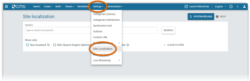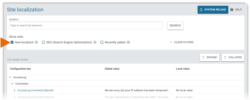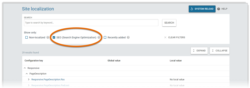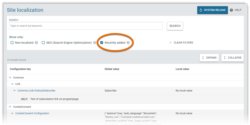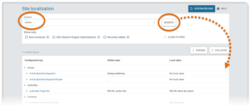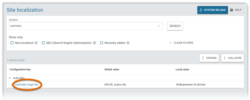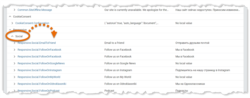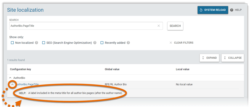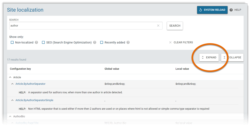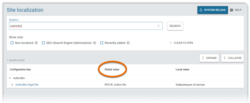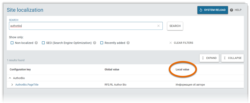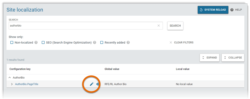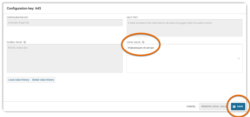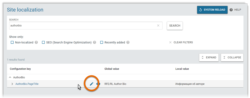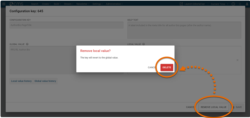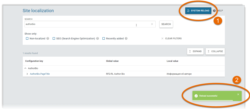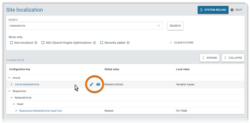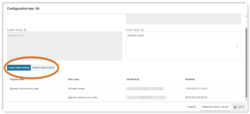What's inside this article:
- Basic information
- Find a key
- Configuration keys overview
- Check Help text
- Check the Global value
- Check the Local value
- Edit the Local value
- Remove the Local value
- Reload the site
- Check the history of updates
Basic information
By default, all text on Pangea websites appears in English.
On the Site localization page in Pangea CMS, site admins can localize (or translate) the default text on webpages to the local language for the website.
IMPORTANT: If you experience issues using Site localization, or you are not sure which key you need to update, contact Pangea Customer Care. We will be happy to offer advice or make the required updates on your behalf.
To open Site localization, go to Settings > Site localization.
Find a key
When you open Site localization for the first time, no keys are listed. To find a specific key or group of keys, you need to run a search. The following options are available:
Find non-localized keys
Non-localized keys are keys that do not have a Local value. While a key does not have a Local value, the Global value is used on the public site.
To quickly find all non-localized keys, tick the box next to Non-localized. The results immediately refresh to show only non-localized keys. If no other search filters are applied, the list includes all non-localized keys.
Find SEO keys
SEO (Search Engine Optimization) keys manage text that might appear on search engine results pages.
To quickly find all SEO keys, tick the box next to SEO (Search Engine Optimization). The results immediately refresh to show only SEO keys. If no other search filters are applied, the list includes all SEO keys.
Find recently-added keys
Recently-added keys are keys that were added by the Pangea team in the last 6 months.
To find all recently-added keys, tick the box next to Recently added. The results immediately refresh to show only recently-added keys. If no other search filters are applied, the list includes all recently-added keys.
Search by keywords
You can search for a specific key using keywords. Enter keywords in the search box, then hit the Search button or press the Enter key on your keyboard.
The results refresh to only include keys with a match in the following fields:
- Configuration key
- Local value
- Global value
Configuration keys overview
Each text is managed through a configuration key (or key).
Each key has a name (visible under Configuration key), which reflects the purpose of the key and where the text is displayed. For example, the key "AuthorBio.PageTitle" controls text that is included in the meta title for all author bio pages.
All keys are organized in groups. For example, the group "Social" contains all keys connected to sharing content on social media. Click the arrow next to the group name to hide or reveal all keys in the group.
Check the Help text
Each key has Help text, which provides additional information about the purpose of the key.
Open the Help text using one of the methods below:
- Click the arrow in the panel for an individual key.
- Click the Expand button to show the Help text for all listed keys.
Check the Global value
The Global value for each key is listed under Global value.
The Global value is the default text (in English), which is used on the public site if a key has no Local value.
Check the Local value
The Local value for each key is listed under Local value.
The Local value replaces the Global value for the current site only. If the key does not have a Local value, the Global value is used on the public site.
Edit the Local value
To edit the Local value:
- Hover over the panel and hit Edit.
- Under Local value, enter your preferred Local value. Then, hit Save.
The change is now saved in Pangea CMS. However, the change is not visible on the public site until you reload the site.
Remove the Local value
You can remove the Local value for any key. After you perform this action, the key has no Local value (the Global value is used on the public site).
To remove the Local value:
- Hover over the panel and hit Edit.
- Select Remove Local value. Then, hit Remove to confirm.
The change is now saved in Pangea CMS. However, the change is not visible on the public site until you reload the site.
Reload the site
After you edit or remove the Local value for a key, the update is not visible on the public site until you reload the site.
To reload the site:
- Hit the System reload button.
- Check for the Reload successful message at the bottom of the screen. This confirms that the site was successfully reloaded.
The change should now be visible on the public site.
Check the history of updates
For any key, you can check the history of updates to the Local or Global value.
Follow these steps:
- Hover over the panel and hit Edit or Read-only.
- Select Local value history / Global value history.
For each update, you see the following information:
- Original value: The original value that was edited during the update.
- New value: The new value that was added during the update.
- Modified by: The CMS user who made the update. The update might also be made by the system (for example, if the change came as part of a Pangea release).
- Modified: The date and time of the update.
The most recent update is listed first.