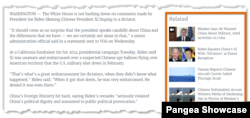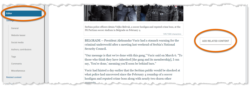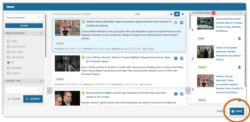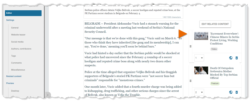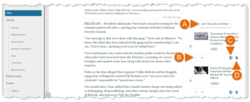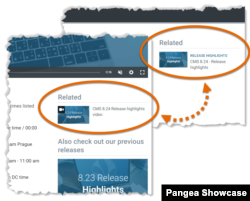What's inside this article:
Basic information
You can add Related content to most content page types in Pangea CMS. The Related content section includes links to other content pages published by your site. For example, if your site publishes both an Article and a Video on the same topic, you might want to link these items using Related content.
You can add Related content to the following content page types:
Text
Article | Blog | FactCheck | Feature | Transcript
Multimedia
Audio clip | Document | Photo gallery | Slider gallery | Video
Interactive
Add Related content
The steps below assume that the edit screen for the content page is already open in Pangea CMS. To learn how to create a content page from the beginning, see the following article:
Two methods are available for adding Related content to a content page:
Add Related content via Editor
To add Related content to a text content page:
- Go to Editor > Add related content.
- Set the search filters according to your needs. Then, hit Search to refresh the search results.
- Search for and select each item you want to link from Related content.
- Hit Save to confirm your choice.
The Related content is added via Editor.
The following options are available:
- (A): Add new item: Hit Edit related content to add a new item.
- (B): Set position: Use the drop-down menu to change the position of an item.
- (C): Live site: Hit the globe icon to open an item on the public site.
- (D): Delete: Hit the trash icon to remove an item from Related content.
The changes are not published until you hit Publish or Publish & close in the bottom-right corner of the edit screen.
Add Related content via settings
On other content pages, go to Related content > Select content to add Related content.
The remaining steps are the same as for adding Related content via Editor.
Rules for reciprocated Related content
Related content links are automatically reciprocated between certain types of content pages. For example, if the Related content section on an Article page includes a link to a Video, the same Article is added automatically to the Related content section on the Video page.
The following basic rules apply:
- When you add Related content to a text content page, links to multimedia and interactive content pages that support Related content are reciprocated.
- When you add Related content to a multimedia content page, links to text content pages that support Related content are reciprocated.
- When you add Related content to an interactive content page, links to text content pages that support Related content are reciprocated.
To learn which content types support Related content and which content types are classified as text, multimedia, and interactive, go to Basic information.