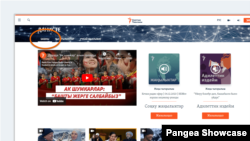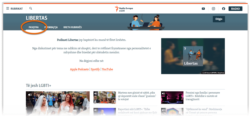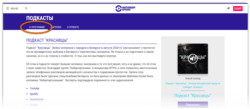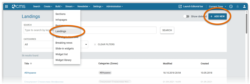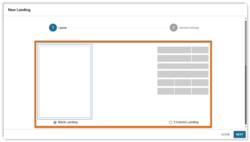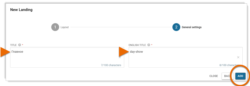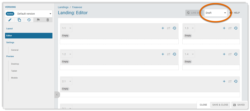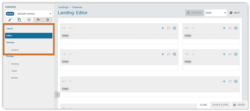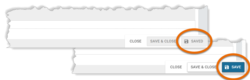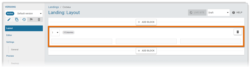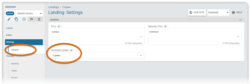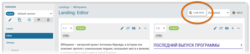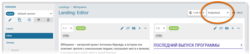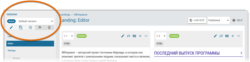What's inside this article:
- Basic information
- Get started
- Save changes
- Manage layout blocks
- Manage widgets
- Add a Landing to a Category
- Improve SEO (Search Engine Optimization)
- Publish a Landing
- Update a published Landing
Basic information
A Landing is a collection of widgets, custom built by a web editor in Pangea CMS. Each Landing is used to promote a particular podcast or show.
Landings help you to:
- Tell visitors what to expect from the podcast or show.
- Cultivate a distinct voice / identity for the podcast or show.
- Promote popular episodes and other related content.
- Tell visitors when to expect new episodes.
Each Landing should be unique, showing content that is tailored for the specific podcast / show. You cannot use the same Landing for multiple shows / podcasts.
Where is a Landing displayed?
You might include a Landing in the Multimedia archive for a TV / Radio Category. A Landing is an optional component. Not all TV / Radio Categories need to have a Landing.
If a Category has a Landing, the Landing is accessible via the Home tab in the Category header. The Home tab is open by default when a visitor lands on the Category page.
For information on how to build a Multimedia archive, see the following article:
Get started
To start building a new Landing:
- Go to Build > Landings.
- Select + Add new.
On the New Landing dialog, move through the screens below:
Layout
Select your preferred starting layout:
- Blank Landing: Start with no layout blocks. You will be able to build a custom layout from scratch by adding your preferred blocks.
- 3 Column Landing: Start with a smaller selection of 3-column layout blocks. You will be able to add and remove individual blocks as needed.
For more information about layout blocks, go to the following chapter in this article:
General settings
Complete the following required settings:
- Title: The Landing title in your local language. This title will be visible only in Pangea CMS.
- English title: The Landing title in English. This title will be visible only in Pangea CMS. English titles help Pangea users who do not understand your local language.
Hit Add to confirm. The edit page for the new Landing opens. The remaining chapters in this article describe the most important options for building a new Landing:
- Save changes
- Manage layout blocks
- Manage widgets
- Add a Landing to a Category
- Improve SEO (Search Engine Optimization)
- Publish a Landing
Save changes
The new Landing is automatically saved in Pangea CMS with the Draft status. The Landing is not accessible on the public site.
When a Landing has the Draft status, changes to the Landing are saved internally in Pangea CMS. Some changes are saved automatically, while other changes need to be saved manually. The following rules apply:
- Changes on the Layout subpage are saved automatically.
- Changes on the Editor subpage are saved automatically.
- Changes on the Settings subpage must be manually saved.
If all changes have been saved (manually or automatically), the action button shows the label Saved and is inactive (not-clickable). This is because the page includes no unsaved changes. When the page includes unsaved changes, you can manually save the changes by hitting the Save button.
Manage layout blocks
Layout blocks let you build structured and visually-appealing page designs without using code. Each block runs horizontally across the page width and includes one or more areas (or containers) for inserting widgets. You can add one widget in each area. For example, the image below shows one block with three areas. This block should be used to display three widgets.
To manage layout blocks, select Layout in the left panel. You can add, move, and delete layout blocks. Before you start adding widgets, we suggest setting up the optimal layout from the Layout subpage. For details, see the following article:
Manage widgets
Widgets are interactive visual elements that showcase your content for website visitors. Pangea CMS offers various widget types that serve different purposes. For an overview of the different widget types, see the following article:
A Landing typically includes the following types of widgets:
- Podcast: Promotes the latest episode from a particular podcast.
- Multimedia: Promotes on-demand video / audio content.
- Trends: Lists "trending" content. This means content that has received a high number of views within a set time period (based on Adobe Analytics data).
- HTML: Can display custom text, links, and external media embeds (such as YouTube videos).
To learn more about the listed widgets, see the following articles:
To manage widgets, select Editor in the left panel. Many options are available, for example:
- Add a new widget
- Add a library widget
- Edit a widget
- Move a widget
- Enable / disable a widget
To learn how to manage widgets on the Editor subpage, see the following article:
Add a Landing to a Category
Via General > Category, you need to select one Category. Until you select a Category, it will not be possible to publish the Landing.
The following conditions apply:
- You cannot select a Category that already has a connected Landing.
- You cannot select more than one Category.
- You can only select a TV or Radio Category.
The Landing is displayed under the "Home" tab in the Category header. Find more information in the Basic information chapter of this article.
Improve SEO (Search Engine Optimization)
A Landing is displayed as part of a Category page. It is not a standalone page, and it does not have its own metadata. You can manage the metadata for a Category page from the Category edit page in Pangea CMS. Unique and descriptive metadata helps to boost the ranking of your pages on search engine results pages.
For information about SEO for Category pages, see the following article:
Publish a Landing
To publish a new Landing:
- Select Published in the status drop-down menu.
- Hit Publish / Publish & close.
The Landing is now published.
You can visit the public page and retrieve the URL by clicking the Live site button. This button opens the Category page for the connected Category.
Update a published Landing
While a Landing has the Published status, the Landing is visible on the public site.
When you update a published Landing, all changes on the Editor and Layout subpages are published automatically. This includes actions such as:
- Adding widgets
- Deleting widgets
- Moving widgets
- Moving layout blocks
We suggest using versions if you need to make significant updates to the layout or widgets on a published Landing. For detailed information, see the following article: