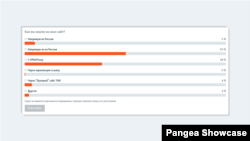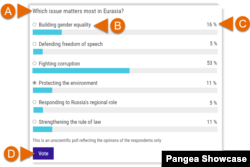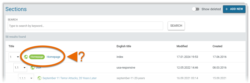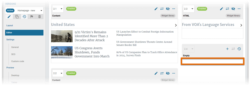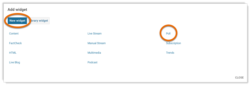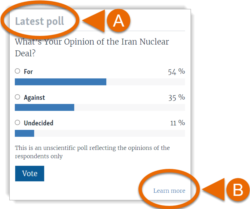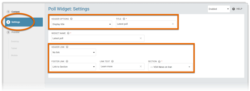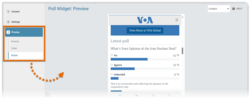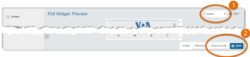What's inside this article:
- Basic information
- Create a Poll
- Create a new widget
- Add content
- Add a header / footer
- Add a custom widget name
- Preview the widget
- Set the status and save the widget
Basic information
The Poll widget lets you share Polls. A single Poll widget can share one Poll at a time. This widget lets visitors immediately vote and check the results without opening a new page. Effective use of Polls and Poll widgets can increase audience engagement and encourage visitors to return to your site.
This article explains how to build a new Poll widget from Pangea CMS.
Create a Poll
Every Poll widget uses the same basic layout. The widget includes the following elements:
- (A): Question
- (B): Possible answers
- (C): Current votes
- (D): Vote button
All Poll settings (including the question and possible answers) need to be filled on the edit screen for the Poll page before you build the Poll widget. For detailed information, see the following article:
Create a new widget
The following segments might include a Poll widget:
- Sections (including your homepage)
- Infopages
- Landings
- Regions
- You Might Also Like (YMAL)
To create a new Poll widget:
- Go to Build in the primary navigation. Select a segment type, depending where you want to display the widget (Sections, Infopages, Regions, Landings, or YMAL).
- Select the name of the specific segment where you want to display the widget.
- Ensure Editor is selected.
- Select the empty area where you want to add the widget.
- Select New widget > Poll to start creating a new Poll widget.
The widget edit page opens in the same tab.
NOTE: You can also create a new Poll widget from the Widget library.
The chapters below describe each stage of the creation process:
- Add content
- Add a header / footer
- Add a custom widget name
- Preview the widget
- Set the status and save the widget
Add content
On the Content subpage, choose which content is promoted on the widget.
First, select your preferred mode. The mode controls how the widget content is added and updated. The following options are available for a Poll widget:
- Auto: The widget will always promote the latest Poll that meets the widget rules (defined in Pangea CMS). When a new Poll is published that meets the widget rules, the widget updates automatically. For example, you might create a widget that always promotes the latest Poll from a particular Category.
- Manual: The Poll on the widget is selected manually. The Poll will not be replaced, unless the widget is manually updated.
For more information about your preferred mode, see the relevant article below:
Add a header / footer
A Poll widget might include one or both of the following elements:
- (A): Header: Displayed above the widget. The header might be text-only, or it might function as a link to another page. If preferred, you can use an image as the header.
- (B): Footer: Displayed below the widget. The footer always functions as a link to another page.
On the Settings subpage, optionally add a header and / or a footer.
The steps for adding the header / footer are the same for every widget. For detailed information, see the following article:
Add a custom widget name
Via Settings > Widget name, optionally customize the default widget name.
The Widget name is visible only in Pangea CMS (not on the public site). We suggest providing a descriptive name if your site uses the Widget list tool in CMS to manage widgets.
Preview the widget
On the Preview subpage, check how the Poll widget will look when it is published on the public site. Select Desktop, Tablet, or Mobile to preview the widget on devices with different screen sizes.
Set the status and save the widget
Before saving the Poll widget, select your preferred status using the drop-down menu in the top-right corner:
- Enabled: After you save the widget, it will be immediately visible on the public site (if it is included on a published page).
- Disabled: After you save the widget, it will not be visible on the public site. However, it will be available for further editing in CMS.
Select Save or Save & close to save the widget.