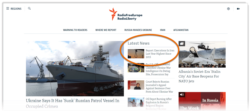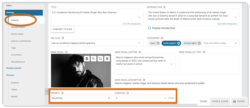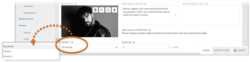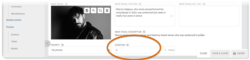What's inside this article:
- Basic information
- Priority on widgets
- Assign priority to a content item
- Select the priority level
- Set the duration
Basic information
While a content item has priority, the item is pinned to the top of widgets where it is promoted.
You can assign priority to the following text content types:
- Article
- FactCheck
- Feature story
- News
- Transcript
To learn how to create these content items from the beginning, see the following articles:
Priority on widgets
Priority applies if the content item is promoted on the following widget types:
Priority applies if Auto or Semi-auto mode is enabled in the Content section of the widget builder. If Semi-auto mode is enabled, priority only applies for auto items. For information about the widget modes, see the following articles:
Assign priority to a content item
The steps below assume that the edit screen for the content page is already open in Pangea CMS. To learn how to create a content page from the beginning, see the following article:
To assign priority to a content item:
- Go to General > Priority on the edit screen for the content item.
- Under Priority, select the priority level.
- Under Duration, set the duration for the priority.
The priority is assigned after you hit Publish or Publish & close to publish the content item.
Select the priority level
You can assign Priority 1 or Priority 2 to a content item. This works as follows:
- Priority 1 items are displayed at the top of the widget.
- Priority 2 items are displayed at the top of the widget below Priority 1 items.
- Items with No priority are displayed below Priority 1 and Priority 2 items.
If two items on a widget have the same priority, the most recent item is listed first.
Set the duration
When you assign priority, you need to set the duration for the priority (for example, 3 hours). Priority applies for the set duration.
The duration starts counting from the Publication date & time for the content item. When you publish an item for the first time, Pangea CMS automatically sets the Publication date & time to the moment of publication. This means the duration will start counting from the moment you publish the item.
When you edit a published item, the Publication date & time does not change after you publish the changes. If you assign priority to an item that is already published, you need to manually adjust the Publication date & time to the current date and time before you publish the changes.
If the Publication date & time is older than the set duration for the priority, the priority is automatically removed after a few minutes. For example, if the duration for priority is 2 hours, but the Publication date & time is set to 3 hours ago, the priority is automatically removed.