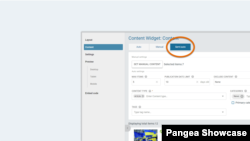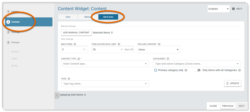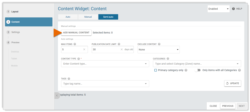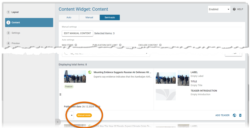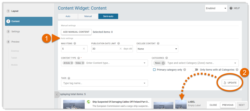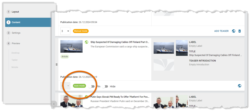What's inside this article:
Basic information
Semi-auto mode is available for creating the following widget types in Pangea CMS:
- Content
- FactCheck
When Semi-auto mode is enabled, the widget includes a combination of manual content and auto content. Review the sections below for more details:
Manual content
The manual content can include up to 20 individual items. Each item is selected manually on the widget edit page in Pangea CMS. You can set the position for each item. You can also choose from the following item types:
- Content: A link to any content page on your website. For each content page that is promoted on the widget, you can either use the automatic teaser or create a custom teaser.
- Custom: A link to any URL (including external websites). For each custom item on the widget, you need to define the headline, image, and URL.
After publication, the manual content behaves as follows:
- No manual item is removed from the widget, unless it is removed manually.
- Every manual item stays in its set position, unless it is moved manually.
To remove, replace, or move an item, you need to make the change manually from the widget edit page.
Auto content
The auto content can include up to 20 individual items. The items are added and removed automatically, according to the widget rules.
The widget rules are defined on the widget edit page in Pangea CMS. The widget will always promote the most recently published content that meets these rules. In Semi-auto mode, the widget rules only affect the auto content (not the manual content).
When a new item is published that meets the widget rules, the item is automatically added to the widget. This works as follows:
- The new item takes the position of the highest auto item.
- Other auto items are moved one position down.
- If a manual item is directly below an auto item, the auto item skips over the manual item (the manual item is not moved).
- The oldest auto item is removed from the widget.
Use Semi-auto mode
To enable Semi-auto mode, go to the Content section of the widget edit page and select the Semi-auto tab.
Add manual items
Select Add manual content to add manual items to the widget.
In Semi-auto mode, the steps for adding manual content are the same as for adding content to a widget in Manual mode. For detailed information, see the following article:
In Semi-auto mode, all manual items are marked with the Manual mode badge. Manual items appear at the top of the widget by default. If necessary, you can move a manual item to any position on the widget.
Add auto items
Follow these basic steps to add auto items to the widget:
- Under Auto settings, set the widget rules.
- Select Update to see which items meet your current rules.
- Repeat steps 1-2 above, until you are happy with the widget content.
In Semi-auto mode, the steps for adding auto content are the same as for adding content to a widget in Auto mode. For detailed information, see the following article:
In Semi-auto mode, all auto items are marked with the Auto mode badge. Auto items appear below the manual items by default. You cannot move auto items. However, if necessary, you can move a manual item to any position on the widget. If you want an auto item to be positioned first, move the manual item(s) down.