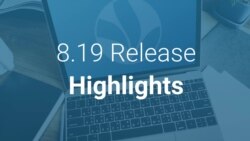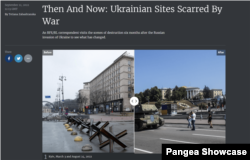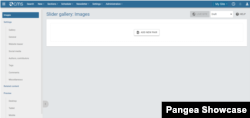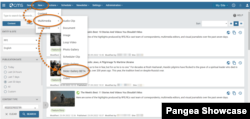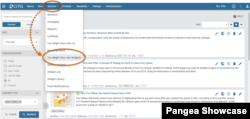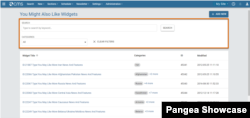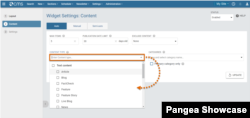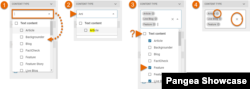Release schedule
The release of Pangea CMS 8.19 is scheduled for October 19th 2022 at the times specified below:
- Radio Free Europe / Radio Liberty, Inc.: 06:00 - 07:30 Prague time / 00:00 - 01:30 DC time
- LibertyNet: 07:30 - 08:30 Prague time / 01:30 - 02:30 DC time
- Voice of America (VOA): 08:30 - 10:00 Prague time / 02:30 - 04:00 DC time
- Office of Cuba Broadcasting (OCB): 10:00 - 11:00 Prague time / 04:00 - 05:00 DC time
What's new?
- Features to CMS 8:
- Other improvements:
- Bug fixes:
CMS 8 Slider Gallery BETA
A Slider Gallery includes one or more image pairs that typically contrast how a place has transformed over time. Visitors can interact with each image pair by dragging a slider backwards and forwards to inspect both images.
Pangea CMS 8.19 includes the new Slider Gallery BETA edit screen that matches the look and feel of other CMS 8 edit screens.
Slider Gallery BETA is available using either method below:
- Create a new Slider Gallery via New > Multimedia > Slider Gallery BETA.
- Edit an existing Slider Gallery by clicking the relevant title in the main search results.
For more information, see our dedicated support article.
If necessary, you can still access the classic Slider Gallery edit screen by clicking Edit (the blue pencil icon).
CMS 8 You Might Also Like widgets list
A You Might Also Like widget promotes a collection of content items. Each You Might Also Like widget can be assigned to one or more categories. The widget is displayed at the bottom of every content page from the assigned categories.
Pangea CMS 8.19 includes the new You Might Also Like widgets list that matches the look and feel of other CMS 8 list screens. The new screen will be available via Sections > You Might Also Like Widgets.
The screen shows a list of all the You Might Also Like widgets that have been created for your service. The following new tools are available to find specific widgets:
- Search: Enter one or more keywords and click Search. Only widgets that include the entered keywords in the Widget Name are displayed.
- Categories: All widgets are displayed by default. Optionally display only widgets that are assigned to at least one category, or only widgets that are not assigned to any categories.
The following options are available for managing each individual widget:
- Click the Widget Name to open the Widget Settings - You May Like screen and edit the widget.
- Hover the cursor over the widget panel and click Delete item (the trash icon) to delete the widget.
You can also create a new widget by clicking + Add new.
Under Categories, you see the first category that the widget is assigned to. Click the category name to open the Edit Category (Zone) screen, where you can edit the settings for the category. If the widget is assigned to more than one category, click the + more link to see a full list of the assigned categories.
For information about the options available on the Edit Category (Zone) screen, see the relevant article below according to the type of category:
CMS 8 Slide-in widgets list
A Slide-in widget promotes a single content item. Each Slide-in widget can be assigned to one or more categories. The widget appears at the bottom of the screen each time a visitor opens a content item from one of the assigned categories.
Pangea CMS 8.19 includes the new Slide-in widgets list that matches the look and feel of other CMS 8 list screens. The new screen will be available via Sections > Slide-In Widgets.
The options available on the new Slide-in widgets screen are the same as for the new You Might Also Like widgets screen.
FactCheck BETA to default
FactCheck BETA will become the default tool for creating FactCheck pages.
This means the following changes:
- FactCheck BETA will be renamed to FactCheck throughout the Pangea CMS user interface.
- The classic FactCheck edit screen will no longer be available.
- When you copy a FactCheck page, you will see the new CMS 8 FactCheck edit screen.
For information about creating a FactCheck page, see our dedicated support article:
New Content type drop-down menu
We've optimized behavior for the Content type drop-down menu that appears in the following places:
- The left panel on the main Search page.
- The Content settings screen for the following widgets:
- Content widgets (with Auto mode enabled)
- Trends widgets
The new menu works as follows:
- Click inside the text box to see a full list of available the content types.
- Start typing the name of a content type to narrow the list.
- Tick the box next to the desired content type(s). Tick the name of a group to automatically select all content types within this group (for example, Text content).
- If needed, hover the cursor over the box and click the X icon to immediately clear the entire selection. You can also clear content types individually.
For detailed information, see the articles below:
New Authors and Contributors drop-down menus
We've optimized the behavior for the Authors and Contributors drop-down menus that appear on all CMS 8 edit screens. You can now click inside the text box to see a full list of the available names. Start typing the name of an author or contributor to narrow the list, and click the name that you want to add.
We've also applied this change for the Authors drop-down menu in the left panel on the main Search screen.
Immediate logout when a user is locked or deleted
We've improved security by ensuring that a user is immediately logged out of Pangea CMS if either of the following actions is applied:
- The user is locked.
- The user is deleted.
In previous versions, the user was not logged out until the end of the current login session.
Bug fix: Updated thumbnail is not displayed in the video player
We've fixed the bug that was preventing VOA and OCB users from updating the thumbnail for published videos. After the thumbnail was updated in Pangea CMS, the new thumbnail was not displayed on the public website. In Pangea CMS 8.19, the thumbnail set in Pangea CMS is always displayed on the public website.
Bug fix: Cropped image is not displayed on a Content widget
We received reports that it was not possible to manually crop the images displayed on a Content widget. This bug is fixed in Pangea CMS 8.19, so when you manually crop an image on a Content widget, the cropped version of the image is saved and displayed correctly on both the Section Editor and the public website.
Bug fix: Inactive authors are visible in the Authors drop-down menu
We've fixed the bug that was causing inactive authors to be visible in the Authors drop-down menu on content edit screens. In Pangea CMS 8.19, only active authors are visible in the Authors drop-down menu.
Bug fix: Content type is incorrectly marked as a required field
We've fixed the bug that was causing the Content type field in the Content widget settings to be marked as required. In Pangea CMS 8.19, the field is no longer marked as required. If no specific content types are selected, the Content widget will display all content types.
Bug fix: RTL text alignment does not work correctly for Live Blog posts
We received reports that the text for Live Blog posts was not aligned to the right on RTL (Right To Left) sites. This bug is fixed in Pangea CMS 8.19, so text is always aligned to the right by default on RTL sites.