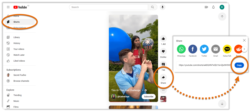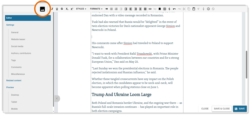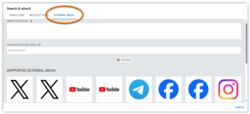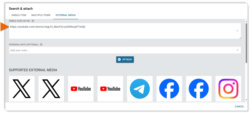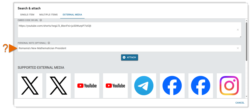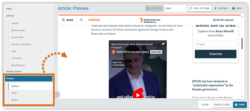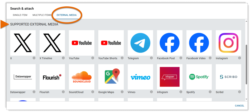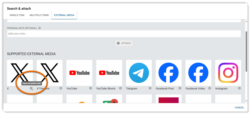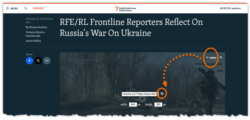What's inside this article:
- Basic information
- Frequently asked
- Copy the embed code or URL
- Embed external media
- Check supported items and requirements
- Embed Pangea content
- More embeds
Basic information
This article explains how to embed a supported external-media item into the body of a text content page. For example, you might embed a YouTube video or a Telegram post into the body of an article. To embed a supported external-media item, you need just an embed code or a URL.
Frequently asked
Copy an embed code or URL
To embed a supported external-media item, you need just an embed code or URL. You can retrieve the embed code / URL from the third-party media platform.
NOTE: In most cases, you need an embed code. In some cases, you can also use a URL. Check the requirements for each supported item from Pangea CMS.
Below, find links to external support articles that explain how to retrieve the embed code for some of the most commonly used external-media items:
Datawrapper Academy
How to share and embed visualizations
Facebook Help Center
Flourish Help Center
Embedding your project on a web page
Instagram Help Center
Embed an Instagram post or profile
Telegram
X Help Center
YouTube Help
Embed external media
To embed an external-media item into the body of a text content page:
- Copy the embed code or URL for the item from the third-party media platform.
- In Pangea CMS, open the edit page for your story.
- On the Editor subpage, click inside the main box and position the cursor where you want to insert the item.
- Hit the Insert Embedded Content button in the text editor bar.
- Select the External media tab.
- Under Embed code or URL, paste the embed code or URL that you just copied from the third-party media platform. Paste using the relevant keyboard shortcut:
- PC: Ctrl + V
- Mac: ⌘ Command + V
- Under Personal note, optionally enter a note. Personal notes are visible in the Pangea text editor (not on the public site). The purpose is to let other Pangea users quickly verify exactly what has been embedded.
- Hit Attach.
You see a placeholder representing the embedded item in the text editor. Using the buttons on the placeholder, you can edit or remove the item. If you added a personal note, the note is visible on the placeholder.
To check exactly how the embedded item will look on the published page, use the options under Preview in the left panel.
Check supported items and requirements
You can check the list of supported external-media items from Pangea CMS. On the edit page for your story, go to Insert embedded content > External media. The list of supported items is shown under Supported external media.
To check the requirements for an item, hover over the i icon. This shows what is needed to embed the item (embed code and / or URL). You can retrieve the embed code / URL from the third-party media platform. For details, go to the following chapter in this article:
Embed Pangea content
'Pangea content' means content created inside Pangea CMS. Different options are available, depending on the type of content you want to embed:
Content published on your own site
If a content item is published on your own site, you can embed the item from inside Pangea CMS (without the need for an embed code or a URL). For instructions, see the following article:
Video / audio published on other Pangea sites
For video / audio content that is published on other Pangea sites, you can retrieve the embed code by clicking the Embed button in the player on the public site.
After copying the embed code, you can embed the item by following the steps that are provided in this article under Embed external media.
Widgets
You can retrieve the embed code for a widget from the edit page for the widget in Pangea CMS. For detailed instructions, see the following article:
After copying the embed code, you can embed the widget by following the steps that are provided in this article under Embed external media.
More embeds
This article explains how to embed supported external media. You can also embed the following items into the body of a text content page:
- Images: Images from the Pangea Graphic Database (GDB) or images from supported external wire agencies.
- Pangea content: Content items that were published from Pangea CMS by your own site (including Videos, Audio clips, Snippets, and more).
- See also: Rich links to content pages published on your own site or on partner websites under the same entity.
For instructions, see the alternative articles below: