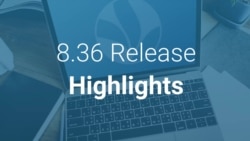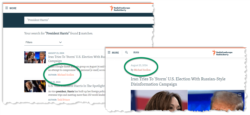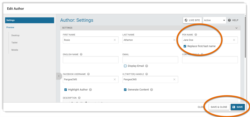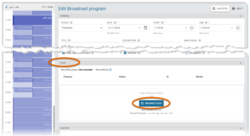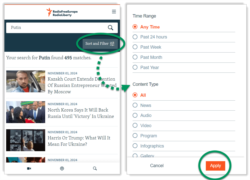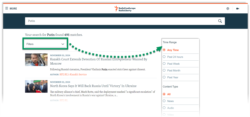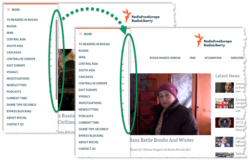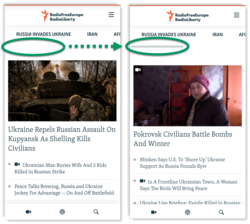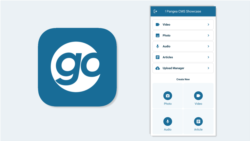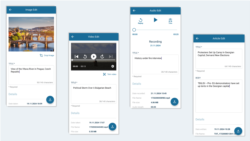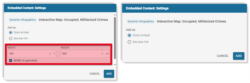Release schedule:
The Pangea 8.36 release is scheduled for December 2nd 2024 at the times listed below:
Radio Free Europe / Radio Liberty, Inc.
- Prague time: 05:00 am - 06:30 am
- DC / Miami time: 11:00 pm (December 1st) - 00:30 am (December 2nd)
Voice of America
- DC / Miami time: 02:30 am - 04:00 am
- Prague time: 08:30 am - 10:00 am
Office of Cuba Broadcasting
- DC / Miami time: 04:00 am - 05:00 am
- Prague time: 10:00 am - 11:00 am
LibertyNet
- Prague time: 07:30 am - 08:30 am
- DC / Miami time: 01:30 am - 02:30 am
What's new?
- Updates for Pangea CMS:
- Updates for Pangea websites:
- Updates for Pangea mobile apps:
- Updates for Snippets & Dynamic infographics:
New "Pen name" option for authors
You can now add a pen name (or alias) for any author in Pangea CMS. If an author has a pen name:
- The pen name is displayed instead of the author's real name on the public site. This includes on content pages, the author's bio page, and the search page.
- The author's real name is only displayed internally in CMS.
Adding a pen name is useful if the author needs to remain anonymous.
To add a pen name for an existing author:
- Open the edit page for the author in Pangea CMS.
- Enter the pen name under Pen name.
- Tick Replace first/last name to display the pen name on the public site.
- Click Save / Save & close.
The pen name is displayed on all new and previous content pages from this author.
NOTE: If Replace first/last name is not ticked, the pen name will be saved internally in CMS but will not be used on the public site.
To learn more about the author settings in Pangea CMS, see our dedicated guide:
Add an audio file for any Broadcast program
After the 8.36 release, users who work with Scheduler will have the option to manually add an audio file for any past Broadcast program. Previously, it was only possible to replace an audio file if the Broadcast program was successfully recorded.
This change provides greater flexibility in the following cases:
- If you forgot to request recording for a Broadcast program.
- If recording failed for a Broadcast program.
Add or replace the audio file via Files > Browse files on the edit page for the Broadcast program. This option is available after the Broadcast program has finished.
NOTE: You can upload an audio file that is maximally 10% longer or shorter than the duration of the original Broadcast program.
Unified logic for setting the meta description
We have adjusted the logic that sets the meta description for the following types of content pages:
- Video
- Audio clip
After the 8.36 release, the meta description for these pages will be set as follows (if 1 is not filled, the text will be taken from 2, and so on):
- Website teaser > Introduction
- General > Introduction
- The first characters from the Content
If none of these fields are filled, the page will not have a meta description.
The same logic is already used for other content page types (such as Articles). By using the same logic for different content types, we want to make it clearer which settings will impact SEO (Search Engine Optimization).
To learn more about SEO for content pages, see our dedicated guide:
Search page redesign on Pangea websites
The 8.36 release includes a fresh new look for the search page on all Pangea websites. The new design prioritizes the needs of mobile users, with a cleaner look and fewer interactive elements on the main page.
On mobile, the filters are now accessible via the "Sort and Filter" button. Visitors can then select one or more search filters, and hit "Apply" to filter the search results.
On desktop, the filters are now accessible via the "Filters" drop-down menu.
The redesigned page will include new text for localization. Non-English sites should add local values for the following configuration keys after the 8.36 release:
| Key name | Purpose | Global value |
|---|---|---|
| Responsive.Search.Filters.Desktop | The label for the "Filters" drop-down menu (visible only on desktop). | Filters |
| Responsive.Search.Filters.Mobile | The label for the "Sort and filter" button (visible only on mobile). | Sort and Filter |
| Responsive.Search.TimeRange | The title displayed above the "Time Range" filter options. | Time Range |
| Responsive.Search.ContentType | The title displayed above the "Content Type" filter options. | Content Type |
| Responsive.Search.Cancel | The label for the "Cancel" button (visible only on mobile). | Cancel |
| Responsive.Search.Apply | The label for the "Apply" button (visible only on mobile). | Apply |
You can add local values using the Site localization tool in Pangea CMS. For instructions, see our dedicated guide:
New styling for scrollbars
We have implemented new styling for the following scrollbars on Pangea websites:
- Primary navigation scrollbar (visible if the Primary navigation includes a longer list of items)
- Sub navigation scrollbar (visible on mobile and on desktop if the Sub navigation includes a longer list of items)
- Playlist scrollbar on live pages
The new scrollbars are slimmer and give pages a more modern look and feel.
On Android devices, the new scrollbar will be permanently visible below the Sub navigation. Previously, the scrollbar was only visible after a visitor started to scroll. The presence of the scrollbar signals to visitors that they can scroll to access more links.
NOTE: Because of restrictions enforced by Apple, the new Sub navigation scrollbar will not be always visible on iOS devices.
New PangeaGO mobile app
The PangeaGO mobile app is now available to install via Google Play Store and the App Store.
To install the app, open the relevant link below on your Android or iOS device:
PangeaGO is a mobile app, designed specially for field journalists. Using PangeaGO, journalists can upload the following items to Pangea CMS:
- Photos
- Videos
- Audio clips
- Simple articles (title and body text with no formatting or embeds)
Compared to Pangea CMS, PangeaGO offers a simplified UI, with fewer required settings. This helps journalists to submit time-sensitive reports and coverage as quickly as possible.
The upload process from PangeaGO works as follows:
- Videos, audio clips, and articles from PangeaGO are delivered to Pangea CMS with the "Draft" status. From Pangea CMS, an editor can expand and finalize the content before publication. It is not possible to publish the content directly from PangeaGO.
- Photos from PangeaGO are saved in Pangea CMS and are immediately available for use. From Pangea CMS, an editor can adjust the default metadata for the photos.
To learn more about PangeaGO, see our dedicated guide:
Simplified workflow for embedding Snippets and Dynamic infographics
When you embed a Snippet or a Dynamic infographic, it will no longer be necessary to manually set the width and height of the embed in Pangea CMS.
The size of the embed will be set automatically. Different rules will apply, depending where you embed the content:
- Text content page: On Articles and other text content pages (except Feature stories), the width of the embed will automatically match the width of the content.
- Feature story page: On Feature story pages, the following size options will be available:
- Large
- Jumbo
- Full-width
- HTML widget: On HTML widgets, the width of the embed will automatically match the width of the column where the widget is displayed.
Simplified settings for creating Snippets and Dynamic infographics
We have removed several settings from the Snippet / Dynamic infographics edit pages in Pangea CMS. Removed settings fall into the following groups:
- Settings that are not used.
- Legacy settings that no longer work.
The aim is to improve user experience, while reducing the potential for mistakes and confusion while working with Snippets / Dynamic infographics.
For detailed information, including a full list of the removed settings, see the following article:
New HTML restrictions for creating Snippets and Dynamic infographics
New restrictions will limit the code that you can enter in the HTML Source box when creating a Snippet or Dynamic infographic. Restrictions will apply for all templates except the "Empty Canvas" template. It will no longer be possible to save a Snippet or Dynamic infographic if the HTML Source includes any of the following elements:
- <html>
- <head>
- <body>
- <meta>
- -- (double dashes)
By promoting a standardized HTML structure, we aim to support accurate search engine indexing and consistent rendering across different browsers.