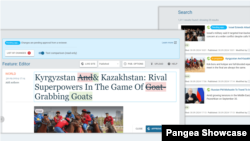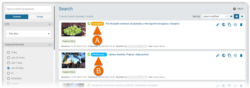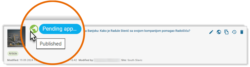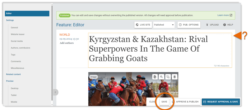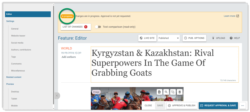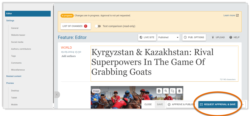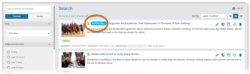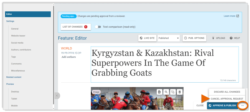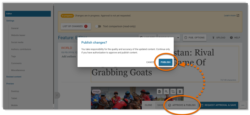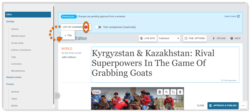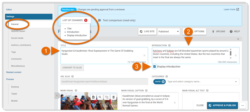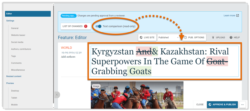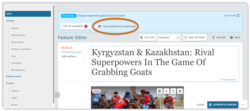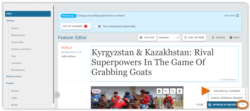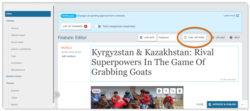What's inside this article:
- Basic information
- Roles: Overview
- Approval statuses: Overview
- Information for creators
- Information for reviewers
- Add the 'Updated' badge
- Website refresh time
Basic information
This article outlines the ideal editorial workflow for updating a published content page from Pangea CMS. The specific workflow may vary from service to service, depending on your team’s size and organizational structure.
The information in this article only applies for updates to the following types of article-based content pages:
- Article | Blog | Feature | Feature story | News | Transcript
For information about updating other types of content pages, visit the alternative article below:
Roles: Overview
The process for updating a published content page may involve colleagues in the following roles:
- Creator: A journalist or contributor who prepares the initial updates to the content.
- Reviewer: An editor who reviews the updates before publication and is responsible for ensuring the quality and accuracy of the content.
The 'creator' and 'reviewer' roles are not enforced through user permissions in Pangea CMS. These roles need to be assigned externally within teams.
User groups and permissions
User permissions in Pangea CMS are enforced through User groups. Every Pangea user is assigned to a User group. This controls which pages they can access and which actions they can perform. Users from the following User groups might be involved with updates to text content:
- Contributor_2020: Users with rights to edit but not publish content. Users from this group might act as 'creators'.
- Journalist_2020: Users with rights to edit and publish content. Users from this group might act as 'creators' or 'reviewers'.
- Editor_2020: Users with rights to edit and publish content. Users from this group might act as 'creators' or 'reviewers'.
For more information about User groups and permissions, visit the following article:
Approval statuses: Overview
A published content page might have an internal approval status in Pangea CMS. An approval status signals that the content is published with unpublished changes saved internally in Pangea.
A published content page can be assigned the following approval statuses:
- (A): In progress: Updates are in progress and are not ready for editorial review.
- (B): Pending approval: Updates are prepared and waiting for editorial review.
The approval status is separate from the publication status. For example, a published article might have unpublished changes in Pangea that are waiting for approval from a reviewer. This article has both the following statuses:
- Publication status: Published
- Approval status: Pending approval
Only a published content page can have an approval status. For information about the ideal editorial workflow for publishing a new content page, visit the alternative article:
On the main Search page, you can filter the search results by approval status. For example, a reviewer might want to find all content with the Pending approval status. For more information, visit the following article:
Information for creators
A creator has the following main options:
- Save changes internally without impacting the published story.
- Request approval for changes from a reviewer.
- Self-approve changes and skip editorial review.
Find more details below:
Information for reviewers
A reviewer has the following main options:
- Open the list of changes to see which fields have been updated.
- Enable text comparision to compare the text in Pangea to the published text.
- Make further edits to the content.
- Approve and publish the changes
- Discard all unpublished changes.
Find more details below:
Add the 'Updated' badge
If you update a published content page, you can add the 'Updated' badge. After you perform this action:
- The Updated badge is displayed on the published story with a time stamp showing when the page was last updated.
- The Updated badge is temporarily displayed on widgets where the story is promoted.
You should only add the Updated badge if significant changes have been made to the content. We do not recommend adding the Updated badge for minor adjustments and fixes that do not impact the overall story.
Hit the Pub. options button to add the Updated badge, or to change the time stamp for the last update.
For detailed information, visit the following article:
Website refresh time
After you publish updates from Pangea CMS, it might take up to 5 minutes before the changes are generally visible on the public site. This delay is possible because of the caching rules configured for all Pangea websites. Caching boosts website performance and helps your pages to load faster. For more information, visit the following article: