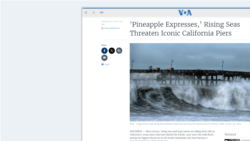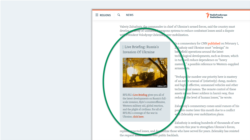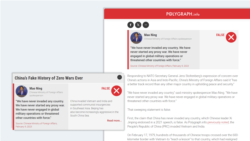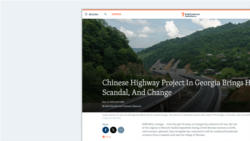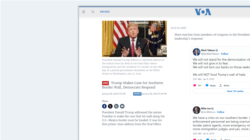What's inside this article:
Basic information
This article provides an overview of the different text content types that are available in Pangea CMS. The following text content types are available:
- Article (article-based)
- Backgrounder
- Blog (article-based)
- FactCheck
- Feature (article-based)
- Feature story
- Live blog
- News (article-based)
- Transcript (article-based)
The article-based content types are all standalone pages that have the same look and feel on the public site, as well as almost identical settings in Pangea CMS. The other content types have unique layouts on the public site and special settings in Pangea CMS.
To create new text content, go to Create > Text in the primary navigation menu. You can then select the type of content you want to create.
Article-based content
From Pangea CMS, you can create the following types of article-based content:
- Article | Blog | Feature | News | Transcript
The article-based content types are all standalone pages that have the same look and feel on the public site, as well as almost identical settings in Pangea CMS.
Pangea offers separate content types for services that wish to internally distinguish between different types of content. These content types have different editorial purposes, which are described below:
- Article: A universal content type that you might be use to share any type of story or text content.
- Blog: Intended for sharing blog-style content. This means a collection of short posts or bulletins with a unified theme. For example, your service might publish regular Blogs to provide updates on a special project or investigation.
- Feature: Intended for sharing evergreen content. This means content that is not time-sensitive and will remain perpetually relevant for your audience. Features are often in-depth, human-interest stories with a narrative style.
- News: Intended for sharing news content. This means short, time-sensitive stories that are tied to current events. News items are generally promoted for a short time period, before being replaced by more up-to-date content.
- Transcript: Intended for sharing a written record of video or audio content.
For detailed information about how to create the article-based content pages listed above, see the following article:
The remaining text content types have unique layouts on the public site and special settings in Pangea CMS. For details, review the chapters below:
Backgrounder
A Backgrounder is an element that can be embedded on pages. It is not a standalone content page. A Backgrounder might be embedded on any of the text content pages that are described in this article.
A Backgrounder is a block of content with a gray background, which is visually separated from the main text. Backgrounders are often used as follows:
- To provide background information on a topic that is mentioned in the story.
- To highlight other relevant content and special projects.
Each Backgrounder is saved as a separate content item in Pangea CMS, which allows you to embed the same Backgrounder on multiple pages.
For detailed information, see the following article:
FactCheck
FactCheck lets you present an objective analysis of a statement that has been widely circulated and presented as fact. FactCheck is a powerful tool for combatting disinformation. Each FactCheck is a standlone content page.
For detailed information, see the following article:
Feature story
Feature story facilitates powerful visual storytelling. Use this special page layout to showcase a collection of high-quality visual content, supported by a compelling narrative. Visual content might include photos, videos, infographics, and more. Each Feature story is a standalone content page.
Feature story offers the following special layout options:
- A full-size Main visual that covers the full page width
- Full-size and jumbo embeds
For detailed information, see the following article:
Live blog
Live blog lets you cover developing events in real-time by publishing a series of posts on a live feed. Each Live blog is active for a set time period. During this period:
- The Live badge is displayed on the Live blog and on other pages where the Live blog is promoted.
- Readers on the Live blog page are alerted about new posts.
A Live blog is a standalone content page that features a series of posts. Multiple Pangea CMS users can cooperate simultaneously on one Live blog page.
For detailed information, see the following article: