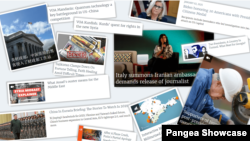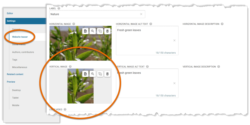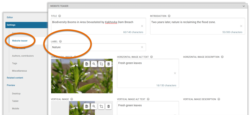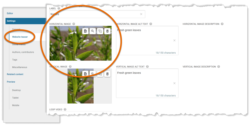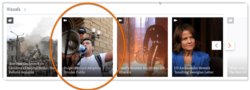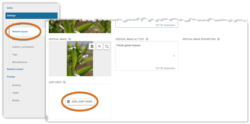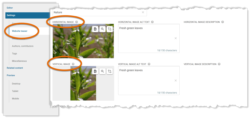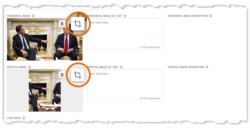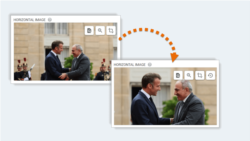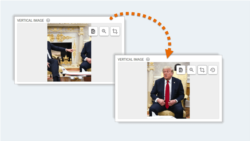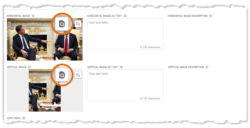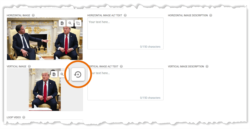What's inside this article:
- Basic information
- How teasers are generated
- Website teaser settings
- Frequently asked
- Website teaser: Elements
- Work with images
Basic information
This article explains how to set up the website teaser for a story from Pangea CMS.
What is a website teaser?
A website teaser is like a rich link or preview, displayed when a story is shared on your website. Visitors can tap or click the teaser to open the content page.
Different teasers show different elements (title, image, and so on), depending on the location. For one story, the Pangea system can generate multiple teaser variants that appear on different pages. This is shown in the image below:
How teasers are generated
The elements in the website teaser (title, image, and so on) come from the edit page for the story in Pangea CMS. The Pangea system selects each element as follows:
- Website teaser settings: If the element is filled in the Website teaser settings, the data from the Website teaser settings is used in the teaser.
- General settings: If the element is not filled in the Website teaser settings, the relevant data from the General settings is used in the teaser (if available).
For example, the title in the website teaser is selected as follows (if 1 is not filled, the data is taken from 2):
- Website teaser > Title
- General > Title
Website teaser settings
When you create a story in Pangea CMS, you can add Website teaser settings. Your Website teaser settings are a pool of resources, which the Pangea system can use to build teasers for the story.
To open the Website teaser settings for a story:
- Open the edit page for the story in Pangea CMS.
- Select Website teaser in the left panel.
From the Website teaser settings, you might optimize the website teaser as follows:
- Add shorter texts to ensure scanability, while still telling visitors what to expect from the story.
- Provide a hook to encourage curiosity and engagement with your content.
- Add a striking visual (image or Loop video) to grab the attention of visitors.
For an overview of the available elements in the Website teaser settings, go to the following chapter in this article:
Frequently asked
Website teaser: Elements
A website teaser always includes a clickable title (or headline). Depending on the location, a website teaser might also include:
- An introduction
- A label
- A horizontal image
- A vertical image
- A Loop video
Add some or all of these elements in the Website teaser settings. For details about where each element might be used, review the sections below:
Work with images
The image from the Main visual is automatically added in the Website teaser settings as both the Horizontal and Vertical image. For the Vertical image, automatic cropping is applied.
The following actions are available:
The following rules apply:
- If you leave an automatic Teaser image, the image will stay connected to the Main visual. This means that if the Main visual is updated, the Teaser image will automatically update to match the changes.
- If you crop or replace an automatic Teaser image, the connection with the Main visual is lost. This means that if the Main visual is updated, the Teaser image will stay as you set it. It will not update to match the changes.
When you crop or replace a Teaser image, the Restore button appears on the image selector in Pangea CMS. If you hit this button, the connection with the Main visual is restored. The Teaser image immediately updates to match the current Main visual.