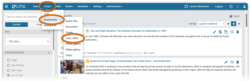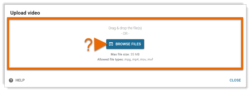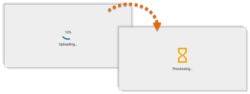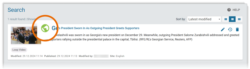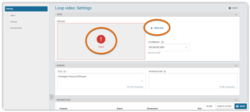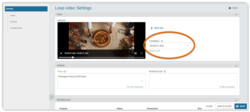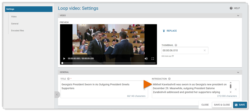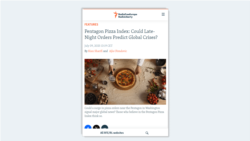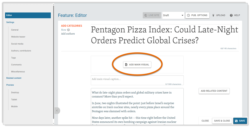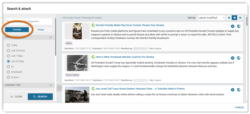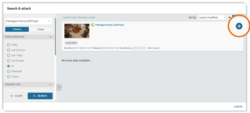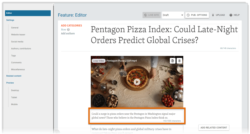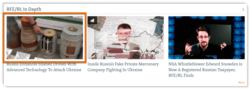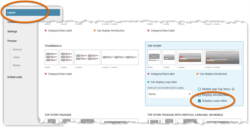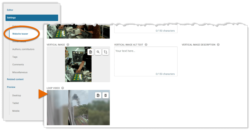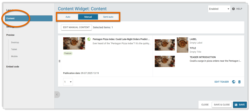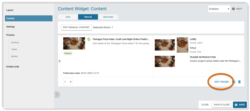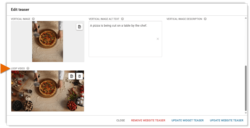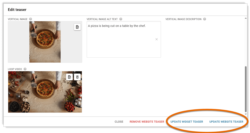What's inside this article:
- Basic information
- Upload a Loop video
- Add the Loop video settings
- Display a Loop video on a content page
- Display a Loop video on a widget
Basic information
A Loop video is a short video that plays on repeat with no sound. Loop videos are typically no more than about 10-15 seconds in length.
On the Pangea platform, Loop videos can be used as supporting content (similar to images). A Loop video is not a standalone content item, and it does not have a public URL. Specifically, a Loop video might be used as follows:
- Content page: Display a Loop video as the Main visual on a content page.
- Widget: Display a Loop video in a widget teaser instead of an image.
Upload a Loop video
You can upload a regular video file for use as a Loop video. Pangea will automatically convert your video file into a Loop video.
To upload a video file for use as a Loop video:
- Go to Create > Multimedia > Loop video.
- Perform either action below:
- Drag and drop the file into the box.
- Hit Browse files, navigate to the location on your device where the file is stored, and open it.
The edit page for the new Loop video opens in a dialog. You can start working on the Loop video settings while the upload is in progress.
More information is available in the sections below:
Add the Loop video settings
The following settings are available for a Loop video:
Display a Loop video on a content page
You can use a Loop video as the Main visual on a content page. This option is available for the following types of text content pages:
- Article | Blog | Feature | Feature story | Live blog | News | Transcript
To use a Loop video as a Main visual:
- Open the edit page for the story in Pangea CMS.
- Select Add Main visual.
- Select the Content tab.
- Search for and select the Loop video.
- Enter the caption for the Loop video.
When a Loop video is used as a Main visual, the dynamic (moving) version of the Loop video is displayed on the content page. However, only the static version of the Loop video (thumbnail) is displayed on widgets. If you also want to display the dynamic version on widgets, add the Loop video to the Website teaser settings.
Display a Loop video on a widget
On some Content widget layouts, a Loop video can be shown in a teaser instead of an image. The following Content widget layouts support Loop videos:
- Big image + thumbnails
- Big images
- Top story
- Top story package
Two approaches are available for displaying Loop videos on widgets. The first approach is universal, supporting all methods of widget management (manual and automatic updates). The second approach is only available for widgets that are updated manually:
1. Auto and manual widgets
NOTE: This approach is suitable for widgets in Auto, Manual, or Semi-auto mode.
On the edit page for a story (content page) in Pangea CMS, you can add a Loop video in the Website teaser settings. Whenever the story is promoted on a widget that is set up to show Loop videos, your chosen Loop video will be automatically displayed in the teaser.
A Loop video can be included in the Website teaser settings for any type of content page (including text, multimedia, and interactive content types).
2. Manual widgets
NOTE: This option is available for widgets in Manual or Semi-auto mode. For widgets in Semi-auto mode, this option is only available for manual items.
Add a Loop video to a teaser directly from the widget edit page. Follow these steps from the widget edit page:
- On the Layout subpage, ensure Display Loop video is ticked.
- On the Content subpage, ensure Manual or Semi-auto mode is selected.
- Select Add teaser / Edit teaser in the relevant item box.
- Add the Loop video under Loop video.
To confirm the change, choose your preferred option:
- Update widget teaser: Display the Loop video on the current widget only.
- Update website teaser: Display the Loop video on the current widget, and add the Loop video to the general Website teaser settings for the story.