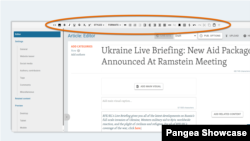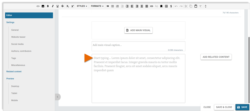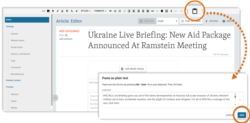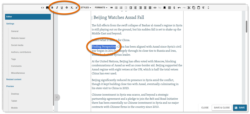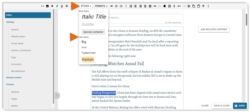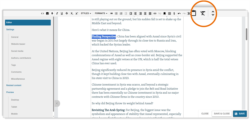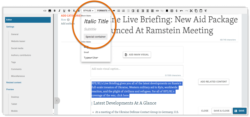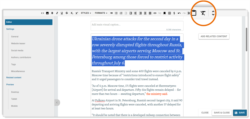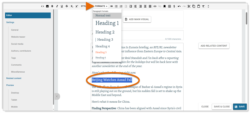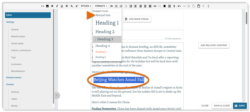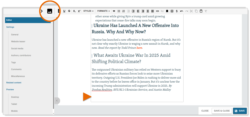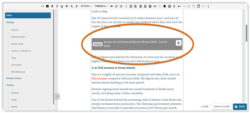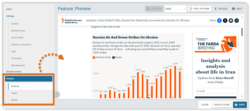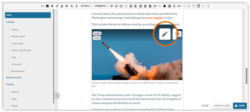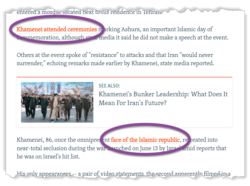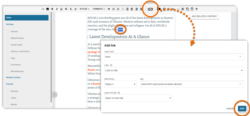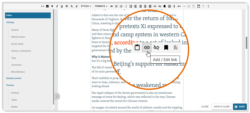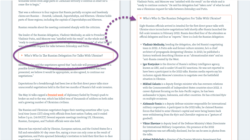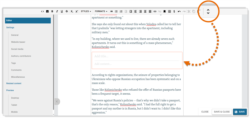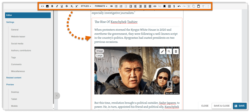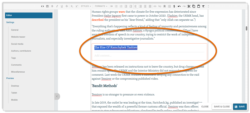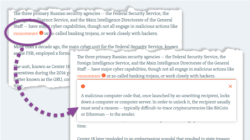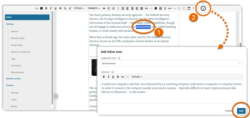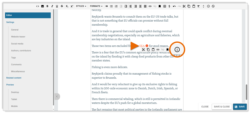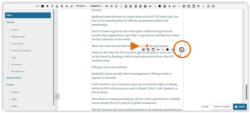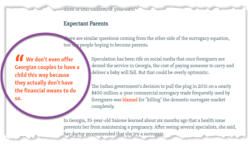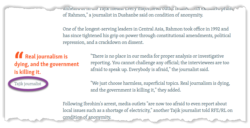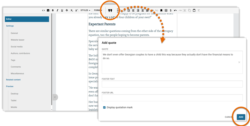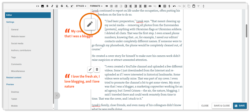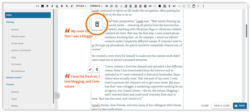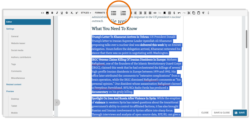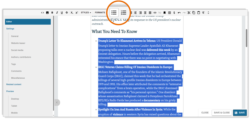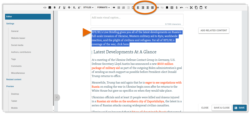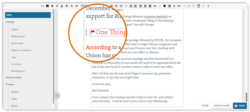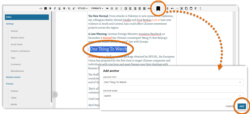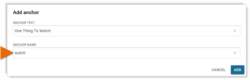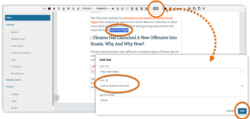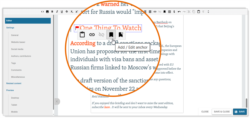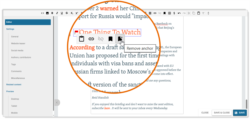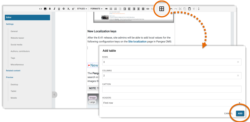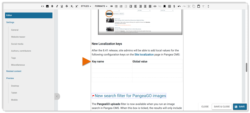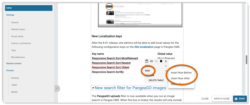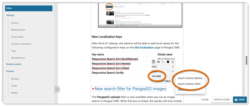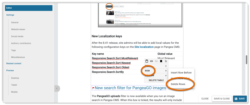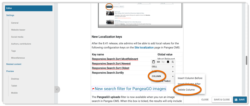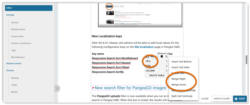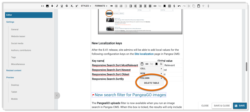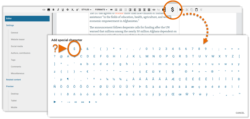What's inside this article:
- Basic information
- Copy and paste text
- Style and format text
- Insert embedded content
- Insert simple links
- Insert an Expandable note
- Insert an Inline note
- Insert a quote
- Insert a list
- Set the text alignment
- Create an anchor
- Insert a table
- Insert a special character
- Use HTML editor
- Use keyboard shortcuts
Basic information
Pangea CMS offers a WYSIWYG (What You See Is What You Get) rich text editor for crafting text-based content. This article describes the full text editor functionality (all possible options). Full text editor functionality is available for creating the following types of content:
- Article
- Blog
- FactCheck (available for creating the Verdict content)
- Feature
- Feature story
- Live blog (available for creating a Blog post)
- News
- Transcript
NOTE: When you create other types of content, the text editor includes a smaller selection of options. You should see only the options that are suitable for the type of content you are creating.
Copy and paste text
You can manually type into the Pangea text editor, or paste text that was created in an external word processor (such as Microsoft word).
The following keyboard shortcuts might be useful for copying and pasting text:
Copy text
Highlight the text you want to copy, then press the following keys on your keyboard at the same time:
- PC: Ctrl + C
- Mac: ⌘ Command + C
Paste text
Position the cursor where you want to insert the text, then press the following keys on your keyboard at the same time:
- PC: Ctrl + V
- Mac: ⌘ Command + V
When you paste text into the Pangea text editor, the text is automatically converted to the correct font for your site and to normal (paragraph) size.
The following actions are available:
Style and format text
Our text editor offers the following options for styling and formatting text:
Inline styles
Inline styles let you style individual words / phrases within a block of text. The following inline styles are available:
Bold
Italic
Underline
Strikethrough
Subscript (such as the number 2 in H2O)
Superscript (such as the number 2 in E=MC2)
Big
Small
Typewriter
Highlight
Access the basic inline styles directly in the text editor bar.
More inline styles are available via Styles > Inline styles.
The following actions are available:
Block styles
Block styles let you style a block of text (a paragraph or heading). The following block styles are available:
Italic title
Subtitle
Special container
Access block styles via Styles > Block styles.
The following actions are available:
Formats (headings)
Formats let you format a block of text (a paragraph or heading). Choose from the following formats:
Normal text
Heading 1
Heading 2
Heading 3
Heading 4
Heading 5
Heading 6
Access formats in the Formats selector.
The following actions are available:
Insert embedded content
You can insert the following types of embedded content:
- Images: Images from the Pangea Graphic Database (GDB) or images from supported external wire agencies.
- External media: Supported external media items (including items from YouTube, Facebook, Instagram, Telegram and many more popular platforms).
- Pangea content: Content items that were published from Pangea CMS by your own site (including Videos, Audio clips, Snippets, and more).
- See also: Rich links to content pages published on your own site or on partner websites under the same entity.
For detailed information, see the relevant article below:
The following actions are available:
Insert simple links
You can insert a simple contextual link to another webpage (on the same site or on an external site). When you insert a simple link, you can choose how the link will open:
- Open in new tab: The link will open in a new tab. You might use this option for links to external sites.
- Open in same window: The link will open in the same tab. Always use this option for links to the same site.
NOTE: You can also insert rich 'See also' links (featuring an image) to content pages published on your own site or on partner websites under the same entity. Find more details in the Insert embedded content chapter of this article.
The following actions are available:
Insert an Expandable note
An Expandable note is an interactive element, which your readers can manually open and close. Tell tell rich and immersive stories without overwhelming the page with too much content.
You can use Expandable notes to share non-essential details, such as:
- Background information
- Historical context
- Profiles of key figures
- Side stories
This option is especially useful for long-read content and investigative journalism.
The following actions are available:
Insert an Inline note
Pangea now supports Inline notes on text content pages. An Inline note is a simple explanation of a word or phrase, which readers can manually open by clicking or tapping the launcher text.
You can use Inline notes to explain potentially confusing words and phrases, without overwhelming the page with too much content. Inline notes help to make your content more accessible, especially for readers who do not have a deep understanding of the subject matter.
The following actions are available:
Insert a quote
You can insert an eye-catching, stylized quote. This draws the reader's attention to a key statement from a figure in your story. You might choose to highlight a quote that is particularly significant, insightful, or emotive.
Optionally show a footer below the quote. This tells your readers the source of the quote (normally the person who said the words). The footer can function as a link to another webpage, where readers can get more details and verify that the quote is genuine.
NOTE: Quotes are automatically displayed in the primary color from your brand pallet. You cannot change the color for individual quotes.
The following actions are available:
Insert a list
You can insert the following lists:
- Unordered (bulleted) lists
- Ordered (numbered) lists
The following actions are available:
Set the text alignment
You can change the alignment for a block of text (a paragraph or a heading). The following options are available:
Align left
Center
Align right
Justify text Justify text Justify text Justify text Justify text Justify text Justify text Justify text Justify text Justify text Justify text Justify text Justify text Justify text Justify text Justify text Justify text Justify text Justify text Justify text Justify text Justify text Justify text Justify text Justify text Justify text Justify text Justify text Justify text Justify text Justify text Justify text Justify text Justify text Justify text
The following actions are available:
Create an anchor
You can create an anchor within the text. After the anchor is created, you can insert a link on the same page that points to the anchor. This directs your readers to a different part of the same page to get more details on a particular topic. In the text editor, each anchor is marked with a red flag.
The following actions are available:
Insert a table
You can insert a simple table, like the one below:
| Header one | Header two | Header three |
|---|---|---|
| Table content | Table content | Table content |
| Table content | Table content | Table content |
The following actions are available:
Insert a special character
You can insert a special character (such as $, ©, or ½).
The following actions are available:
Use HTML editor
HTML editor lets you create and adjust content using HTML code.
Hit the HTML editor button to open HTML editor.
For detailed information and a list of supported code, see the following article:
Use keyboard shortcuts
Our text editor supports the following keyboard shortcuts:
- Bold (Ctrl + B) / (⌘ Command + B)
- Italic (Ctrl + I) / (⌘ Command + I)
- Underline (Ctrl + U) / (⌘ Command + U)
- Copy (Ctrl + C) / (⌘ Command + C)
- Paste (Ctrl + V) / (⌘ Command + V)
- Cut (Ctrl + X) / (⌘ Command + X)
- Undo (Ctrl + Z) / (⌘ Command + Z)
- Redo (Ctrl + Y) / (⌘ Command + Y)