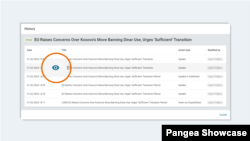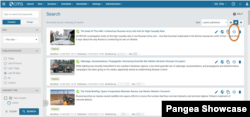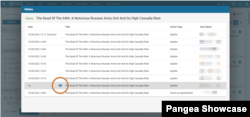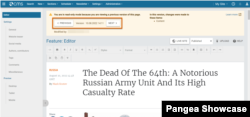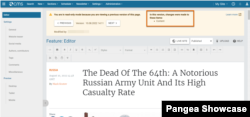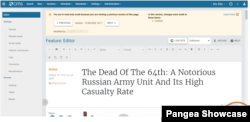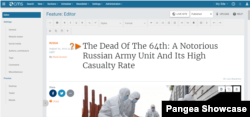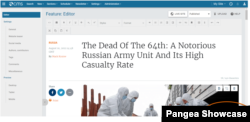What's inside this article:
About View / Restore
The View / Restore tool lets you perform the following actions:
- Open and view the previous versions of a content item in read-only mode.
- Optionally restore a previous version of a content item.
View / Restore is available for the following content types:
- Article
- Backgrounder
- Blog
- FactCheck
- Feature
- Feature story
- Transcript
View / Restore is only available for content published in the last 30 days. If a content item is older than 30 days, View / Restore is not available.
View / Restore only lets you view and restore changes to the following settings:
- Title
- Introduction
- Content
For more information, go to Verify changes.
View previous versions
To view previous versions of a content item:
- Find the content item using the Pangea CMS Search tool.
- Click the History icon in the item box.
- Hover your cursor over the version you want to view and click the View / Restore icon.
The Editor screen opens in read-only mode. In read-only mode, it is not possible to edit the settings or content.
You can verify the following details in the alert box at the top of the screen:
- (A): Version: Shows the exact time and date when the version you are viewing was created.
- (B): Modified by: Shows which Pangea CMS User created the version you are viewing.
- (C): Changes: Lists the settings in the version you are viewing that differ from the current version. For more details, see Verify changes.
Click Previous to view to an older version of the content item, or click Next to view a newer version of the content item.
Verify changes
For each previous version, Pangea CMS lists the settings that differ from the current version. This information is visible in the alert box at the top of the screen.
The View / Restore tool only records changes to the following settings:
- Title
- Introduction
- Content
Changes to other settings are not recorded and cannot be automatically restored. This means that in each previous version, all settings except for the Title, Introduction, and Content are displayed according to the settings in the current version of the content item.
Restore a previous version
To restore the previous version that you are currently viewing:
- Click Restore in the bottom-right corner. This action removes read-only mode.
- Optionally edit the settings or content.
- Click Save or Save & close. The version is not restored until you perform this step.
The version is now applied as the current version. If the status of the content item is Published, the changes are visible on the public website.