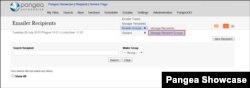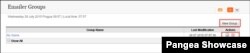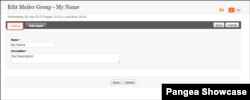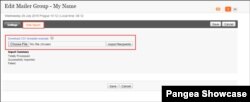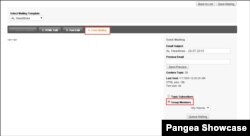About
The Newsletter Groups option allows editors to create and manage the groups of newsletter recipients. Please notice that the e-mail contacts are kept separately, aside from the front-end subscribers.
Getting Started
To open the Emailer recipients management page, you start by clicking the Newsletter button, then choose the Newsletter Groups option and click the Manage Recipients button.
As you can see in the following picture, on this page you can search the recipients, display their first name, last name, e-mail and the date of the last modification. To adjust the particular recipient you can use one of the
Action buttons:
opens the recipient for editing
deletes the recipient
To create a new recipient you start by clicking the New Recipient button.
Managing the Recipient Groups
To open the Recipient groups management page, you start by clicking the Newsletter button, then choose the Newsletter Groups option and click the Manage Recipient Groups button.
On the following page you can display the list of emailer groups. To edit or delete the particular group you may click on Edit or Delete button.
To add a new group you start by clicking the New Group button.
To edit the particular recipient group, you start by clicking on first button
(the Edit Group button). You will open the page with following options: Settings and Data Import.
Settings Tab:
This tab enables you to fill in the Name and Description.
Data Import Tab:
This tab enables you to import a group of recipients via CSV file. To make sure your file is in supported format, you can download the CSV template example. Then attach your file (by clicking the Choose File button) and finish the process by clicking the Import Recipients button.
Sending Newsletter to Recipient Groups
To send the newsletter to your recipient group, you start by going to the Newsletter Topics page (Newsletter > Newsletter Topics). Select the type of
Newsletter Sending (Attach Items or Manual Composer) and then click the Send Mailing Tab.
Your newsletter can be sent to Topic Subscribers (database of subscribers which is stored on the Goolara server) or Group Members (groups of recipients stored in Pangea).