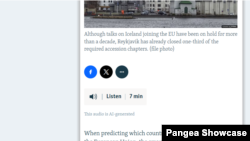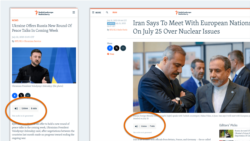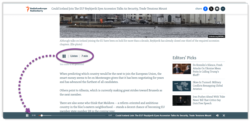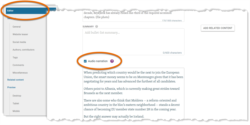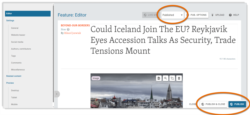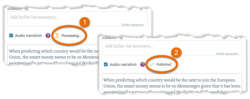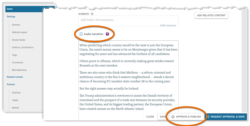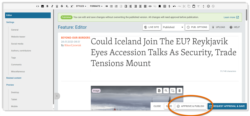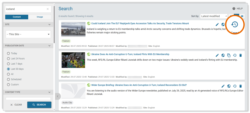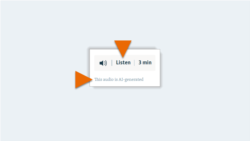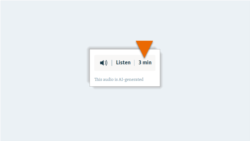What's inside this article:
- Basic information
- Frequently asked
- Add narration to a page
- Listen
- Check the status
- Remove narration from a page
- Update a story
- Check history
- Localize texts
Basic information
AI Audio Narration lets visitors listen to a story instead of reading it. If a story has narration, the Listen button is available on the public page.
When a visitor hits Listen, an AI-generated voice will read the following texts in order:
- Title
- Introduction (if an introduction is displayed on the page)
- Body text (excluding text inside embeds, image captions, and "See also" links)
The audio plays through our sticky player. If the listener moves to another page, the player will follow them and the audio will continue to play.
Audio Narration can bring many benefits, for example:
- Accessibility: makes your content more accessible for visitors who are traveling or multitasking.
- Engagement: encourages visitors to spend more time on your site and interact with more pages.
Frequently asked
Initial configuration
Using Audio Narration
Add narration to a page
An editor can manually add Audio Narration to a story from Pangea CMS. Narration is not added to all stories by default. To add narration to a story:
- Open the edit page for the story in Pangea CMS.
- Fully prepare the content.
- Tick the box next to Audio Narration (available via Editor or in the General settings).
- Select the Published status, then hit Publish / Publish & close to publish the story.
As soon as you hit Publish / Publish & close, Pangea AI starts to generate the audio version. When the audio is ready, the Listen button will be automatically added to the public page. This process can take several minutes.
After you publish a new story with narration, it is crucial to check the audio quality on the public site. For details, go to the following section in this article:
Listen
To listen, hit the Listen button on the public page. If the audio quality does not meet your standards, you can remove the narration.
After publication, the Listen button might not be immediately available on the public page. It can take several minutes for Pangea AI to generate the audio. If the button does not appear after 10 minutes, check the status of the Audio Narration request in Pangea CMS.
Check the status
You can check the status of an Audio Narration request from the edit page for the story in Pangea CMS. You normally see the following statuses in order:
- Processing: Narration was requested. Pangea AI is preparing the audio version. The "Listen" button is not yet available on the public page.
- Published: Narration was requested. Pangea AI has prepared the audio version. The "Listen" button is available on the public page.
NOTE: If Audio Narration is not ticked and no status is shown, narration was either not requested or the narration was removed. If you are not sure, check the history.
In rare cases, the Failed status is shown. If you see this status, contact Pangea Customer Care for assistance.
Remove narration from a page
If the audio quality does not meet your standards, remove the narration from the public page. Follow these steps:
- Open the edit page for the story in Pangea CMS.
- Untick Audio Narration.
- Hit Approve & publish to immediately approve and publish the change.
The "Listen" button is removed from the public page. Due to caching rules, you might continue to see the button in your browser for up to 5 minutes.
Update a story
If you update a story after publication, Pangea AI will automatically generate a new audio version. This applies when you update one of the narrated text fields:
- Title
- Introduction (if an introduction is displayed on the page)
- Body text
After you hit the Approve & publish button in Pangea CMS, Pangea AI will start to prepare the new audio version. This process might take several minutes. You can check the status of the Audio Narration request in Pangea CMS.
Check history
For a particular story, you can check the history of Audio Narration requests. Follow these steps:
- Find the story on the main Search page in Pangea CMS.
- Hit the History button.
For Audio Narration, the following actions are listed:
- Request Audio Narration: Shows which Pangea CMS user originally published the story with the "Audio Narration" box ticked.
- Remove Audio Narration: Shows which Pangea CMS user republished the story with the "Audio Narration" box unticked.
Localize texts
The following website texts are available for localization:
| Key name | Global value |
|---|---|
| ArticleNarration.Listen | Listen |
| ArticleNarration.AIGenerated | This audio is AI-generated |
Site admins can add local values from the Site localization page in Pangea CMS. For instructions, see the following article:
Next to the Listen button, visitors see the length of the narration. The time format is customizable per website. During the initial configuration, we will cooperate with each service to set the most appropriate time format.