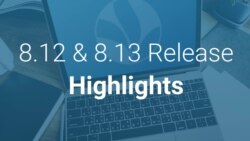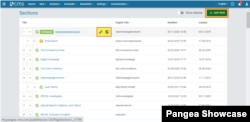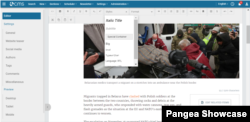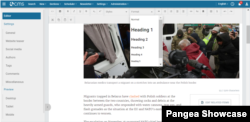Release Schedule
- Radio Free Europe / Radio Liberty, Inc.:
- Tue, 16th November 2021 07:00 am Prague time (01:00 am D.C. time)
- LibertyNet:
- Tue, 16th November 2021 08:30 Prague time (02:30 am D.C. time)
- Tue, 16th November 2021 08:30 Prague time (02:30 am D.C. time)
Table of contents
- CMS 8 Loop Video Upload
- CMS 8 Loop Video Edit Page
- Video Batch Upload Discontinued
- CMS 8 Section List Page
- CMS 8 Article Edit Page - Styles and Formats in CKEditor
New Features
1. CMS 8 Loop Video Upload
A new loop video upload page in Pangea CMS 8 is being introduced in this next release.
All users in Pangea CMS 8 who have rights to work with loop videos will be able to use this new feature from any page in Pangea CMS using the primary navigation.
A loop video is a short post-production video with the maximum size of 35 MB. It can only be uploaded in one of the allowed file types: .mpg,.mp4,.mov,.mxf.
While the loop video does not have a public front end webpage, it can be added as the main image or as a teaser image in a content page.
This new loop video upload uses the new multi upload feature already created and implemented for the new video upload BETA. The new multi upload tool has the following added benefits:
- Upload can be done from any page in Pangea CMS using the primary navigation.
- User can browse or “drag and drop” one or more video files.
- The upload is running in the background.
- In case of a network failure or browser crash, the upload stops and once the connection is back, the upload will resume.
- If user uploads one or more video files within the RFE building and uses internal network, the upload is faster.
2. CMS 8 Loop Video Edit Page
Along with the new loop video upload, the new loop video edit page for Pangea CMS 8 is also being introduced in this release. It has the same look and feel as the video BETA edit page released recently.
The new loop video edit page has implemented the new player as well as the option to re-upload a file, if needed on the new video loop video edit page.
Whenever an editor selects to upload a new loop video, the loop video edit page is created, opened in a dialog modal, and the upload starts.
In case the editor does not have the time to customise all the settings, they can close the new video loop edit page and the upload continues. The title is pre-filled from the video file name and the editor can track the upload progress using the Upload status manager or check the main search results page in Pangea CMS.
Editors can set the title and introduction of the video in the general settings. It is also possible to select the time of the frame which should be used as a thumbnail of the video. Within the Loop video edit page, it is editors can play the preview of the video in the video settings, or check the encoded profiles on the new loop video edit pages.
If an editor uploads multiple loop video files, system starts the upload process and the editor can edit the loop videos through the Upload status manager or from the main search result page in Pangea CMS.
3. Video Batch Upload Discontinued
Given the fact, that the functionalities of a multiple-item upload are now covered via the new Multi Upload tool, the old video batch upload is being discontinued for all users. The new multi video upload can be accessed from the primary navigation in Pangea CMS.
The old single video upload and edit page still continues to be supported for services which create related content on the video edit page or need video trimming feature.
4. CMS 8 Section List Page
As more pages continue to be migrated to Pangea CMS 8, the latest one to be added is the Section list page. Those who have access to Sections of their respective service can access this new list from the primary navigation.
Compared to the old version of the list, there are no new functionalities in the first phase. For now editors can modify (edit, delete, restore) a section if needed by clicking on the action buttons of the item on the section list.
In case an editor wants to edit a section, they can simply click on the icon or on the section name on the section list. In order to see how the section looks like now on the frontend of the website, there is the option to click on the Live site button.
Those with necessary access rights can create new sections by clicking on the "Add new" button in the top-right corner. The new section edit page opens in the old Pangea CMS. Pangea Digital team has already conducted interviews with those who use Section list page regularly and we are preparing improvements for upcoming release based on this feedback.
The default view is to see a list of all the created sections for a given service, irrespective of whether they are in a public or private status. In case an editor wishes to also see deleted sections, that can be achieved by switching the Show deleted toggle in the top right corner (next to "Add new" button).
Once those deleted sections are visible, it is also possible to restore an already deleted section by clicking on the restore icon.
The design of the page has been improved, such as visually highlighting the homepage. To make a different section into a homepage only requires the editor to re-order that section to the 1st position. However, the section which is set as number 1 has to be published in order to be set as homepage.
With the section list page we’ve also improved the other section list pages as:
- Infopages
- Regions
- Landings
- You Might Also Like 2.0
5. CMS 8 Article Edit Page - Styles and Formats in CKEditor
Based on the received feedback the names of styles and formats in CKEditor will now be displayed in the drop down menus in such a way as to show how the text will look once a particular style or format is used.
Styles
Formats