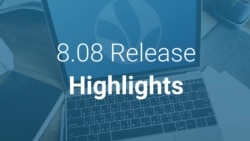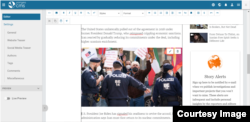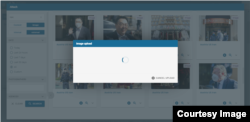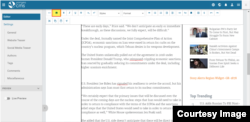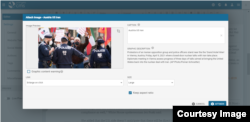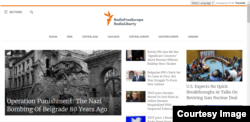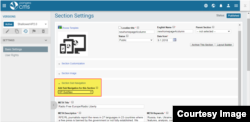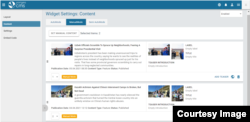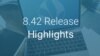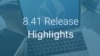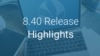Release Schedule
- Radio Free Europe / Radio Liberty, Inc.:
- Tue, 13th April 2021 07:00 am Prague time (01:00 am D.C. time)
- LibertyNet:
- Tue, 13th April 2021 08:30 Prague time (02:30 am D.C. time)
- Tue, 13th April 2021 08:30 Prague time (02:30 am D.C. time)
Table of contents
- External Images in Pangea CMS
- CMS8 Article Edit - Preview of External Content
- Bigger Logo for Compact Navigation (Desktop) and Sub-Navigation for Sections
- Trends Widget Updates
- Multiple Multimedia Improvements
- SEO - Zone Titles Improvements
- UX Improvements in Pangea CMS8
New Features
1. External Images in Pangea CMS
In this release we are bringing new functionality that will allow users to insert images from external agencies into content (article, feature story, etc.) directly within CMS. We have connected Pangea CMS with our Source application. This enables journalists to search through the image archives of Reuters and Associated Press and attach these images to their content without the necessity of downloading items to their devices.
Upon selecting the desired image, the system will proceed to save this image in Pangea CMS graphic database (GDB). This will happen on the back end of CMS, relieving the journalists of the need to take care of uploading themselves.
Metadata of the image (title, introduction, size, format etc.) is provided by the agencies and will be saved as is.
After the upload, journalists will be able to find the uploaded image in GDB and edit any field if necessary. We do recommend to keep both title and introduction in English, which makes it easy to search across all of RFE.
Attaching Main Image
Article edit page → Select Content → Images → External
- Search filters are similar to the ones used in Source app
- Journalists can preview an image or attach it directly from the search results page (by clicking the "Attach" icon)
- After attaching an image, journalists will be able to add or edit the caption in-line
Attaching Image to the body of the article
Article edit page → Insert Embed Content (top navigation) → Images → External
- While attaching image to the body of the article journalists will have access to an additional popup modal where caption, link or size can be modified (same as when attaching an image which was manually uploaded to GDB of Pangea CMS)
2. CMS8 Article Edit - Preview of External Content
After embedding content from an external site (such as a YouTube video or a Facebook post), it is now possible to preview the snippets' appearance. In the editor view, this external content will remain in the form of a placeholder.
However, when the preview is switch on by the toggle button on the left side, the page will now look exactly as it will to the readers; including how the snippets will display.
3. Bigger Logo for Compact Navigation (Desktop) and Sub-Navigation for Sections
More than 30 RFE/RL sites now use the new Mobile first navigation; it improves mobile experience and overall performance of the web-site. It allows readers who access sites through mobile devices easy access to multimedia and other important sections in action bar. This is important as the overall proportion and amount of such users continues to grow.
Because of this, some updates to Mobile First navigation have been implemented in this release. The include:
- Bigger logo for Desktop Version
- Tag/Sub Navigation
- "Section" Label for Navigation Hamburger Icon on Desktop
Bigger logo on Section pages on Desktop, especially on Home page, will provide stronger branding message. In the meantime the slim header will be kept on other types of pages to provide better experience for readers.
Sub-navigation, can be treated as a tag navigation which can be used to highlight topics or items, which editors see as important or wish to prioritise. This sub-navigation is optional and can be used based upon the preference of the editors.
Sub-navigation can be assigned to all Section pages, or it can be assigned per Section. This means that editors can create sub-navigations, which are dedicated to specific topic.
A "Section" label next to the main navigation icon will now be an available option to the editors. The aim is to provide a better experience for viewers using a desktop computer, by giving them clear idea where the full site navigation can be found.
To create Sub-navigation, you need to open Settings → Navigation Menu → Section Sub Navigation
There you need to pick Name for Sub navigation set:
And to Add sub-navigation items (up to 7):
Once set up for sub-navigation is done, you need to assign it to proper Section via Section Settings (please open Section→ Section Settings):
To localise "Section" label please use following localisation key: Responsive.Navigation.CompactHeader.Section.Label (by default the label key is empty)
4. Trends Widget Updates
Trends widget continues to be improved upon. In the last release the option to select content only from Primary Categories was introduced.
Now it will be possible to display numbers of views for the content inside of the widget:
There will also be icons, which identify content types of individual items promoted in the widget:
- Broadcast Program
- Audio Clip
- Schedule Clip
- Video
- Photo Gallery
- Dynamic Infographics
- Static Infographics
- Live Blog
- Quiz
- Poll
To localise word "views" please use following config key: Responsive.Label.Views
5. Multiple Multimedia Improvements
Content Widget
Embed Code:
After saving a new content widget or editing an existing one, it is possible to generate an embed code.
Attached content:
Compressed design of attached content.
Scheduler
Scheduler and Template Week
It is now possible to switch between the Live Scheduler and Template Week on the same screen:
Edit Show
The left sidebar shows in real-time the position of the show in a daily schedule. It also highlights in case there is a conflict with an existing one.
6. SEO - Zone Titles Improvements
A few releases ago, a separator to section pages and info pages was introduced. This consists of a title tag and a short title (brand name). The latter is set up in the Settings -> SEO (Search Engine Optimization) in Pangea CMS.
In this release, a title tag for zones is being introduced. It utilises the same logic as the one for section pages. There is now a short title name set up in the General Settings in Pangea CMS to each zone.
In case a service does not want to use a short title (service name) in sections, info pages, zones, it is possible to change it with a configuration by request.
Title tag is an HTML element that specifies the title of a web page. A title tag is shown in the browser's title bar or in the page's tab. It can also be displayed in the search engine results pages (SERPs) as a clickable headline for a given result.
Title tags are a major factor in helping search engines understand what any website is about and it's important to use keywords at the head of the title tag.
7. UX Improvements in Pangea CMS8
Based on user's feedback, all text used in Pangea CMS8 is currently being reviewed. As part of this process, the text for Discarding an autosave has been updated.