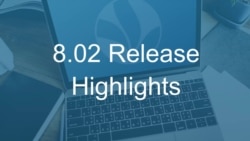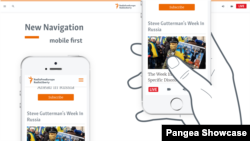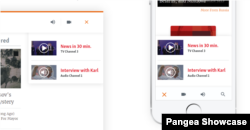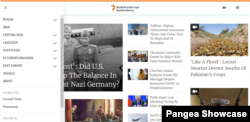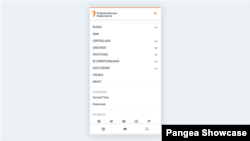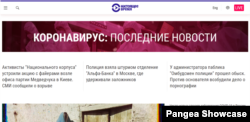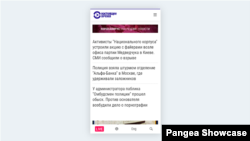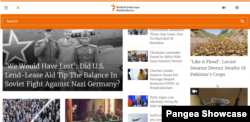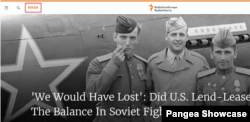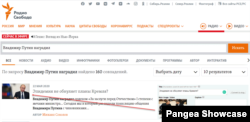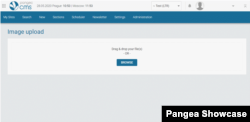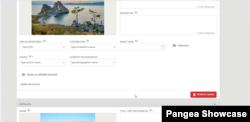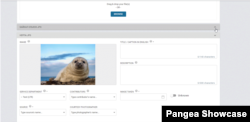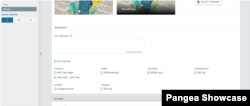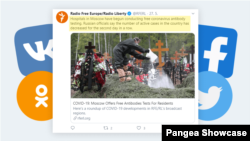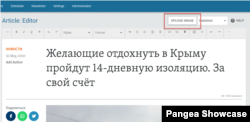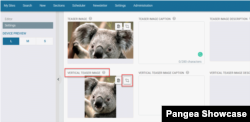Release Schedule
- Radio Free Europe / Radio Liberty, Inc.:
- Tue, 2nd June 2020 07:00 am Prague time (01:00 am D.C. time)
- Voice of America:
- Wed, 3rd June 2020 03:00 am D.C. time (09:00 am Prague time)
- Middle East Broadcasting Networks, Inc.:
- Wed, 3rd June 2020 04:00 am D.C. time (10:00 am Prague time)
- Office of Cuba Broadcasting:
- Wed, 3rd June 2020 05:00 am D.C. time (11:00 pm Prague time)
- LibertyNet:
- Wed, 3rd June 2020 12:00 Prague time (06:00 am D.C. time)
- Jobs Publisher:
- Wed, 3rd June 2020 13:30 Prague time (07:30 am D.C. time)
- Wed, 3rd June 2020 13:30 Prague time (07:30 am D.C. time)
Table of contents
- Mobile-First Navigation Redesign
- Search Results Improvements: Teaser Images
- Upload Component
- Proof of Concept - Video Upload
- CMS 8.0 Multiple Image Upload Page
- Social Media Distribution in Article
- CMS 8 Article Updates
- Source Button
- Upload Image Button
- Vertical Teaser Generated from the Main Image
New Features
1. Mobile-First Navigation Redesign
Meet our new compact navigation, which will improve user experience and site performance. The new navigation will make pages lighter and mobile navigation more intuitive for the reader:
Based on our collaboration with various services and feedback which we have received, the redesign of this new navigation was rooted in the following ideas:
- A mobile viewing experience has to be of high quality, since a big share of our users visits RFE/RL pages through mobile devices.
- Minimise the number of items to the ones most commonly used.
A deep analysis of the readers' use of the current navigation showed that a number of items were not used, some were redundant, or they could not serve well multiple multimedia broadcast patterns; - Along with mobile pages, desktop pages also have to become lighter and cleaner;
- Performance issues caused by navigation have to be resolved.
Based on these conclusions of the research, a new compact navigation was developed, which includes:
- Action bar on mobile devices and a header navigation on desktop. This bar will include a set of items, which can be set up as a hotkeys to access some of your content categories. The list of these items includes: Live, Audio, Video, Podcast, User-Generated Content, and Satellite sites.
- On mobile version these elements will be accessible in a special quick access panel at the bottom of the screen (easily reachable with one's thumb). These changes allow us to provide users with a similar experience using the site, regardless of platform. And you can provide users with quick access to the most significant sections of the site.
- The main navigation in both versions has been made thinner and lighter.
- Multimedia navigation has now been replaced by a single LIVE button. If your Service has several channels broadcasting at the same time, a drop-down menu of available tubes will appear.
- Quick access to search.
- The headings of individual sections or zones were moved to the upper navigation to simplify users' orientation on the site. This provides better context for the selected content for individual readers (such as providing names of the zones and sections)
- The new navigation is modular and adaptable for special content pages (such as, for example, infographics and special microsite projects). This implementation is for "Pangea Create" project, which is in progress now. A variety of colour schemes will be developed in future releases.
Each service will be contacted individually to configure the new navigation properly and to do all the necessary localisations in accordance with the preferences of any given service.
If you would like your service to be among the first start using this new navigation, please contact the Pangea Customer Care team.
2. Search Results Improvements: Teaser Images
If a teaser image for the content is in the system, it will be displayed on the search results page (instead of the main image).
3. Upload Component
A new upload component is used in the new video upload page as well as the multiple-image beta upload page. This new component was created to improve file upload reliability and troubleshooting by a new monitoring tool (Smart Upload), which uses a new infrastructure to detect the network which is used for any given upload.
This allows the component to know if the user is uploading files from within the RFE/RL office or if the user is uploading from outside of an RFE/RL network. For those inside the RFE/RL network, this new component will then use this local network in order to speed up the upload.
4. Proof of Concept – Video Upload
A new Beta video upload page with a new upload component will be available from this release.
It will now be possible to drag and drop file, or pause and resume the upload of the file.
When your file is successfully uploaded, you will be redirected to the old video edit page and can continue working with metadata as up until now.
The new video edit page with metadata as well as other new features is currently expected to be a part of the following release.
5. CMS 8.0 Multiple Image Upload Page
The new multi-image upload page was developed for editors to upload multiple images in a single batch with a drag and drop or by browsing files on their computer.
This new download function has a built-in meta-data reader. This means that if the downloaded image contains meta-data from the device or from the image editor, they will show up on the Image Editor page.
The main benefit of this new page is that an editor can upload multiple images, review and edit them on a single page; and then save them when they are done.
The images will be processed in Pangea CMS and once an image is successfully uploaded, the image will be available for further editing or to be used immediately.
However, if the image is not successfully uploaded and processed, it can be found by searching Pangea CMS in the Draft status, but without the possibility of using this image.
Based on the feedback provided to us by Photo Desk regarding Courtesy Images, an option to add information about the ownership of a courtesy image has been added This will allow, if necessary, to obtain more information about the rights to the image.
6. Social Media Distribution in Article
This new feature available on the Article edit page will allow users to select those social media accounts to which the article should be posted automatically.
For this functionality Pangea CMS is using a third party tool called Targetings, which will receive information from CMS and distribute content accordingly.
Upon request, this platform allows users to customise the logic or plan of publishing to social media (e.g. set the minimum intervals between publications or configure elements that should appear on other social networks such as headline, introduction, image, post, etc.).
- Configuration and enabling of this feature will be done individually per service. Once it is set up, buttons for individual social media accounts will be available in the Settings tab in the Social Media Teaser section;
- This new feature will only be available in the New CMS 8.0;
- Distribution is available only for text-based content only;
- In the first phase of the implementation of this functionality, the distribution buttons will cease to be active after the first click on the Save button when the content's status is set to Published;
- Unless otherwise configured, posts will be sent to social networks immediately upon clicking the Save button when the content's status is set to Published;
- Targetings platform allows you to deliver content to the following social networks: Facebook, Twitter, VKontakte, Odnoklassniki, Viber, Telegram and Linkedin
A Post message field has also been added. There it is possible to provide a text that will be published on social networks along with the article. The maximum number of characters allowed is 257 (according to Twitter restrictions, 23 characters must be set aside for reference).
7. CMS 8 Article Updates
Source Button
Article Edit on CMS 8 will bring back the Source button to the Article Edit page. This allows the editors to view the HTML source code of the article. The action icon for this button will be the first icon on the editor bar.
The button is available to everyone by default and works in the same way as in the old version of CMS. In order for the button (like the rest of the text editing panel) to become active, you need to click in the area with text. We also added HTML validation, which allows the system to verify the changes made and make sure before saving that the code is correct.
Upload Image Button
The upload image button on a text-based content-edit page in CMS 8 allows any editor to upload images in a new tab without leaving the article edit page
The uploaded images can be used directly inside the article or in any other content later on.
Vertical Teaser Generated from the Main Image
After selecting Main Image for the article, on the setting pages the Editors will be able to see the preview of the selected image prepared as a vertical image for the vertical teaser.
If the image is cropped correctly, it can be left in the form in which it is, or you can make the necessary changes (crop, shift).