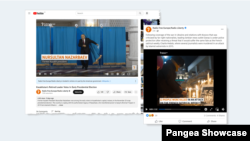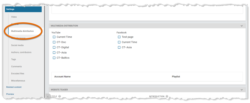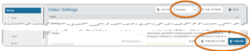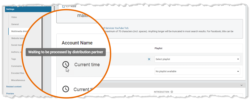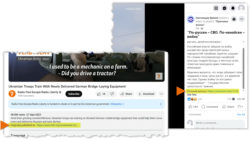What's inside this article:
- Basic information
- Avoid failed distribution
- Upload a new video
- Add metadata
- Request distribution
- Select a YouTube playlist
- Check distribution progress
- Manage a shared video
- Troubleshooting
- Set additional descriptions
Basic information
This article explains how to send an on-demand video to your social media accounts from Pangea CMS. On the edit page for a video, you can set up automated distribution to social media from the Multimedia distribution settings.
We support distribution to YouTube and Facebook. For each video, you can request distribution to one or multiple accounts. The video is automatically uploaded and published on each selected account. This saves time, as you don't need to manually publish the same video on multiple accounts.
Find more details below:
Avoid failed distribution
YouTube and Facebook enforce restrictions that limit which videos can be automatically uploaded and published. If your video does not meet the platform requirements, distribution will fail. Find more details below:
Upload a new video
Go to Create > Multimedia > Video to upload a new on-demand video.
For detailed information about the upload process, see the following article:
On the edit page for the video, you can perform the following actions:
Add metadata
The following data is shared with the video in your social media account(s):
- Title
- Description
- Image
You can define this data from the edit page for the video in Pangea CMS. To learn how each individual element is selected, review the sections below:
Request distribution
To request automatic distribution to social media:
- Go to Multimedia distribution.
- Tick each account where you want to send the video. You can select an unlimited number of accounts.
- For requests to YouTube, optionally select a playlist.
- When you are ready, perform the relevant action below to confirm the request:
- Hit Publish or Publish & close to publish the video. This option is available while the Published status is selected.
- Hit Save or Save & close to save the video in Pangea CMS. This option is available while the Draft / Edited status is selected.
You see the status Waiting to be processed by the distribution partner next to each request. If the video is not yet published, the status will not update until the video is published.
For more details, go to Check distribution progress.
Select a YouTube playlist
For distribution requests to YouTube, you might select a playlist. The video will be automatically added to the selected YouTube playlist.
After you confirm the distribution request, the Playlist selector no longer shows the name of the playlist (you see the text 'Select playlist'). However, this does not impact distribution. The video should still be added to the previously selected playlist.
NOTE: You can send one video to one YouTube playlist. It is not possible to send the same video to multiple playlists.
Check distribution progress
An icon showing the status is available for each request. Hover over the icon to see the exact status.
Normally, you see the following statuses in order:
- Waiting to be processed by the distribution partner: Pangea CMS has sent the request to the social media platform.
- Processing item: The social media platform is processing the request.
- Distributed to partner: The video has been shared and is available in the social media account.
After the video is published, this process normally completes within 2-3 minutes. The status in Pangea CMS will update automatically. You do not need to close or manually refresh the page.
In some cases, you might see the other statuses below:
- Waiting for file: Pangea CMS is still uploading and processing the video file. After this process is complete, the status will update automatically.
- Distribution failed: The social media platform failed to process the request. For details, go to Troubleshooting.
Manage a shared video
The Distributed to partner status indicates that the video has been shared and is available in the social media account.
Hover over the panel to access the following options:
- (A): Open video: Open the video in the social media account. The video will open in a new tab.
- (B): Delete video: Delete the video from the social media account.
- (C): Update metadata: Update the metadata in the social media account to match the current metadata that is defined in Pangea CMS.
Troubleshooting
In rare cases, you see the Distribution failed status.
Distribution will fail if your video does not meet the requirements that are set by YouTube / Facebook. For details, go to the following chapter in this article:
Otherwise, the issue might be caused by changes to the social media account. The following changes can cause distribution to fail:
- The password for the account has been changed.
- Access rights for the account have been changed.
- The token that Pangea uses to access the account is broken or expired.
- The platform has blocked access because of security concerns.
If you experience failed distribution:
- As an immediate solution, manually upload and publish the video on your social media accounts.
- Contact Pangea Customer Care for assistance. We can investigate and attempt to resolve the issue with automatic distribution.
Set additional descriptions
Your service can set an additional description to share with all videos. This text is displayed below the unique description for the individual video. You can set one description for YouTube and one for Facebook.
Contact Pangea Customer Care to set the additional descriptions for your service.