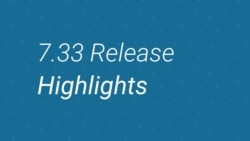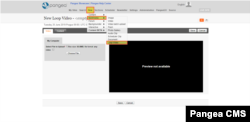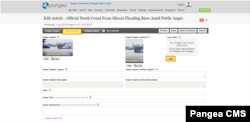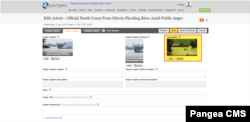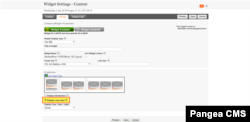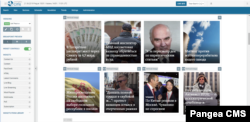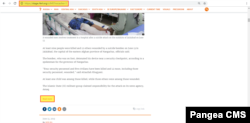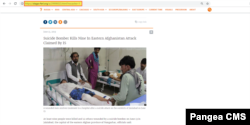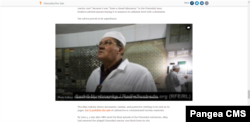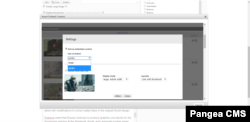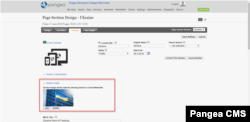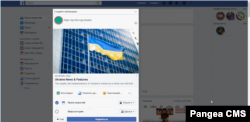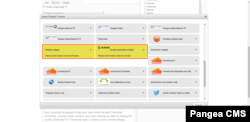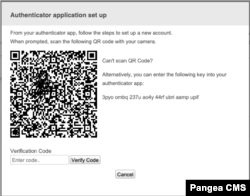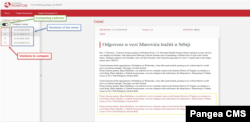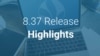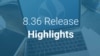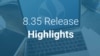Release Schedule
- Radio Free Europe / Radio Liberty, Inc.:
- Tue, 25th June 2019 07:00 am Prague time (01:00 am D.C. time)
- Voice of America:
- Wed, 26th June 2019 03:00 am D.C. time (09:00 am Prague time)
- Middle East Broadcasting Networks, Inc.:
- Wed, 26th June 2019 04:30 am D.C. time (10:30 am Prague time)
- Office of Cuba Broadcasting:
- Wed, 26th June 2019 06:30 am D.C. time (12:30 pm Prague time)
- LibertyNet:
- Wed, 26th June 2019 13:00 Prague time (07:00 am D.C. time)
- Wed, 26th June 2019 13:00 Prague time (07:00 am D.C. time)
Table of contents
- Loop Video
- Top Story Package with Vertical Image for Mobile
- Vertical Image Widget with Multiple Items
- News Layout: URL and Analytics Update
- Feature Article: Large and Jumbo Sizes for Video and Photo Gallery Embeds
- Custom OG Image for Sections
- New External Snippets: Scribd and RuTube
- HLS and Dash for Audio Stream
- Fast Search Indexing Introduction and Use of Canonical URL
- URL Validation on Links on Save
- Pangea CMS Multi-Factor Authentificator
- Source Versioning
New Features
1. Loop Video
Loop videos are a creative post-production way to tease articles. The readers will see a looping video that will attract their attention and therefore increase click through. These videos are also lighter when compared to gif images.
The loop video is available as a teaser image (new content type: loop video) for 1 and 2 and 3 columns. A loop video is a post-production video with a minimum of 4 seconds and a maximum of 10 seconds.
In order to set up A loop Video, please follow these steps:
1) You must have a post-production video ready, that is a minimum of 4 seconds and a maximum of 10 seconds and it is ready to be looped.
2) Upload the video to Pangea CMS through "New => Multimedia => Loop Video"
3) In the content type (e.g. an article) which should have the Loop video, go into editing it and then select the "Teaser Content" tab. On the right side, you will see "Loop video" and the "Add" button.
4) Once you click the "Add" button, you can search for the Loop video, that you wish to use and attach it.
5) Upon attaching the loop video as a Teaser, save the article.
6) In order to display the Loop video, you will need to go into the settings of the widget, where the Loop video is meant to be displayed. There, at the bottom of the "Settings" tab, make sure that the "Display Loop video" box is checked.
Afterwards, your loop video, should display itself on the front end.
2. Top Story Package with Vertical Image for Mobile
Package widget layout is a good option to present content, united by some common feature.
As the share of readers who access the news through their mobile devices continues to grow, we present you the advanced option of Package layout dedicated to this part of your audience.
On a mobile phone, every item from this widget will have a big vertical image, which will be part of carousel:
On a tablet and on the desktop, this widget will behave as a standard Package widget. The original version of Package widget will also be kept as a separate layout that can be used.
3. Vertical Image Widget with Multiple Items
Our Vertical content widget is quite popular among services: it can be found on some Home pages, Section based You May Also Like etc.
As of this release, it will be possible to include this widget in 3- and 4-column layouts, along with the 1- and 2-column layouts which were already available.
It will also be possible to set up a fully automated update of the widget, by assigning it to a Zone.
4. News Layout: URL and Analytics Update
The special News layout for Zone archive has been improved upon ever since its initial release. And the results are impressive: user engagement is quite high during consumption content in News layout Zone.
With this release we have started to update the URL as soon as the user clicks "Show more" label:
With the URL update, we change the link in the address bar (content item can be easily updated) and trigger analytics code.
So all clicks on "Show more" labels will be treated as the opening of the content item and will go directly to your statistic.
5. Feature Article: Large and Jumbo Sizes for Video and Photo Gallery Embeds
Our Feature Story is primarily used to deliver readers high quality visual content though its bigger images and special layout.
This aspect is further enhanced in this release with the option of using different sizes for an embedded Photo Gallery and embedded videos. For both of these, it will be possible to choose between jumbo and large size:
Jumbo size Video embed:
Jumbo size Photo Gallery embed:
The proper size of embed can be chosen in CMS while embedding process:
6. Custom OG Image for Sections
The social media teaser image for any section which was shared until this release was always the default site image. Since services like to create Sections, which are specially dedicated to events, it will now be possible to add a custom Section image (custom OG-image), which will be shared as soon as you will share Section link in the social network.
This functionality is available in Section settings:
This image will then be the one to appear when the section is shared on social media:
7. New External Snippets: Scribd and RuTube
We added an option to add Scribd documents and videos from RuTube as external snippets:
8. HLS and Dash for Audio Stream
Our content distribution network provider (Akamai) is terminating their MP3 service, and we are migrating to a new service that will accept the MP3 format. This means that all the public MP3 URLs for the affiliates will change from July 1st. If you are using an MP3 URL for your affiliates, please let us know so we can provide you with a new link.
We will mainly be using HLS and Dash formats for most of the platforms.
9. Fast Search Indexing Introduction and Use of Canonical URL
In this release, we have updated how we index content for the responsive site by including the introduction for the current content types in the indexing. This should make it easier to find content on the site.
10. URL Validation on Links on Save
During a review of our websites, it was discovered that published content pages may at times contain invalid and malicious links. This is due to a lack of validation on links which are manually typed or copied into Pangea CMS. In order to rectify this matter, a URL regex validation has been developed. It will review links in Pangea CMS after Saving, which means that the already created links are not being touched.
If an editor wants to Save changes for any content or link settings in CMS (navigation/ widget) and there is an invalid or malicious link, the system will not allow an editor to Save the changes. Instead a pop-up message will display with the invalid URL and warn the editor to correct this link.
Af first, the URL regex validation will be switched off for all sites after the Release 7.33. Pangea Team will contact services individually, to switch the URL regex validation on and discuss any questions.
11. Pangea CMS Multi-Factor Authenticator
Multi-factor Authentication, also known as MFA or multi-step verification, adds another layer of security, supplementing the username and password model with a code that only a specific user has access via SMS or an Authentification app.
From this release, we will be rolling out this security update, meaning users will need to input a code sent to them at the moment of log in.
Each user will have to set up the way how they will log in once in the system.
Setup
Each User needs to set up their preference of how to receive the login code from the 2 available options - SMS or Authenticator APP.
SMS Setup
- User will have the option to set up a phone number on the user edit screen. This will require the user to verify their phone number by clicking the verification action. Once the verification action is triggered, an SMS will be sent to the number which was provided. Pangea will display a screen with a field to input the verification code. If the code is Matched, a message will be displayed confirming the process.
At this point, a list of codes will be displayed to the user as backup options, which can be used in case they are needed by the user (e.g. if their phone is down). In case the user tries to update their number or retrieve backup codes, the system will request password again to access these options.
Login with SMS
- Once the user clicks on the login action a second screen will display asking for the verification code. There will be an option to resend the code in case the user does not receive it.
- There will be an option to remember the code for the next 24 hours, so that users don't have to enter a code every time they login into the system.
- In case of 5 incorrect login attempts (i.e. a login attempt with the wrong code), the account will be a locked. It will remain locked until Pangea Customer Care unlocks the account.
Authenticator APP
There are several apps that work with Pangea, we recommend either of these 2 apps.
Setting Authenticator:
The Setup of the application is very easy, just make sure you have it installed before starting the process in Pangea.
- User will have the option to set up Google Authentication on the user edit screen,
- User will then have to Scan a QRcode or provide a key into the application
- Pangea will display a screen(Modal) a field to input the verification code
- If code Match a message will be displayed confirming the process
- At this point, a list of codes will be displayed to the user as backup options, which can be used in case they are needed by the user.
- In case the user tries to update their number or retrieve backup codes, the system will request password again to access these options.
Login with Google Authenticator
- Once the user clicks on the login action a second screen will display asking for the verification code
- There will be an option to remember the code for the next 24 hours, so that users don't have to enter a code every time they login into the system.
- In case of 5 incorrect login attempts (i.e. a login attempt with the wrong code), the account will be a locked. It will remain locked until Pangea Customer Care unlocks the account.
12. Source Versioning
New feature was implemented to notify users whenever there is an update in the news item and which part of text was added (red font) or removed (strikethrough).
Comparing switcher - allows to enable/disable comparing functionality. When switched off user will not see any marking of changes but can click through all the versions in black font. Radio buttons will not be shown in off mode. When switched on the radio buttons appear next to each version. By
default the second last button will be selected → shows the changes between the latest version to the second last.
Versions of the news - are listed chronologically with the newest on top, represented by date and time of news ingest. When selected the name is highlighted and the version is shown on the right hand side. Versions of the news are being selected SEPARATELY from Versions to compare (radio buttons).
Versions to compare - represented by radio buttons. Only one button can be selected at a time and it disables all the buttons of newer versions, as the newer to older is the only comparison allowed.