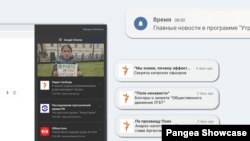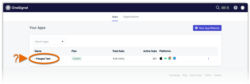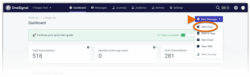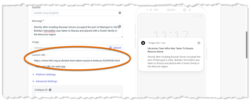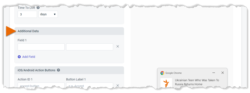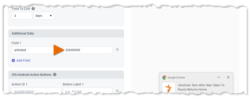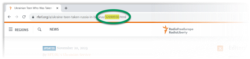What's inside this article:
- Basic information
- OneSignal setup
- Send a push notification
- Send a push notification to mobile app users
- Further recommendations
Basic information
A push notification is a message from an app or website that is delivered regardless of whether or not the app / website is open. Users can manually opt-in to receive push notifications from a particular app or website. Push notifications help to drive and motivate your engaged userbase.
Pangea is partnered with OneSignal, a powerful third-party tool for creating and distributing push notifications. Using OneSignal, Pangea services can send push notifications to mobile app and / or website users.
This article provides basic information about using OneSignal.
OneSignal setup
It is unfortunately not currently possible for new services to start using OneSignal. If your service would like to start using this tool in the future, we recommend contacting Pangea Customer Care to express interest. We will then contact you as soon as OneSignal is available for new services.
If your service already uses OneSignal, we can create new OneSignal accounts for colleagues on request.
Send a push notification
To send a push notification:
- Go to OneSignal and select the name of your app.
- Select + New message > New push.
You can then configure the push notification settings. Find detailed information in the OneSignal documentation:
Push notifications are displayed differently on different devices and platforms. Before sending the notification, we recommend using the preview to check how the notification will look on all devices and platforms where it will be sent.
The Launch URL is the URL that will open when a user clicks or taps the notification. However, it's important to be aware that the Launch URL only works on web-based platforms. If the notification will also be sent to mobile app users, go to the following section:
Send a push notification to mobile app users
If you want to send the push notification to mobile app users, it's essential to follow the extra steps below:
- Select Advanced Settings.
- Scroll to Additional Data.
- In the first box, enter articleid.
- In the second box, enter the ID for the content page that you want to link from the push notification.
The content page ID is the string of numbers that is visible in the URL.
If you do not follow these extra steps, the push notification from the mobile app will only open the mobile app homepage (not the specific content page).
Further recommendations
OneSignal offers a number of useful features to test engagement with your push notifications. These include A/B Testing and Message Reports.
Feel free to contact us if you have further questions about OneSignal functionality.