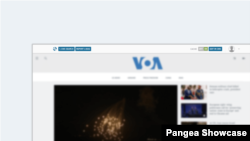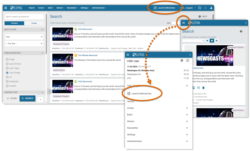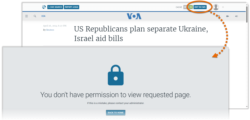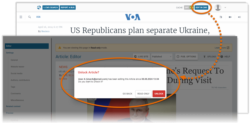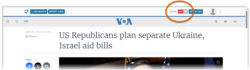What's inside this article:
- Basic information
- Enable the Editorial bar
- Start editing a page
- Disable cache
- Hide the Editorial bar
Basic information
When you are logged in to Pangea CMS, you can enable the Editorial bar. When the Editorial bar is enabled, it is available at the top of pages on the public website.
From the Editorial bar, you can perform the following actions:
- Start editing the current page in Pangea CMS.
- Disable cache to check very recent updates to the current page.
Enable the Editorial bar
The Editorial bar is not available until you manually enable it from Pangea CMS. Follow the relevant step below, depending on your device:
- Desktop: Hit the Launch Editorial bar button in the primary navigation.
- Mobile: Go to ≡ (three lines) > Launch Editorial bar.
The homepage for the website opens in a new tab. The Editorial bar is now available at the top of the page.
The Launch Editorial bar button generates a temporary cookie in your web browser, which allows communication between your web browser and Pangea CMS. The Editorial bar is not permanently enabled. The Editorial bar will disappear:
- If you manually clear cookies from your browser.
- If your browser automatically clears cookies.
- When the temporary cookie expires (after 90 days).
When the Editorial bar disappears, you can enable it again from Pangea CMS.
You can also manually hide the Editorial bar.
Start editing a page
NOTE: If the Editorial bar is not available, first enable it from Pangea CMS.
To start editing a public webpage from the Editorial bar:
- On the public website, navigate to the page you want to edit.
- Select Edit in CMS in the Editorial bar.
The relevant edit screen in Pangea CMS opens in the same tab.
The following exceptions apply:
- If you are not logged in to CMS, you are prompted to log in.
- If you do not have sufficient rights to access the edit screen in CMS, you see the following message:
- "You don't have permission to view the requested page"
- If the page is locked for editing by another CMS user, you see the edit screen with the "Unlock" dialog. For detailed information, see the following article:
Disable cache
NOTE: If the Editorial bar is not available, first enable it from Pangea CMS.
After you publish changes to a public webpage from Pangea CMS, the changes might not be visible on the website for up to 5 minutes (depending on the type of page). This delay is caused by caching rules that are configured for all Pangea websites.
From the Editorial bar, you can disable cache for the current page. This lets you see the most up-to-date version of the page, including very recent updates that are not yet visible for general website visitors.
To disable cache, select the Cache slider so OFF is selected. After you perform this action, cache is disabled for the current page in your personal web browser.
Hide the Editorial bar
If you need to manually hide the Editorial bar, go to the avatar in the Editorial bar and select Hide Editorial bar. After you perform this action, the Editorial bar disappears.
If needed, you can enable the Editorial bar again from Pangea CMS.