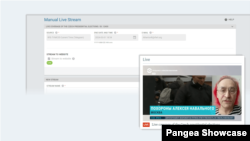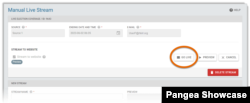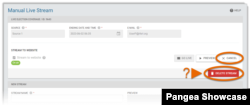What's inside this article:
- Basic information
- Build a Manual stream widget
- Set up the stream in Pangea CMS
- Start the stream
- End the stream
Basic information
This article explains how to stream live video content to your website using the Manual live stream tool in Pangea CMS.
For general information about Manual live stream, see the alternative article below:
Build a Manual stream widget
Manual live stream to the website is only available if your website already includes a Manual stream widget. To learn how to build a Manual stream widget, see the following article:
Set up the stream in Pangea CMS
Go to Stream > Manual live stream to open the Manual live stream tool.
First, you need to complete the following required settings:
- Stream name
- Source
- Max stream length
For detailed information, see our general Manual live stream guide:
Start the stream
To start streaming to the website:
- Tick the box next to Stream to website.
- Select Send stream.
- Scroll to the top of the screen. Hit Preview to open a preview of the stream.
- When you are ready, select Go live to start streaming to the website.
The live stream starts via the Manual stream widget.
End the stream
Select Delete stream to stop the streaming event (including to other platforms). Alternatively, select Cancel streaming to only stop streaming to the website.