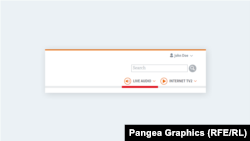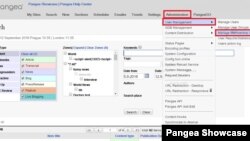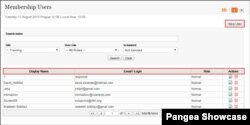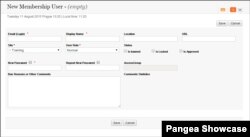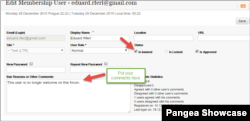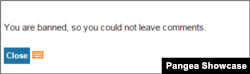Getting Started
Membership users is needed for changing the status of registered user on frontend. For example, you have noticed, that the person should have another status in CMS (an employee, or should be a moderator, interviewer, or you just wish to ban someone), so you may change the membership status of the person/user then. You should open the Membership Users management page for that. You start by clicking the Administration button. Then click the User Management button and continue by selecting the Manage Membership Users option.
As you can see in the following picture, when you open this page it displays the list of membership users with the following information:
Display Name - their name displayed on a web site
Email - used for login and
web site Role.
To adjust the particular user you can use one of the Action buttons:
Edit - opens the user for editing
Delete - deletes the user
This page also enables searching the users by their Name, Site, User role or status (Is banned).
When you create a New User or edit one of the existing users, you will get the following page where you can set the following information for every user:
- Email (Login): e-mail used for login to a web site
- Display Name: name displayed on a web site
- Location
- URL
- Site
- User Role
- Status - if Is Banned option is checked, the user is permanently banned; if Is Locked option is checked, the user cannot proceed until approved by the administrator; if Is Approved option is checked, the user can view and post comments on our web site.
- New Password - needs to be confirmed in the Repeat New Password box
- Ban Reason or Other Comments
Visibility on the frontend
Changes to Membership settings of a user looks the following way on the frontend (e.g. banning someone):
The result is that when the banned user wants to post a comment they will receive the following message: