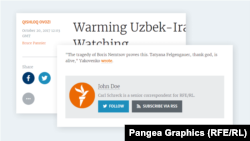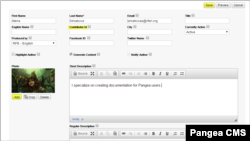About
On authors management page you can create, modify delete eventually merge Authors in Pangea CMS.
Navigating to Authors Management Page
To open the authors management page click on Settings > Authors
Where you can either create new Author by hitting New Author button
or Search and Edit / Delete / Merge already existing authors.
Search for Author
Start typing either First or Last name of Author in Search Author field.
Then hit either Enter or Search Author button. Results will show all authors
whose First or Last name contains text string you typed. Uncheck the
checkbox Search Currently Active users if you would like to display also Authors that are not currently active > hit Enter or Search Author again.
Modify existing Author(s)
Edit - edit author (here you can also make author inactive)
Display published content - displays author's published content
Delete - delete author (can be restored)
Delete button - allows you to delete multiple selected authors
Merge button - allows you to merge multiple selected authors into one
New Author button - opens new author creation page.
Create new Author
To Create new Author click on New Author button. The only mandatory field is Last name. Enter your e-mail if you would like to get notified for example about comments on your article. Contributor ID is relevant information that connect Author to Plogger system used for calculation of Payments. If Notify Author checkbox is disabled to enable it please send us Request.
Highlight Author - would display Short Description of Author
Generate Content - display author's content on the his profile page
Notify Author - notify author about new comments on his published content
Photo - this option allows you to set the author's photo image
Short Description - author's background displayed below the article
Regular Description - Is displayed on author's profile page