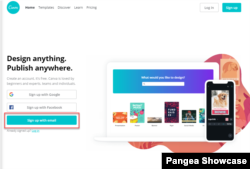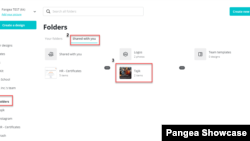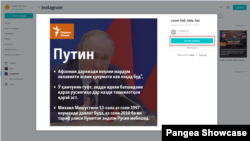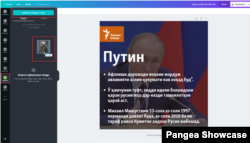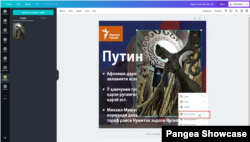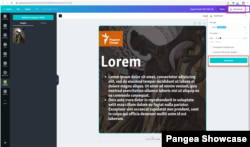Introduction
Canva is a powerful design tool used by Pangea Design team for creating reusable graphic templates (for social media branding, cover letters etc.). If your Service would like to have Canva templates prepared for you, please contact Pangea Customer Care team which will guide you through the procedure.
This article provides you with a detailed guide on how to login to Canva and how to use prepared templates.
Canva Login
Once you will receive your credentials from Pangea team via email, go to https://www.canva.com/ > Sign up with email > enter your credentials.
In order to find a folder prepared for your Service, go to Folders > Shared with you > choose a shared folder (most likely it will be named after your Service).
Important: It is not allowed to use any Canva templates other than prepared by Pangea Design team. Please bear in mind, that even though Canva tool offers many templates and photos, most of them are not for free and therefore please ignore the items below.
To start working on your image, choose a template by clicking on it and press on Use this template button. Please don't edit the original template!
In the newly opened tab go to Uploads to upload your own image. Again, ignore all other items (Templates, Photos, Elements etc.) as it is shown on the screenshot below.
To upload you can simply drag and drop the image to the designated area or to click on a button Upload an image or video and select an image from your computer.
Once uploaded, double click on the image. It will appear in the image editing area. Using right-click on the image, select Send to Back in order to use this image as a background image.
Pulling from the corners, adjust the positioning of the image.
Using double click edit texts in the template. You can also change the position of the logo, depending on the background image.
You can change the size of the text using the menu on the top. Please don't change the font (Skolar and Skolar Sans are the primary font families to be used in RFE/RL's branding materials and design elements)!
When ready, click on Download button to download your design. You can then choose a format (recommended - PNG) and hit Download.
You can continue editing or go to the homepage.