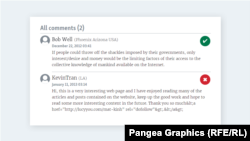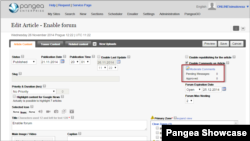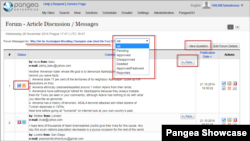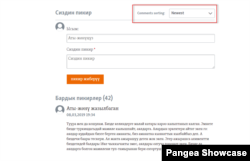Manage comments as moderator
There are 2 ways how you can manage comments. Either go to Forum in Search and edit any forum found. That will directly take you to Forum page with comments. Or edit any Article / Video / Photogallery / Soundslide with commenting enabled and hit link Moderate Comments.
Moderator options
The default view on forum page is Pending comments that require approval prior being posted on your site. You can change the view to all or filtrate by any particular status. Icon in status bar represents the current status of a particular comment. R stands for Reply and O is Origin message. Hit Reply button to respond to any particular comment which will display on site as moderator response. To send new comment not answer hit New Question button. To see the forum on the website click on the blue highlighted title link of your forum. If you would like to close or extend the forum hit Edit Forum Details button.
Comments can be moderated in actions:
 | Approve |
 | Approve & Feature |
 | Disapprove |
 | Edit Message |
 | Delete Message |
 | History |
Pangea Comments Sorting
Comments widget on the frontend has been added a sorting functionality, allowing users to choose how to view comments: from oldest to newest or vice versa.
Please localize the label and sorting options titles, using the following keys (Settings > Site Localization):
- Responsive.Forum.Sorting.Label.List
- Responsive.Forum.Sorting.Label.Oldest
- Responsive.Forum.Sorting.Label.Newest