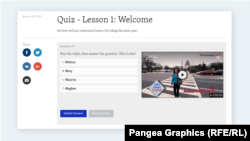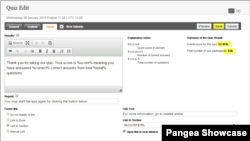About
Quiz is interactive feature that allows you to create knowledge tests for your readers. It is designed to work together with Quiz Widget. You can set several question displayed separately having multiple possible answers where only one is correct. After Submitting Answer users get to know correct answer and overall score at the end of quiz. They can also share the quiz and their results on social media.
Quiz Creation Page
To open Quiz creation page click on New > Interactive > Quiz.
Mandatory property is Title that will display as quiz header. Zone is not mandatory here. You can add image. If you check Enable Large Image checkbox all images trough all question pages will be enlarged.
When done with General tab move to further tabs: Content > Results.
Quiz Content Tab
To create new question hit Add a new question button. Latter on you can change order of questions using blue arrow icons and delete them with x icon.
Each question will be displayed on separate page and can contain individual image. Fill mandatory filed Text of the question. You can also fill Text shown after answering the question: This is to further explain and give more info about correct answer. Hit Add answer button to add possible answers to your question. Then mark the correct one. Go to Result tab.
Quiz Result Tab
Results is mandatory field. It displays after quiz completion. Use the template modify it or localize it. But keep the codes: %score% %correct% %total% which will be replaced by actual numeric values reached during the quiz. Repeat text is pointing users to button Start quiz again. You can also add Footer link to various locations. Check Open link in new window unless you want to open it in same window. On this page you can also see statistics: number of participants and their average percentage results.